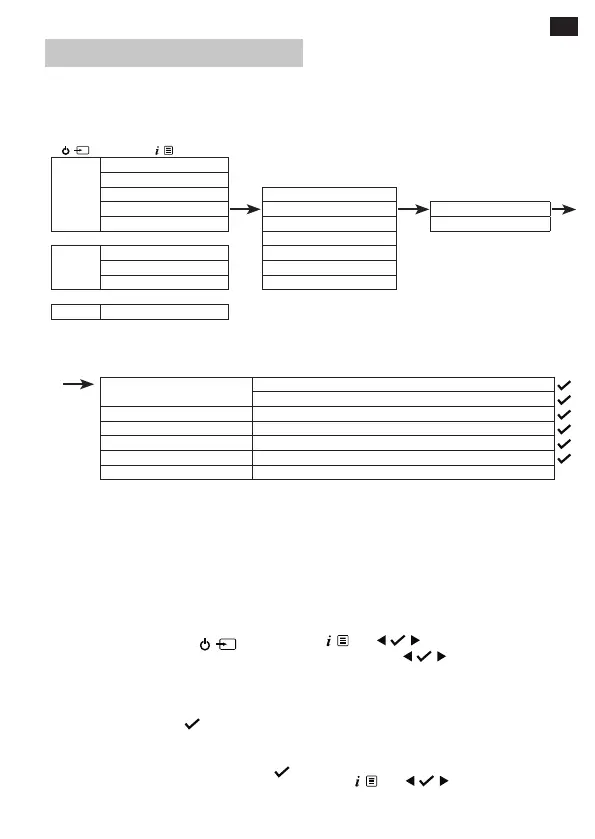EN
Alarm functionality
Set an alarm
Note: Check that the radio is displaying the
correct time and date before you set an alarm.
DAB+
Full Scan
Manual Tune System
DRC Sleep Alarm
Prune Alarm Alarm 1 Setup
System Time Alarm 2 Setup
Backlight
FM
Scan setting Language
AMS Factory reset
System Software Version
BT System
Alarm 1 or 2 settings
Time
Hour
Min
Duration 1, 5, 15, 30, or 60 minutes
Source Buzzer, DAB, or FM
Frequency Daily, once, weekdays or weekends
Volume level 25%-100%
Alarm On or O
Note: If the time is not set or has failed to update
from the radio signal, <Time is not set> will be
displayed when you try to set the alarm. The radio
will then prompt you to set the time. An alarm can
only be set after the time has been set.
Stop, snooze or switching the
alarm o
To stop the alarm, short press ,<Alarm
o> will be displayed. The alarm symbol will
remain in the display and will sound again at
the same time the next day unless it was set for
<Once>.
To snooze the alarm, press
. <Snooze> will be
displayed, followed by a 10-minute countdown.
Once the countdown ends, the alarm will sound
again. You can terminate snooze by pressing
.
<Alarm o> will be displayed.
To switch o the alarm, follow the steps for ‘Set an
alarm’ and select <O>.
Sleep timer
You can set your radio to switch to standby mode
automatically using the sleep timer. You can
choose from <Sleep o>, <15>, <30>, <45>,
<60> and <90> minutes. To do this, long press
. Use to scroll and select <System>
/ <Sleep>. Use
to scroll and select your
preference. <Sleep> will be displayed. In the top
right of the radio display, the number of minutes
until your radio will switch to standby mode will
be displayed e.g., S90.
Display backlight timeout
To adjust the display backlight timeout, long
press
. Use to scroll to and select
<System> / <Backlight> / <Timeout>. Scroll
through the available backlight timeout options.