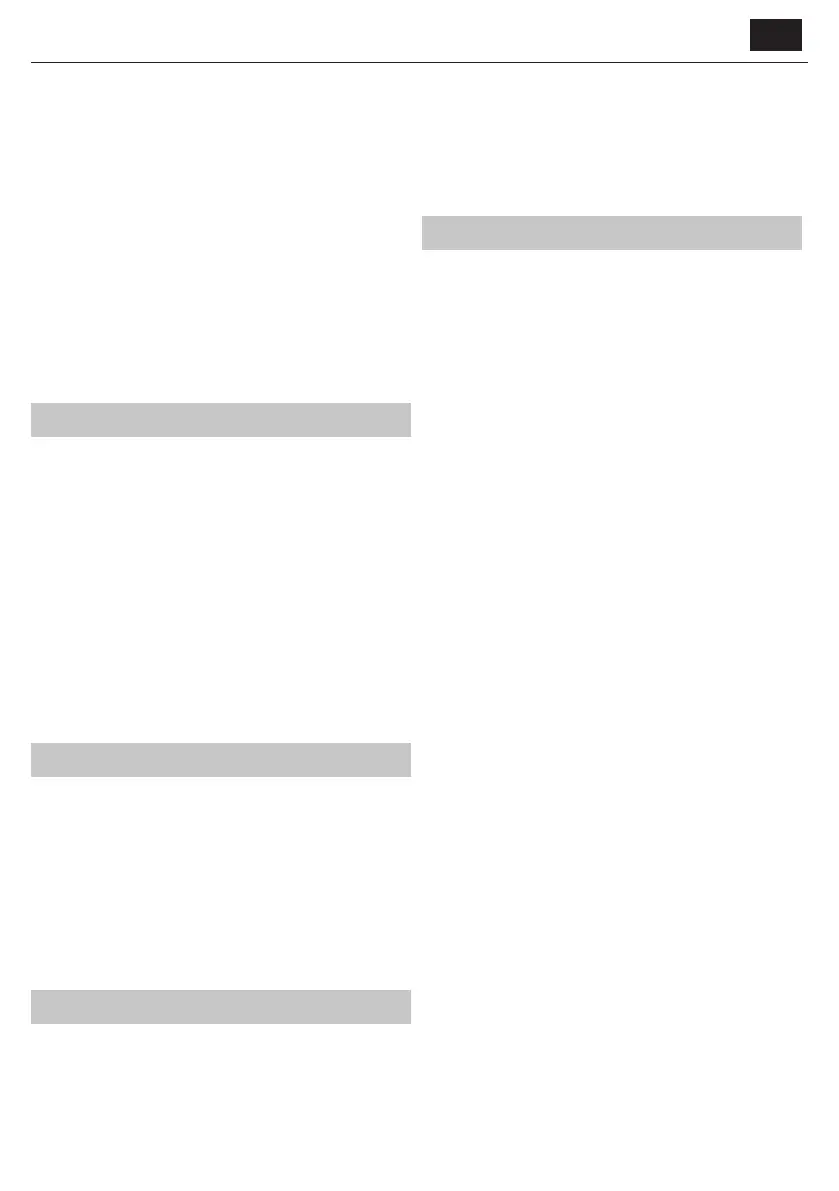5
EN
When you have selected a station, the screen will display the station and
begin to play.
To choose previous or next station, press the PREVIOUS or NEXT button to
scroll accordingly.
When on your chosen station, press the INFO button to show the
information on the station. The screen will scroll through information
automatically and display genre, MHZ, song playing, KHz and Kbps.
To go back to the list to scroll through manually, press the LEFT button to
go back to the list.
Pre-setting your favorite DAB/DAB+ stations
When you have found your desired station, hold down the FAV button for
a few seconds to go to the “ Add to My Favorite” screen. Rotate the Select
Knob to choose the preset number and press the OK button to con rm.
Alternatively, when you are on the list screen of DAB stations you are
able to highlight the chosen station and hold down FAV button to follow
guidance above.
To view your preset favourite stations, press the FAV button, and use the
UP or DOWN button to scroll through the preset list.
Information Center
Use the LEFT/RIGHT buttons or rotate the Select Knob to choose
<Information Center> on the Menu screen, press down the OK button to
enter the information Center screen.
Weather Information: To select the weather information for a desired
place, rst select the continent by using the Select Knob to scroll and the
OK button to con rm. Following this, then the country, followed by the
town/city.
Once you choose a chosen town/city, the following information will be
displayed: current temperature, weather symbol image, approximate
temperature range for the next 5 days.
Financial Information: Select from a range of stock market index’s from
around the world. Use the
Select Knob to scroll and the OK button to con rm.
System Information: View system version and wireless connection
information. If wireless information is selected, information such as WIFI’s
signal strength can be found.
Aux Operation
AUX-IN
Use the LEFT/RIGHT buttons or rotate the Select Knob to choose <AUX>
on the Menu screen, press down the OK button to enter the AUX mode.
Plug an AUX cable into your radio and connect cable via AUX-IN port on
the back of the radio. Begin playing audio from your device and this should
play on the radio when in AUX mode.
Line Out (Headphone)
On the rear panel of the radio, the Headphone jack allows for listening the
audio from your radio. Begin playing audio from the Internet Radio, Media
Center, AUX or Bluetooth setting.
Bluetooth
Use the LEFT/RIGHT buttons or rotate the Select Knob to choose
<Bluetooth> on the Menu screen, press down the OK button to enter the
Bluetooth mode.
1. Go to your device settings to connect your device to the radio via
Bluetooth.
2. Select the name “SHARP DR-I470” in the found list from your device.
Once successfully connected, The radio will sound “Connected”, and
“Bluetooth Connected” will appear on the display.
3. Select your chosen audio on your device and play.
4. Now you can enjoy the music in your device.
5. To disconnect between each other, switch to another playback mode,
or turn o the Bluetooth function in your device.
Con guration
Use the LEFT/RIGHT buttons or rotate the Select Knob to choose
<Con guration> on the main menu display screen, press down the OK
button to enter the con guration settings.
Time Display
Set the time display type: Analog or Digital.
Manage my media U
Set the function to Enable or Disable.
Network
• Wireless Network Con guration
• On the Network settings, you can set up a WIFI connection by
selecting Wireless Network Con guration. The radio will then start
searching for available WIFI connections.
• Find your WIFI connection and select it with OK button. To type
letters/numbers, use the Select Knob or press the LETTER/NUMBER
buttons until the correct digit is displayed. Then press the RIGHT
button to go to the next digit. Press LEFT button if you want to go
back to the previous digit. Once nished, press down the OK button
to con rm.
• Once your WIFI is connected, the main menu screen will show and the
WIFI signal will appear in white at the top left corner.
• Wireless Network (WPS PBC)
• Select this option to search for the WIFI connection. Whilst this has
been selected you will have 120 seconds to click the WPS button on
your WIFI modem. This will connect your WIFI to your radio without
manually writing in the passcode.
• Manual Con guration
• You can manually set the wireless data: DHCP, Enter SSID and Manage.
• Check Network when Power On
• Set it Enable or Disable.
Date & Time
• Set Date and Time
• Manual Setup or Auto Detect
There is the option to manually set the time and date instead of using
auto-detect to set this up. Rotate the Select Knob or press the digit
buttons to input your desired digit of the month. Once you have
got the correct digit, click RIGHT button to go to the day setting.
Continues this process with the year, the hour and the minutes. Once
the manual set up is complete, press down the OK button to enter. To
cancel the format of the date and time, you can alter these settings
under the “Date & Time” function.
• Set Time Format: To set the time format, 12Hour or 24 Hour.
• Set Date Format: YYYY/MM/DD, DD/MM/YYYY, MM/DD/YYYY
Alarm
• Setting Alarm 1/ Alarm 2
• To set an alarm on your radio, go to “Con guration” settings and
scroll through to select “Alarm” or click ALARM button on the remote
directly.
• After entering the Alarm setting screen, select “Alarm 1(Turn O )” or
“ Alarm 2(Turn O )” and choose “Turn On” to activate the alarm.
• Select “Repeat” to choose the regularity of your alarm by pressing
down the OK button. You can choose between Everyday, Once or
select individual days for the alarm to sound. Once you have made
