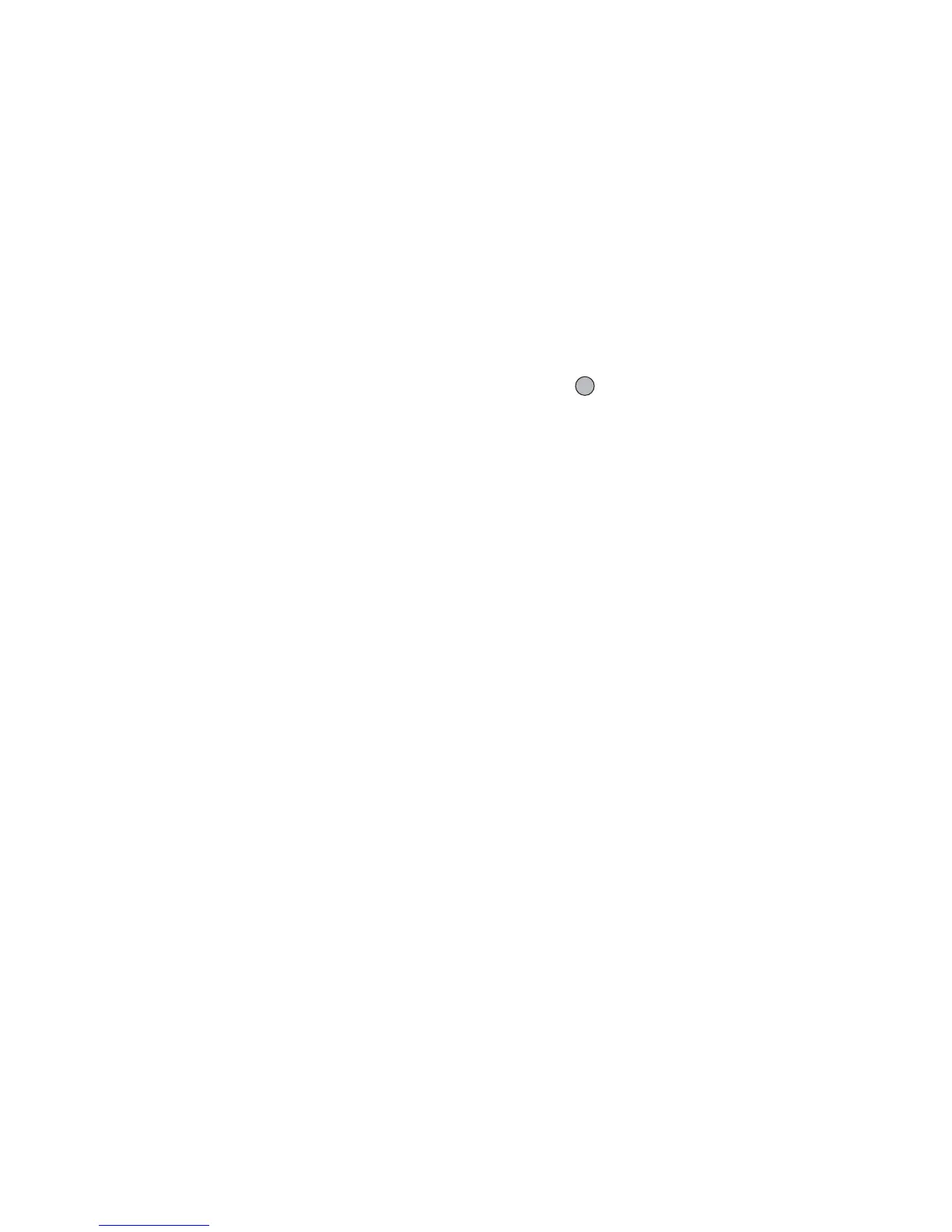Entering Characters 25
Changing the Input Languages
You can change the input language on the text entry
screen.
1. On the text entry screen, press [Options].
2. Select “Input Language”.
If “Input Language” is not displayed, select “Text
Options” and then select “Input Language”.
3. Select the desired language.
Changing the Input Method
T9 Text Input
T9 text input method is a shortcut to enter text easily
and quickly.
1. On the text entry screen, press and hold R to enter
T9 mode.
2. Press [Options].
3. Select “Input Method”.
If “Input Method” is not displayed, select “Text
Options” and then select “Input Method”.
4. Select the input mode (Abc, ABC, abc, 123).
5. Press each key once for any letter you require on
that key.
To enter the word “How”, press J L O.
6. If the word shown isn’t the one you want, press a
or b until you highlight the correct one.
7. Press to select the word.
Note
• If the correct word is not shown in step 6, enter the
correct word again after switching to the multi-tap
input method.
Tip
• If you press Q instead of step 7, a space is inserted
next to the selected word.
Symbols and Punctuations
1. On the text entry screen, press [Options].
2. Select “Add Symbol”.
If “Add Symbol” is not displayed, select “Text
Options” and then select “Add Symbol”.
3. Select the desired symbol.
