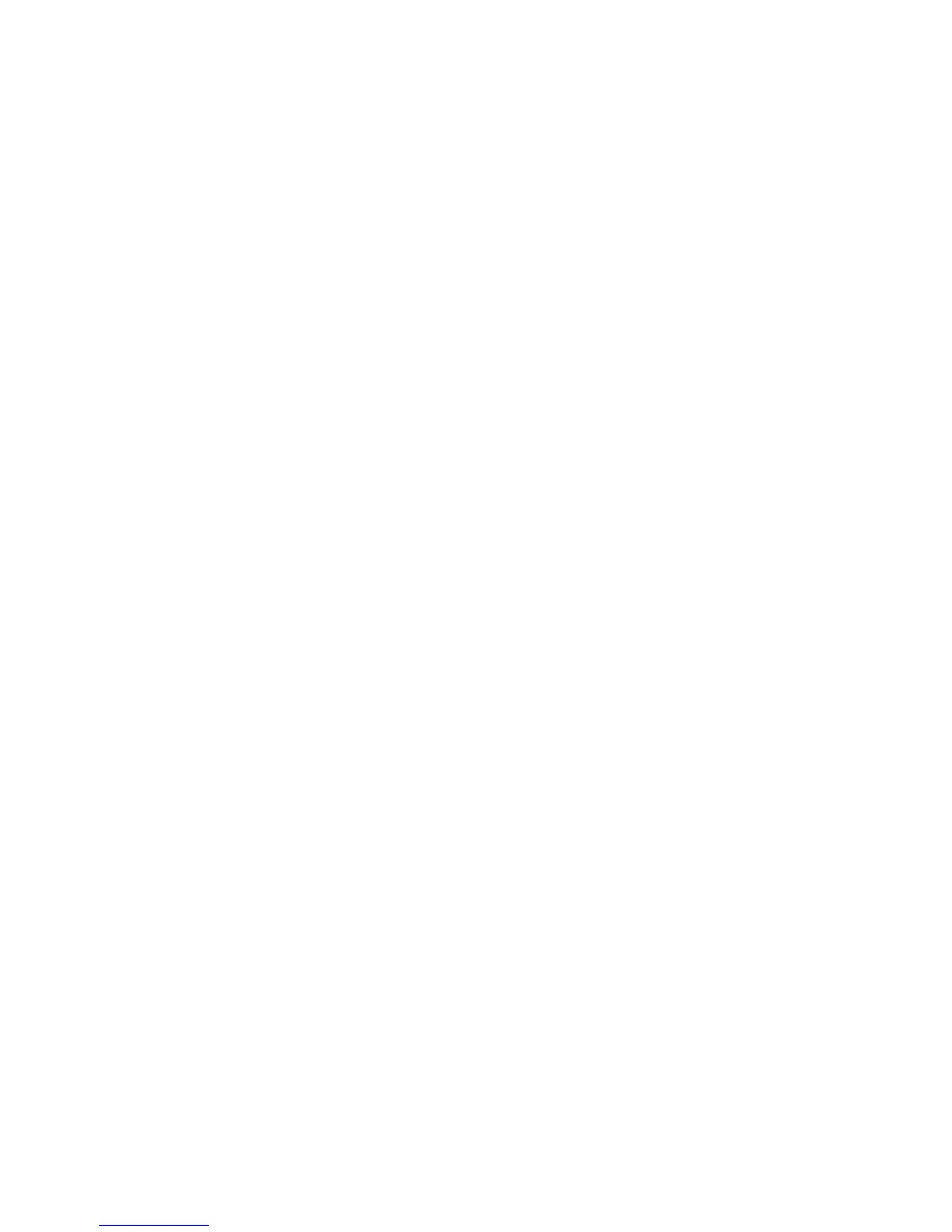Messages 55
Email
About Email Messaging
The Email service allows you to send and receive Email
messages and is compatible with most POP3 Email
providers. Email messages of up to 2000 characters can
be sent. The size of the Email messages to be received
depends on Email settings.
Before You Start
You must input the specific settings for your Email
provider. If you do not have a provider, please contact
your network operator who may provide the correct
POP3 settings. Please note that Email settings may
already be installed by your operator.
To input settings, go to “Settings”, “Network”, “Email
Settings”.
If you want to use your own existing POP3 Email
provider, select an empty profile and enter the settings.
Once the settings are complete, go to “Messages”,
“Email”, “Check Email” to download new messages.
The phone will notify you if there are any new
messages.
Note
• You cannot send Email messages with files attached.
If you forward Email messages with files attached,
the attached files are removed.
Creating a New Email Message
A
→
“Email”
→
“Create Message”
1. Enter the message.
2. Enter the Email address of the recipient.
3. Select “Send”.
After the message is sent, the message is moved to
the Sent box.
Note
• If a message cannot be sent for some reason, the
message stays in the Outbox. To re-send the message,
carry out the following:
A
→
“Email”
→
“Outbox”
1. Highlight the desired message.
2. Press [Options] and select “Re-send”.
Tip
• Select “Save to Drafts” instead in step 3 to save the
message without sending.
• Select “Subject” in step 3 to enter the subject. Up to
40 characters as the subject can be entered.
• Select “Add Contact” instead in step 3 to add more
recipients (up to 30 recipients (for To, Cc and Bcc
collectively)). Select “To”, “Cc” or “Bcc” and select
or enter the desired address of the recipients.
(M 4-4)
