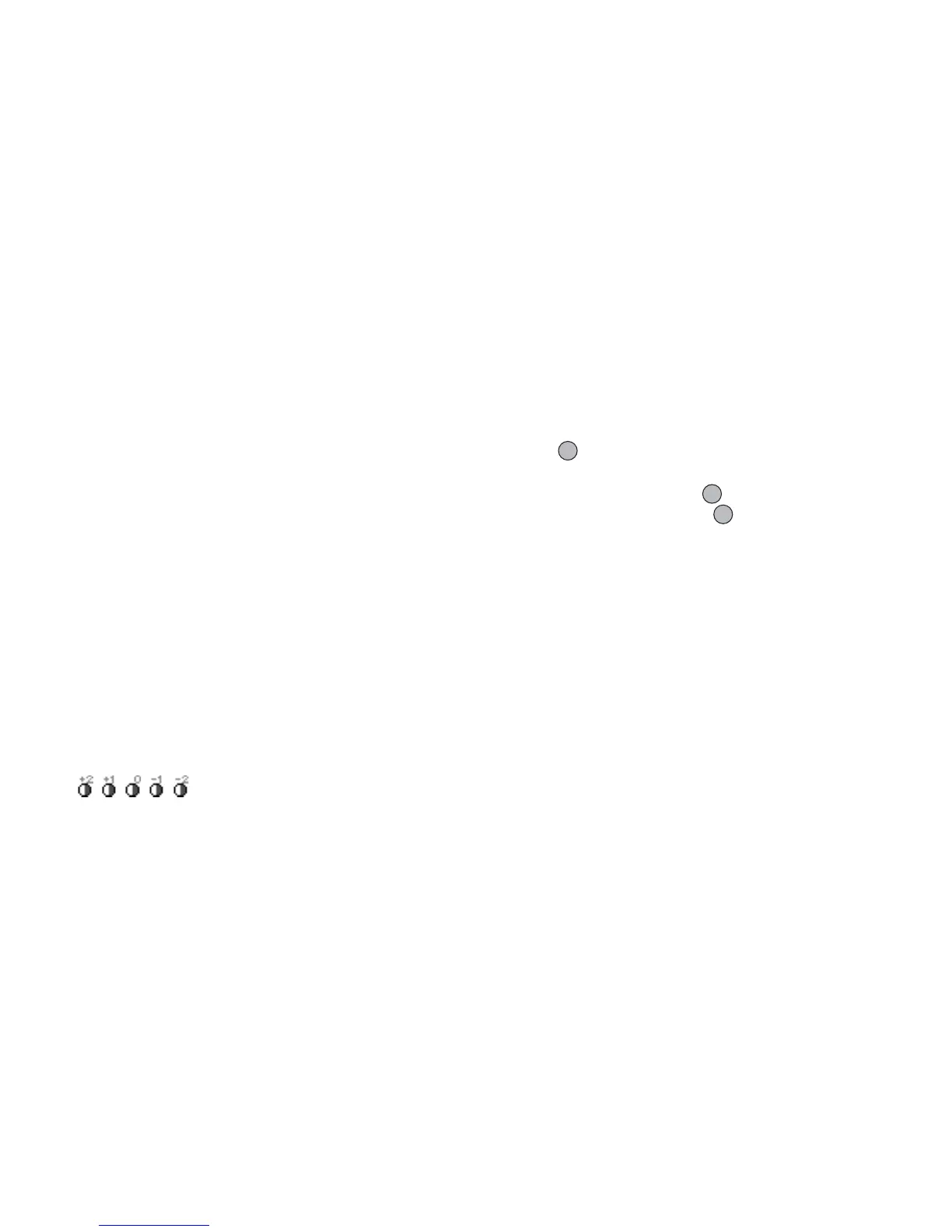44 Camera
Selecting the Anti-flicker Mode
“Camera”
→
“Record Video”
→
[Options]
→
“Anti-
flicker”
1. Select “Mode 1: 50Hz” or “Mode 2: 60Hz”.
Note
• Vertical stripes may occur on the preview screen due
to the light source. Change the anti-flicker mode to
rectify.
In the Case of No Available Memory
When the number of video clips that can be recorded
becomes 3 or less, the remaining sets indicator in the
upper left of the screen turns red. (The number of sets
that can be recorded is approximate.)
When the number of video clips that can be recorded
becomes 0, and when you try to record a video clip again,
“Memory full. Please delete some data!” is displayed.
Adjusting the Brightness of the Video Clips
According to Light Conditions
Press a or b to adjust the brightness of the video clip.
Picture brightness (exposure level) indicators
: (Bright → Normal
→
Dark)
Once the phone has returned to the standby screen, the
brightness settings return to default.
Viewing Recorded Video Clips
“Camera”
→
“Record Video”
→
[Options]
→
“My
Videos”
The list of video clips is displayed.
1. Select the file you wish to view.
2. Press .
The selected video clip is played back.
To pause playback, press .
To resume playback, press again.
To stop playback, press [Back].
Tip
• Your video clips are given file names such as
“videoNNN.3gp” (NNN is a consecutive number).
The file name (without an extension), date and size of
your video clips are displayed in the list.
• If the video clip has been recorded with sound, the
volume can be adjusted by pressing a (or d/the
side-up key) or b (or c/the side-down key).
• The volume varies depending on the Multimedia
Volume settings (p. 95). The sound is deactivated
when “Multimedia Volume” is set to “Silent”.
