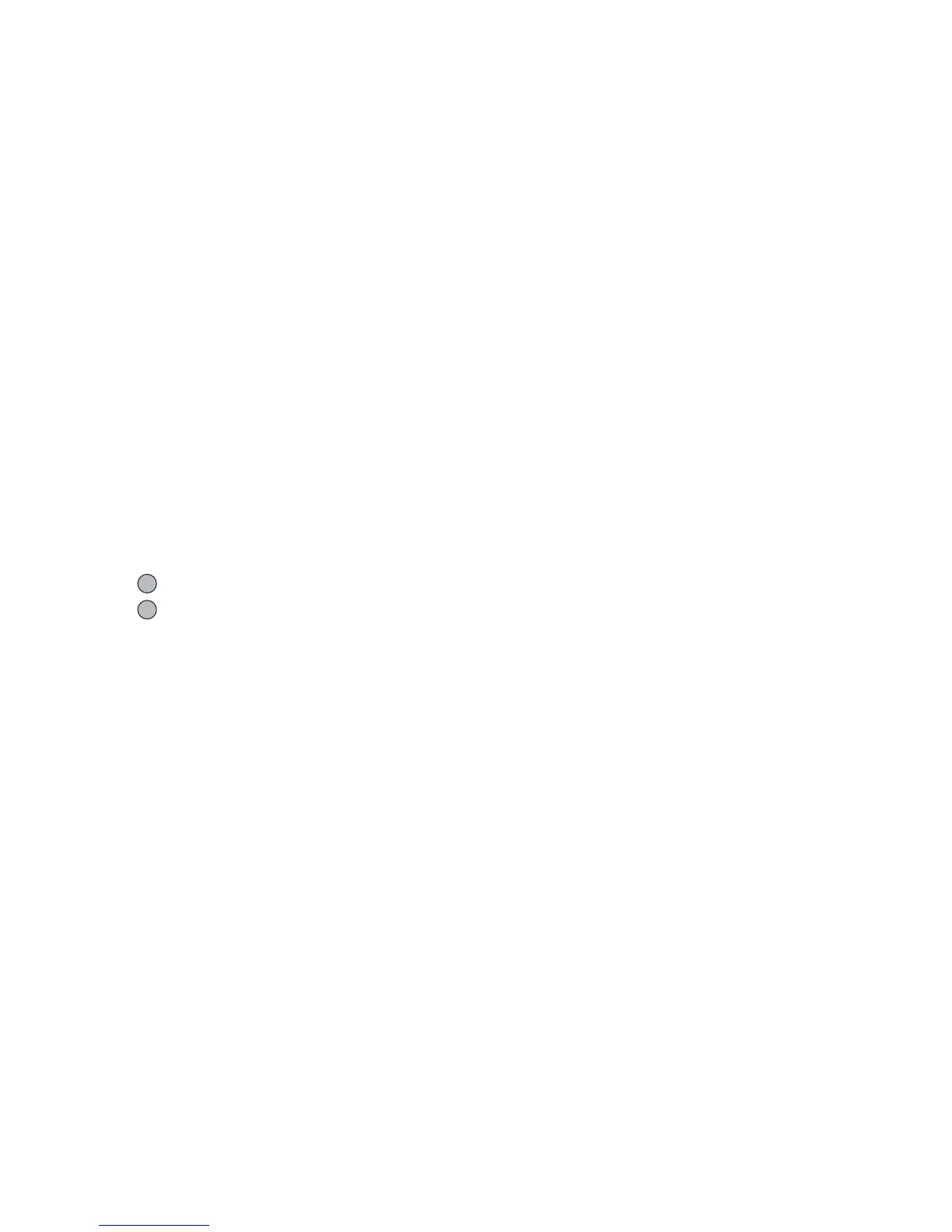Messages 47
• To add more recipients, select “Add Contact” in step
3. Select “To” or “Cc” and select the desired
position for the recipient. Then enter the phone
number or Email address.
To Send a Voice Clip Message or Video Clip
Message
You can quickly send a voice or video clip file without
entering a message.
Select the appropriate option.
A
→
“Create Message”
→
“Voice Message”
A
→
“Create Message”
→
“Video Message”
1. Press to start recording.
2. Press to stop recording.
3. Select “Accept” to attach to the new message.
The file is saved in the corresponding folder in My
Items.
4. Enter the phone number or Email address of the
recipient.
5. Select “Send”.
To Send a Message Template MMS
Your phone provides message templates with an image
and voice attachment that help you create messages
easily.
A
→
“Multimedia”
→
“Create Message”
→
[Options]
→
“Message Template”
A confirmation screen asking whether you wish to
discard the current text is displayed.
1. Confirm by selecting [Yes] or [No].
2. Select the desired template.
3. Enter the message.
4. Enter the phone number or Email address of the
recipient.
5. Select “Send”.
Note
• Selecting “Message Template” deletes messages or
images you have entered or attached. To prevent
deletion, select “Message Template” first, then enter
messages.
