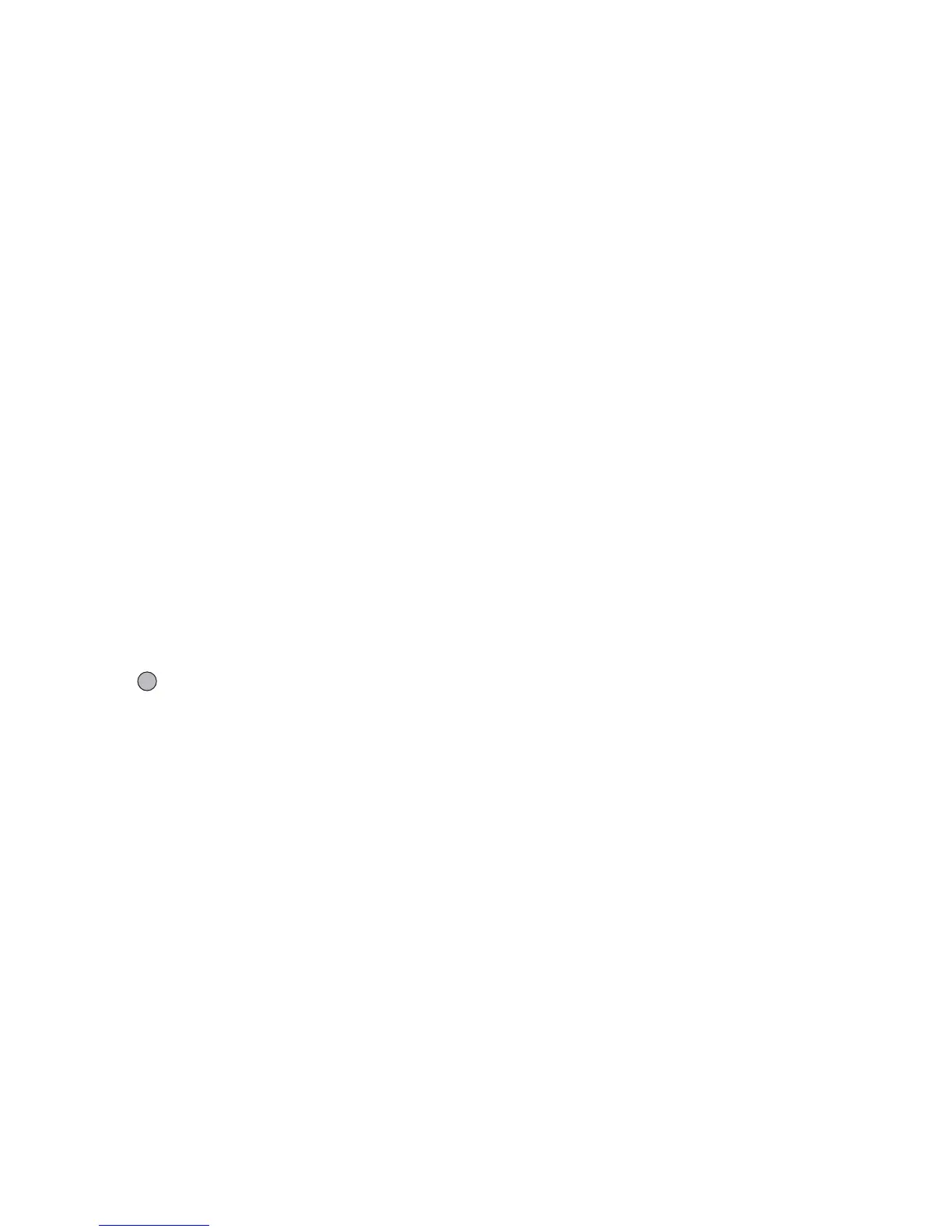Applications 81
If the cursor is positioned next to a note, you can repeat
the note immediately left of the cursor when a or b is
pressed.
To Set the Tone
The phone can play notes using different instruments.
You can select from 128 basic tones (8 types of: Pianos,
Chimes, Organs, Guitars, Basses, Strings 1, Strings 2,
Brasses, Reeds, Flutes/Pipes, Synth Leads, Synth Pads,
Synth Effects, Ethnics, Percussions, and Effects) and
61 extended tones (40 types of Drums (FM) and 21
types of Drums (WT)).
1. Press [Options] and select “Set Tone” in step 8 on
page 79.
2. Press c or d to highlight a category of the tone.
3. Press a or b to highlight a tone.
4. Press .
Now you can create an original ringtone.
Tip
• You can play back the melody in the selected tone by
pressing [Options] and select “Play Current Part” in
step 4, or play back the syllable names in the selected
tone by selecting “Confirm Tones” instead.
To Set the Strength of the Tone
The strength of the tone can be set in 3 levels for each
part.
When you purchase this phone, the strength of the tone
is set to “Loud”.
1. Press [Options] and select “Set Strength” in step 8
on page 79.
2. Select a strength of the tone.
Now you can create an original ringtone.
Editing Original Ringtones
“Applications”
→
“Melody Editor”
→
“My Sounds”
1. Highlight an original ringtone you wish to edit.
2. Press [Options] and select “Edit Melody”.
3. Edit the title.
4. Select a tempo and number of voices.
5. Edit the data.
6. When you finish editing, press [Options] and select
“Save”.
7. Select “Save to My Items”.
8. Select “Overwrite” or “New”.
(M 3-5-2)
