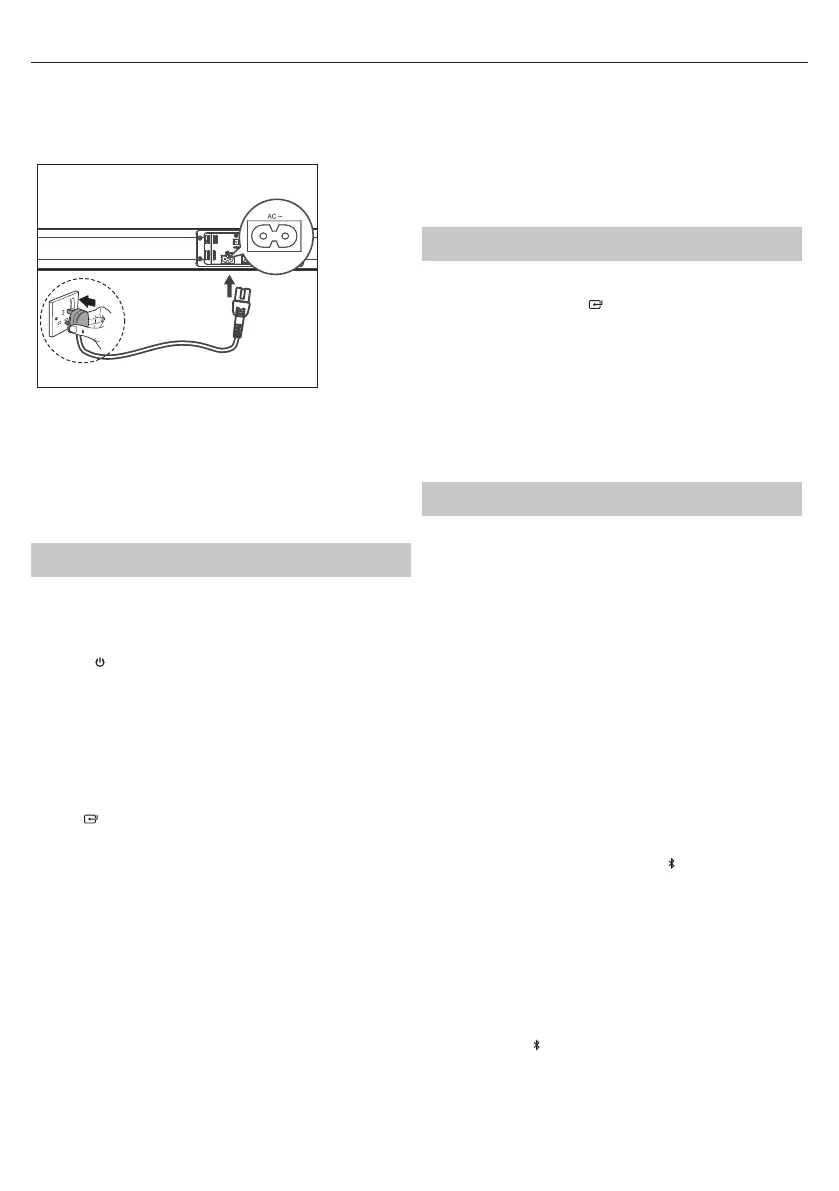Connect to Subwoofer
NOTE:
• For optimal sound, use the supplied Subwoofer only.
• Connect only speakers with impedance that is the same or higher than
the supplied speakers. Refer to the Speci cations section of this manual.
Connect to Power
• Before connecting the AC power cord, ensure you have completed all
other connections.
• Risk of product damage! Ensure that the power supply voltage corres-
ponds to the voltage printed on the back or the underside of the unit.
• Connect the mains cable to the AC~ Socket of the unit and then into a
mains socket.
Basic Operation
Standby/ON
• When you rst connect the unit to the main socket, the unit will be in
STANDBY mode. The POWER indicator will light up red.
• Press the
button on the remote control to switch the main unit ON
or OFF.
• Disconnect the main plug from the main socket if you want to switch the
unit o completely.
If a TV or an external device (Only for AUX socket) is connected, the unit will
switch on automatically when the TV or the external device is switched on.
When the unit has no input signal for over 15 minutes, it will automati-
cally switch to Standby mode.
Select Modes
Press the button on the unit repeatedly or press the AUX, BT
(Bluetooth), OPTICAL, HDMI ARC buttons on the remote control to select
the desired mode.
•
Red indicator: In STANDBY mode.
•
Green indicator: In AUX mode.
•
Orange indicator: In Optical mode.
•
Blue indicator: In Bluetooth mode.
••
White indicator: In HDMI ARC mode.
Adjust the Volume
Press the + / - buttons on the unit or press the VOL+ / VOL- buttons on
the remote control to adjust the volume.
If you wish to turn the sound o , press the MUTE button on the remote
control. Press the MUTE button again or press the VOL+ / VOL- buttons
on the unit or on the remote control to resume normal listening.
While adjusting the volume, the status indicator ashes quickly.
While the volume level reaches its maximum level, if you press the VOL+
button again, the status indicator ashes once. While the volume level
reaches its minimum level, if you press the VOL- button again, the status
indicator ashes once.
Select Equaliser (EQ) E ect
• While playing, press the EQ button on the remote control to select
between preset equalisers: Movie (recommended for viewing movies),
Music (recommended for listening to music), NEWS (recommended for
listening to NEWS).
MOVIE - LED ash orange
MUSIC - LED ash blue
NEWS - LED ash green
AUX/OPTICAL/HDMI ARC
1. Ensure that the unit is connected to the TV or audio device.
2. While in ON mode, press the
button on the unit repeatedly or press
the AUX, OPTICAL, HDMI ARC buttons on the remote control to select
the desired mode.
3. Operate your audio device directly for playback features.
4. Press the VOL +/– button to adjust the volume to your desired level.
TIP:
While in HDMI ARC/OPTICAL mode, if there’s no sound output from the
unit and the HDMI ARC/OPTICAL lights ashes quickly, you may need to
activate PCM signal output on your source device (eg. TV, DVD or Blu-ray
player).
Bluetooth Operation
Pair Bluetooth-enabled Devices
The rst time you connect your Bluetooth device to this player, you need to
pair your device to this player.
NOTE:
The operational range between this player and a Bluetooth device is
approximately 8 meters (without any object between the Bluetooth
device and the unit).
Before you connect a Bluetooth device to this unit, ensure you know the
device’s capabilities.
Compatibility with all Bluetooth devices is not guaranteed.
Any obstacle between this unit and a Bluetooth device can reduce the
operational range.
If the signal strength is weak, your Bluetooth receiver may disconnect,
but it will re-enter pairing mode automatically.
1. While in ON mode, press the (Bluetooth) button on the remote control
or on the unit to select Bluetooth mode. The Blue indicator will light
ash.
2. Activate your Bluetooth device and select the search mode. “HT-
SBW110” will appear on your Bluetooth device list.
If you cannot nd the unit, press and hold the
button on the remote
control to be searchable. After the “Pairing” voice prompt and the Blue
indicator will ash rapidly.
3. Select “HT-SBW110” in the pairing list. After the “Paired” voice prompt,
the system is successfully connected and the Blue indicator will light
up solidly.
4. Begin playing music from the connected Bluetooth device.
To disconnect the Bluetooth function, you can:
Switch to another function on the unit.
Disable the Bluetooth function on your device.The device is successfully
disconnected from the unit after the “Disconnected” voice prompt.
Press and hold the
button on the remote control.
TIPS:
• Enter "0000" for the password if necessary.
• If no other Bluetooth device pairs with this player in 2 minutes, the
player will reconnect to the previous connection.
8
