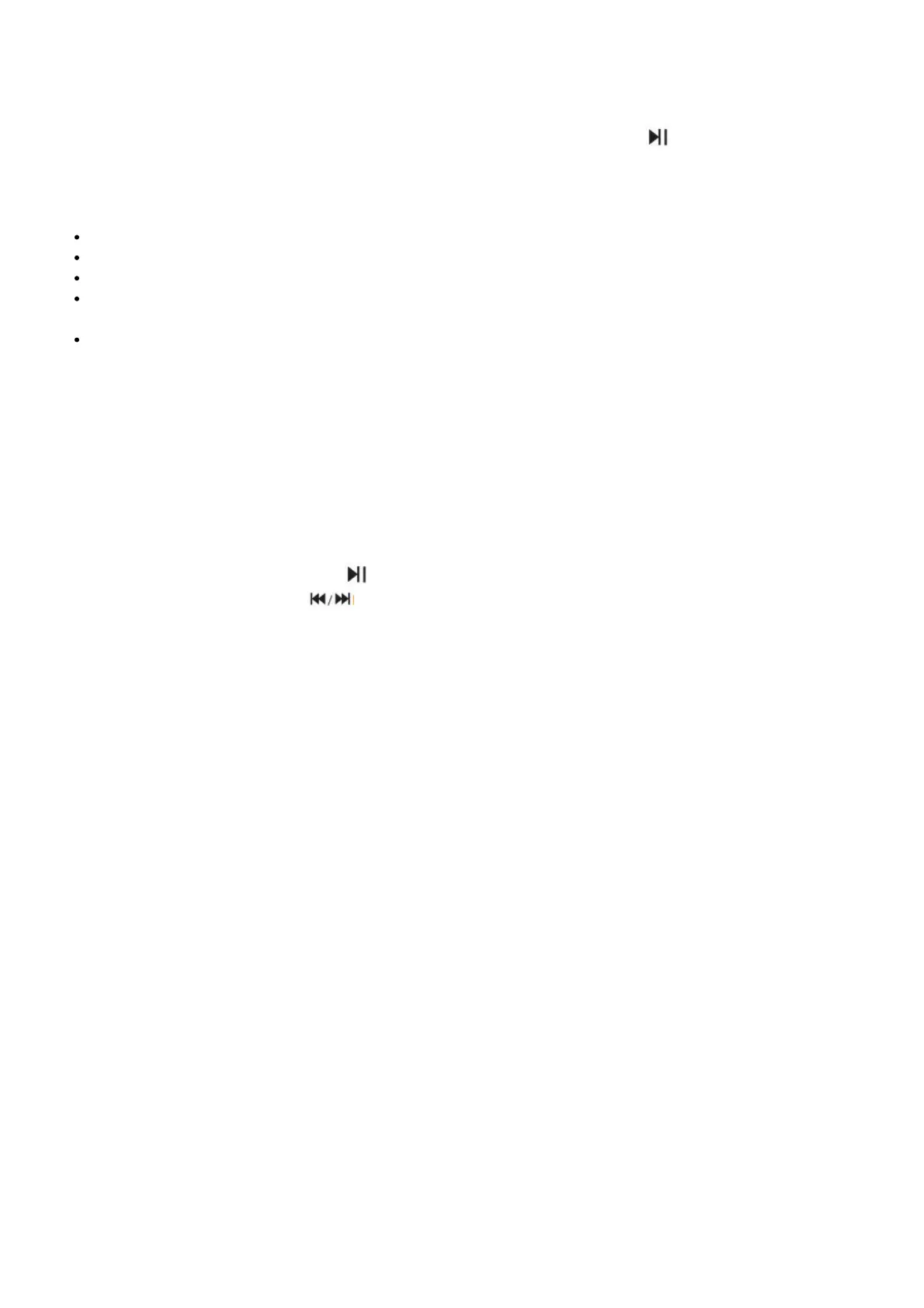mode is activated when the indicator light turns blue.
3. Enter the Bluetooth search mode on the device you wish to connect to the sound bar.
4. Select SHARP HT-SBW182 from the list.
5. Your device and the sound bar will now be connected; the blue indicator will stop flashing.
— To disconnect your device, switch off the Bluetooth connection or hold down button on the remote
control for 3 seconds.
TIPS:
Enter ,,0000″ for the password if necessary.
The player will also be disconnected when your device is moved beyond the operational range.
If you want to reconnect your device to this player, place it within the operational range.
If the device is moved beyond the operational range, when it is brought back, please check if the device is still
connected to the player.
If the connection is lost, follow the instructions above to pair your device to the player again.
Listen to Music from Bluetooth Device
— If the connected Bluetooth device supports Advanced Audio Distribution Profile (A2DP), you can listen to the
music stored on the device through the sound bar`.
— If the device also supports Audio Video Remote Control Profile (AVRCP), you can use the sound bar’s remote
control to play music stored on the device.
1. Pair your device with the player.
2. Play music via your device (if it supports A2DP).
3. Use supplied remote control to control play (if it supports AVRCP).
— To pause/resume play, press the button on the remote control.
— To skip to a track, press the buttons on the remote control.
Troubleshooting
To keep the warranty valid, never try to repair the system yourself. If you encounter problems when using this unit,
review the following before requesting service.
No power
Ensure that the power adaptor is properly connected to the units DC IN socket and to the mains socket. Ensure that
there is power at the AC outlet. Press standby button on the remote control or sound bar to turn the sound bar on.
No sound
Increase the volume. Press Volume Up on the remote control or on the right side of the sound bar. Press MUTE on
the remote control to ensure the sound bar is not muted. Press source buttons to select a different input source.
When using either of the Digital input, if there is no audio:
— Try setting the TV output to PCM or
— Connect directly to your Blu-ray/other source, some TVs do not pass through digital audio.
Your TV may be set to variable audio output. Confirm that the audio output setting is set to FIXED or STANDARD,
not VARIABLE. Consult your TV’s user manual for more detailed information. If using Bluetooth, ensure that the
volume on your source device is turned up and that the device is not muted.
Remote control does not work
Before you press any playback control button, first select the correct source. Reduce the distance between the
remote control and the unit. Insert the battery with its polarities (+/-) aligned as indicated. Replace the battery. Aim
the remote control directly at the sensor on the front of the unit.
I hear buzzing or humming
Ensure all cables and wires are securely connected. Connect a different source device (TV, Blu-ray player, etc) to
see if the buzzing persists. If it does not, the problem may be with the original device. Connect your device to a
different input on the sound bar.
I can’t find the Bluetooth name of this unit on my Bluetooth device
Ensure the Bluetooth function is activated on your Bluetooth device. Re-pair the unit with your Bluetooth device.
