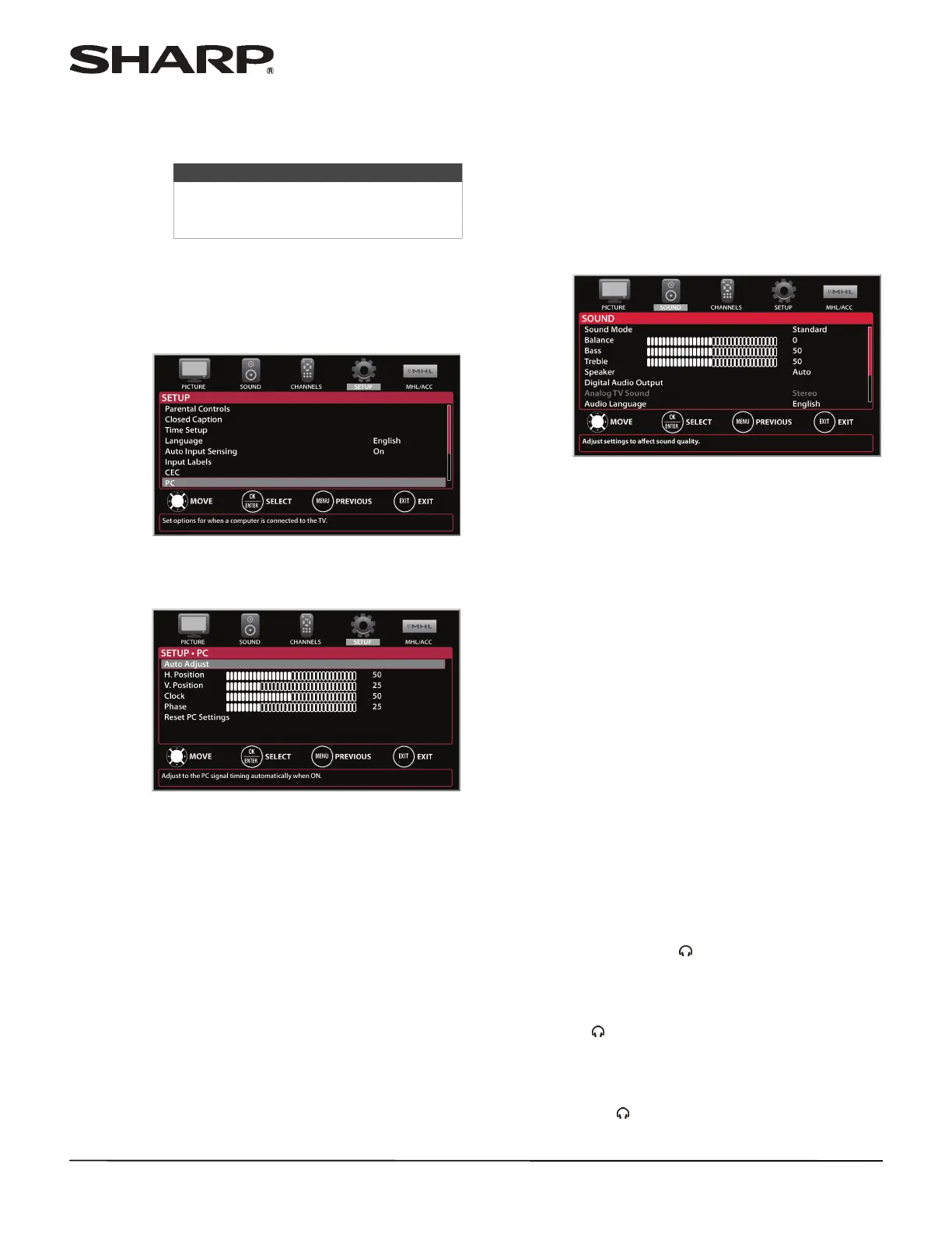52
LC-42LB261U Sharp 42" LED TV
www.sharpusa.com
Adjusting the computer image
When you connect a computer to your TV using the
PC IN jack, you may need to adjust the computer
image to improve the quality.
1 Press INPUT, press
S or T to highlight PC, then
press ENTER.
2 Press MENU. The on-screen menu opens.
3 Press
W or X to highlight SETUP, then press
ENTER. The SETUP menu opens.
4 Press
S or T to highlight PC, then press ENTER.
The SETUP · PC menu opens.
5 Press
S or T to highlight an option, then press
ENTER to access the option. You can select:
• Auto Adjust—Automatically adjusts the image
settings such as position and phase.
• H. Position—Moves the image right or left.
• V. Position—Moves the image up or down.
• Clock—Minimizes vertical stripes in the screen
image.
• Phase—Adjusts the focus of stable images.
• Reset PC Settings—Resets all computer
settings to factory mode.
6 Press
W or X to adjust the option, or press S or T
to select a setting.
7 Press MENU to return to the previous menu, or
press EXIT to close the menu.
Adjusting the sound
Adjusting sound settings
You can adjust sound settings to improve the sound
quality. You also can reset all sound settings to the
factory default.
1 Press MENU. The on-screen menu opens.
2 Press
W or X to highlight SOUND, then press T or
ENTER. The SOUND menu opens.
3 Press
S or T to highlight an option, then press
ENTER to access the option. You can select:
• Sound Mode—Selects the sound mode. You
can select:
• Standard—Balances treble and bass. This
setting is good for watching standard TV
broadcasts.
• Movie—Enhances treble and bass for a rich
sound experience. This setting is good for
watching DVDs, Blu-ray Discs, and HDTV.
• Music—Preserves the original sound. This
setting is good for listening to music.
• Voice—Enhances vocals for TV audio. This
setting is good for watching news
broadcasts.
• User—Lets you manually adjust sound
settings.
• Balance—Adjusts the balance between the left
and right audio channels.
• Bass—Adjusts the low sounds.
• Treble—Adjusts the high sounds.
• Speaker—Selects where to play TV audio. When
you connect headphones to your TV, audio plays
through both the headphones and the TV
speakers. You can select:
• Auto (default setting)—Automatically turns
off the TV speakers when you connect a
device to the /AUDIO OUT jack. When the
device is disconnected, the TV speakers turn
on automatically.
• On—Always plays the audio through the TV
speakers. If a device is connected to the
/AUDIO OUT jack, the audio is played
through both the TV speakers and the
device.
• Off—Turns off the TV speakers and plays the
audio only through the device connected to
the /AUDIO OUT jack. If you disconnect
the device, the TV speakers remain turned
off.
Note
The PC option is only available when a
computer is connected to the PC IN jack
on the back of your TV.
