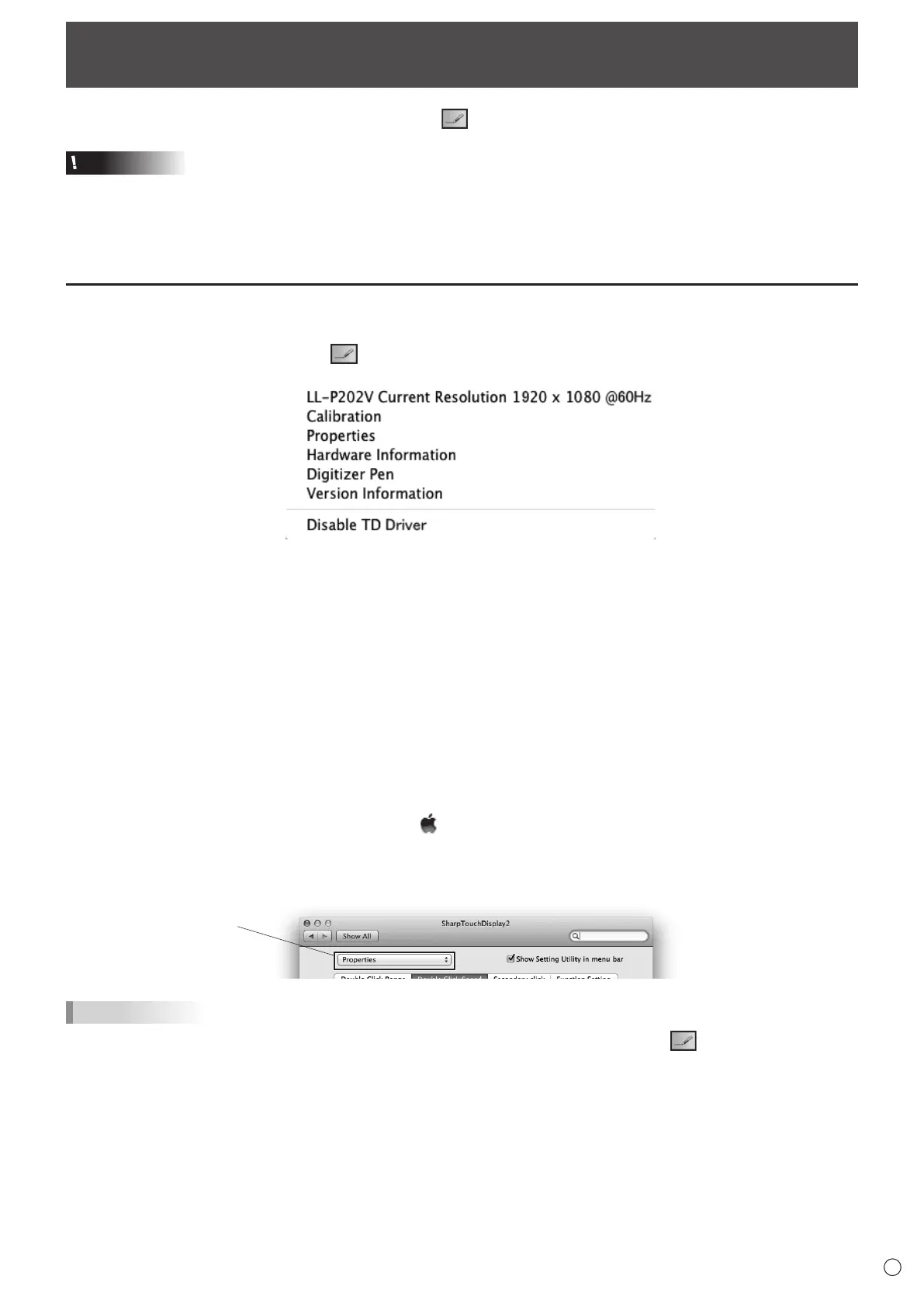5
E
Touch Panel Settings
The touch display driver 2 starts automatically and the icon ( ) appears on the menu bar.
Caution
• If LL-P202V and LL-S242A are connected at the same time, a screen for selecting the model will appear each time you select
a setting.
• Depending on the connected model, the screen image is different.
• Default value may vary according to the models.
Howtoconguresettings
n
Conguringsettingsfromthemenubar
1. Click the touch display driver 2 icon ( ) on the menu bar.
2. Click a menu to change a setting.
• Current Resolution: The model currently being used and the current screen resolution appear.
• Calibration: See page 7.
• Properties: See page 8.
• Hardware Information: Select this to specify “Rotate Mode”.
- Rotate Mode:
To correct the touch position when the screen is rotated, select the screen angle from the following:
Standard (0°) / 90° / 180° / 270°
• Digitizer pen (LL-P202V only): See page 10.
• Version Information: Shows the version of the touch display driver 2.
• Disable TD Driver:
Select to disable the touch panel function.
To disable a single touch panel function, see “Function Setting”. (See page 9.)
n
ConguringsettingsfromSystemPreferences
1. Click “System Preferences” from the Apple menu ( ).
2. Click “SharpTouchDisplay2”.
3. Click the menu and select settings.
Menu
TIPS
• If the “Show Setting Utility in menu bar” checkmark is removed, the touch display driver 2 icon ( ) does not appear on the
menu bar.