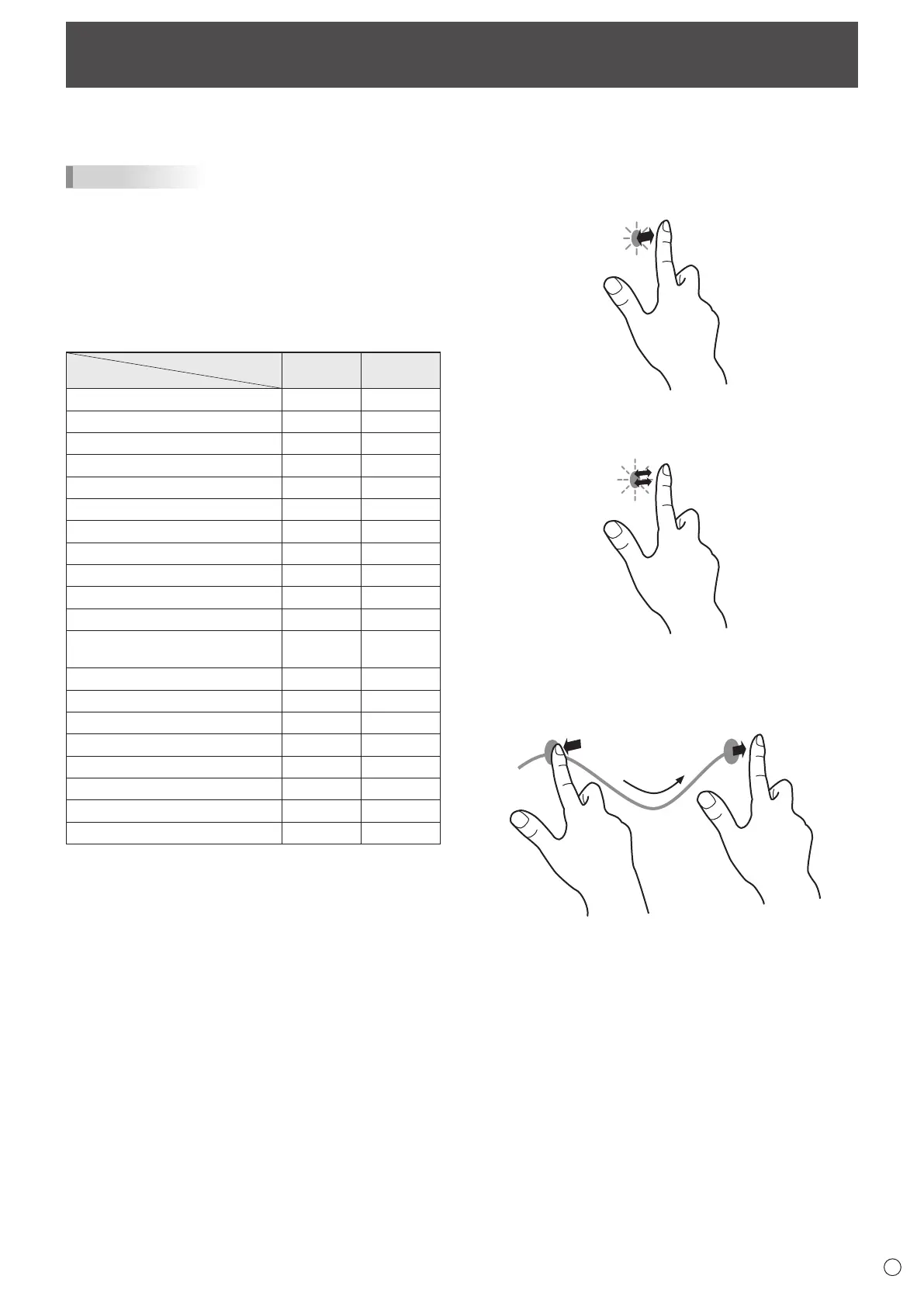13
E
Touch Action
Touch modes are nger/pen mode, pen-only mode, and nger-
only mode. The default setting is nger/pen mode.
TIPS
• To change the touch mode, see the manual for the LCD
MONITOR (LL-P202V/LL-S242A).
• Select the action to be used in Function Setting. (See page
9.)
• When using your nger or a touch pen, you cannot move
the cursor without tapping the screen.
Touch actions that can be used on this device vary depending
on the OS.
OS
Touch Action
OS X
v10.7
OS X
v10.8/v10.9
Tap Yes Yes
Double-tap Yes Yes
Drag-and-drop Yes Yes
Click or tap with two ngers Yes *
1
Yes *
1
Scroll with two ngers Yes Yes
Pinch with two ngers Yes *
1
Yes *
1
Rotate with two ngers Yes *
1
Yes *
1
Double-tap with two ngers Yes *
1
Yes *
1
Scroll left or right with two ngers Yes *
1,
*
2
Yes *
1,
*
2
Swipe with two or three ngers Yes *
1,
*
2
Yes *
1,
*
2
Swipe with three ngers Yes *
1,
*
2
Yes *
1,
*
2
Swipe left from the right edge with
two ngers
No Yes *
1
Tap with three ngers Yes *
1
Yes *
1
Swipe left or right with three ngers Yes *
1,
*
2
Yes *
1,
*
2
Swipe left or right with four ngers Yes *
1,
*
2
Yes *
1,
*
2
Swipe up with three or four ngers Yes *
1,
*
2
Yes *
1,
*
2
Swipe down with three ngers Yes *
1,
*
2
Yes *
1,
*
2
Swipe down with four ngers Yes *
1,
*
2
Yes *
1,
*
2
Pinch with thumb and three ngers Yes *
1
Yes *
1
Spread with thumb and three ngers Yes *
1
Yes *
1
*1 The device can be switched ON/OFF.
*2
Actions can be selected. (See “Function Setting” on page 9.)
n
Commonngerandpenactions
Tap
Same action as left-clicking a mouse.
Touch with your nger/pen.
Double-tap
Same action as double-clicking a mouse.
Quickly touch twice with your nger/pen.
Drag-and-drop
Same action as drag-and-drop with a mouse.
Touch the screen with your nger/pen and move without lifting.
When you have nished the movement, lift your nger/pen.
