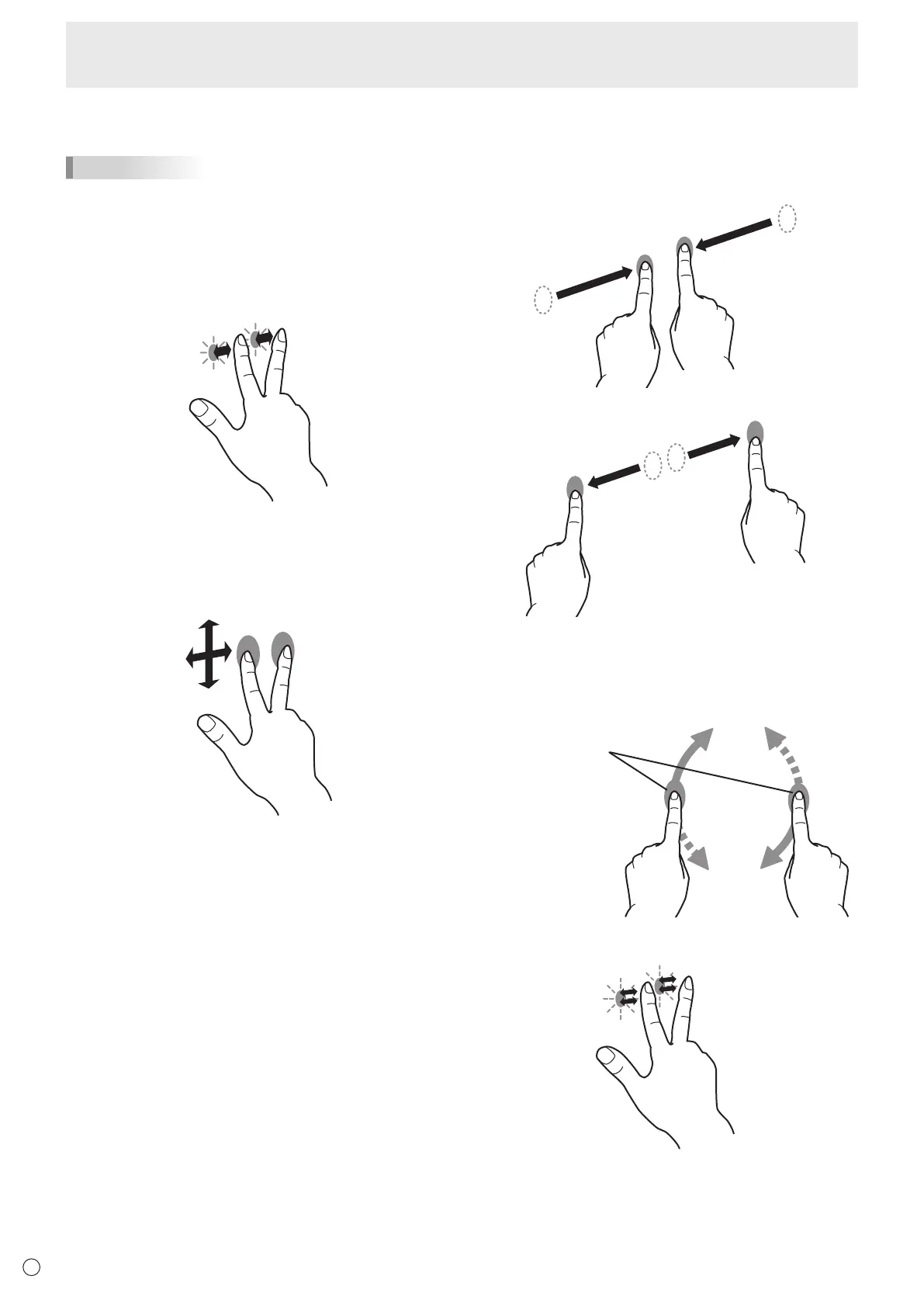14
E
n
Finger actions
TIPS
• The screen may not respond correctly in the following
cases:
Touching is too quick
The distance between the two points is too short
• Operation with the touch pen is not possible.
Clickortapwithtwongers
Same action as a secondary click.
Scrollwithtwongers
Use in screens that can be scrolled.
With your two ngers touching the screen, move in the
direction you want to scroll. The screen scrolls in the direction
of the movement.
The scroll direction can be changed.
Pinchwithtwongers
Use in a screen that is capable of reduction/enlargement.
Touch the screen with two ngers and move your ngers
closer together to reduce the view, or apart to enlarge the
view.
Reduction
Enlargement
Rotatewithtwongers
Use this action in a screen that is capable of image rotation.
Touch the screen with two ngers and rotate to rotate the
screen in that direction.
Rotate two ngers in the
same direction.
Double-tapwithtwongers
Use smart zoom.
Touch Action