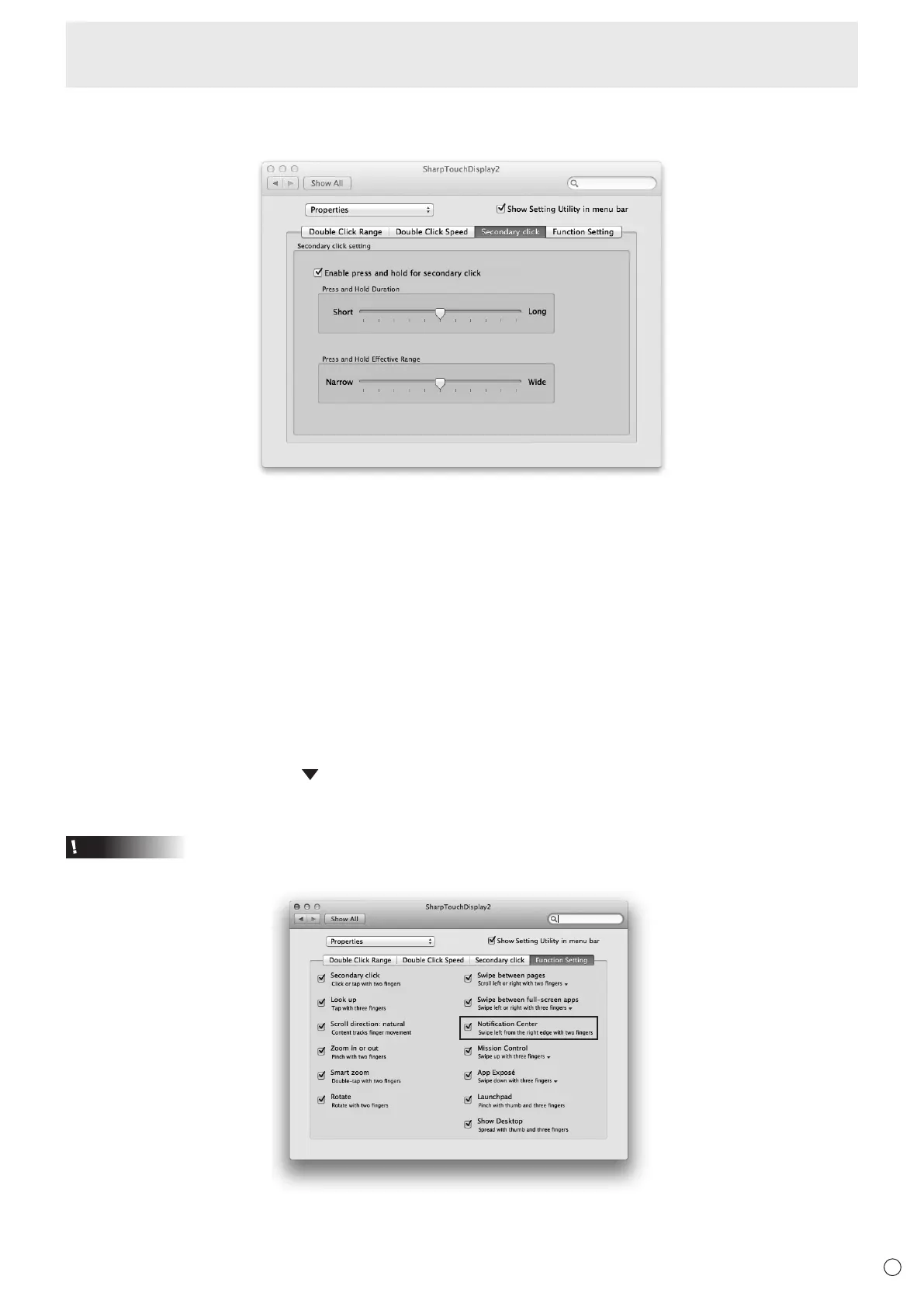9
E
n
Secondary click
You can set press and hold to be recognized as a secondary click.*
Enable press and hold for secondary click
When the checkbox is selected, press and hold is recognized as a secondary click.
Press and Hold Duration
Set the time until press and hold is recognized as a secondary click (“Short” (0.5 sec) to “Long” (1.5 sec)).
Press and Hold Effective Range
Set the effective range for determination that the screen is being touched continuously (“Narrow” (0 pixels) to “Wide” (20 pixels)).
* If the Mac OS left-click long press action interferes with the press and hold action, do the following:
• Use “Click or tap with two ngers”
• Adjust “Press and Hold Duration” to a longer setting (toward “Long”)
n
Function Setting
Select the touch action to be used. (See page 13.)
Touch actions that are followed with a
mark have multiple actions that can be used. Click a touch action and selected the
desired action.
Caution
• Touch actions that can be used vary depending on the OS.
*
* OS X v10.8/v10.9 only
Touch Panel Settings