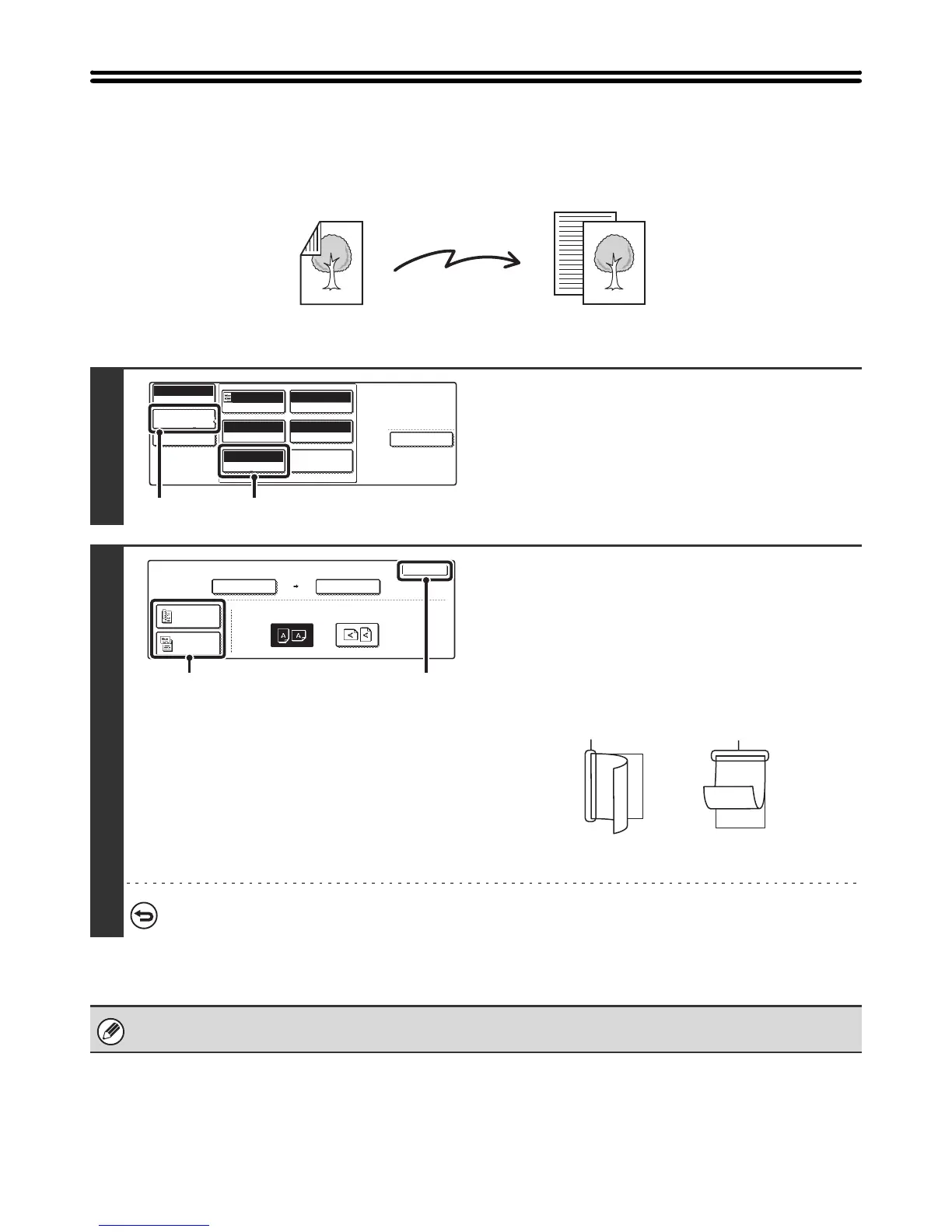53
AUTOMATICALLY SCANNING BOTH SIDES
OF AN ORIGINAL (2-Sided Original)
The automatic document feeder can be used to automatically scan both sides of an original.
1
Display the original settings screen.
(1) Touch the [Image Settings] key.
(2) Touch the [Original] key.
2
Specify whether the binding style of the
two-sided original is book style or tablet
style.
(1) Touch the [2-Sided Booklet] key or the
[2-Sided Tablet] key.
A book and a tablet are bound as shown below.
(2) Touch the [OK] key.
To cancel two-sided scanning, touch the highlighted key so that it is no longer highlighted.
Two-sided scanning automatically turns off after scanning and transmission are finished.
Two-sided original Front and reverse sides are scanned
Scan transmission
Special Modes
USB Mem. Scan
Mode Switch
Image
Settings
File Name
Auto
Exposure
200X200dpi
Resolution
PDF/PDF
File Format
Mono2/Auto
Colour Mode
Special Modes
Original
Auto A4
(1) (2)
OK
Scan Size Send Size
100%
Auto
Image Orientation
USB Mem. Scan
Original
Auto A4
2-Sided
Booklet
2-Sided
Tablet
(1) (2)
A
C
E
G
AB
EF
J
L
KL
Book Tablet
