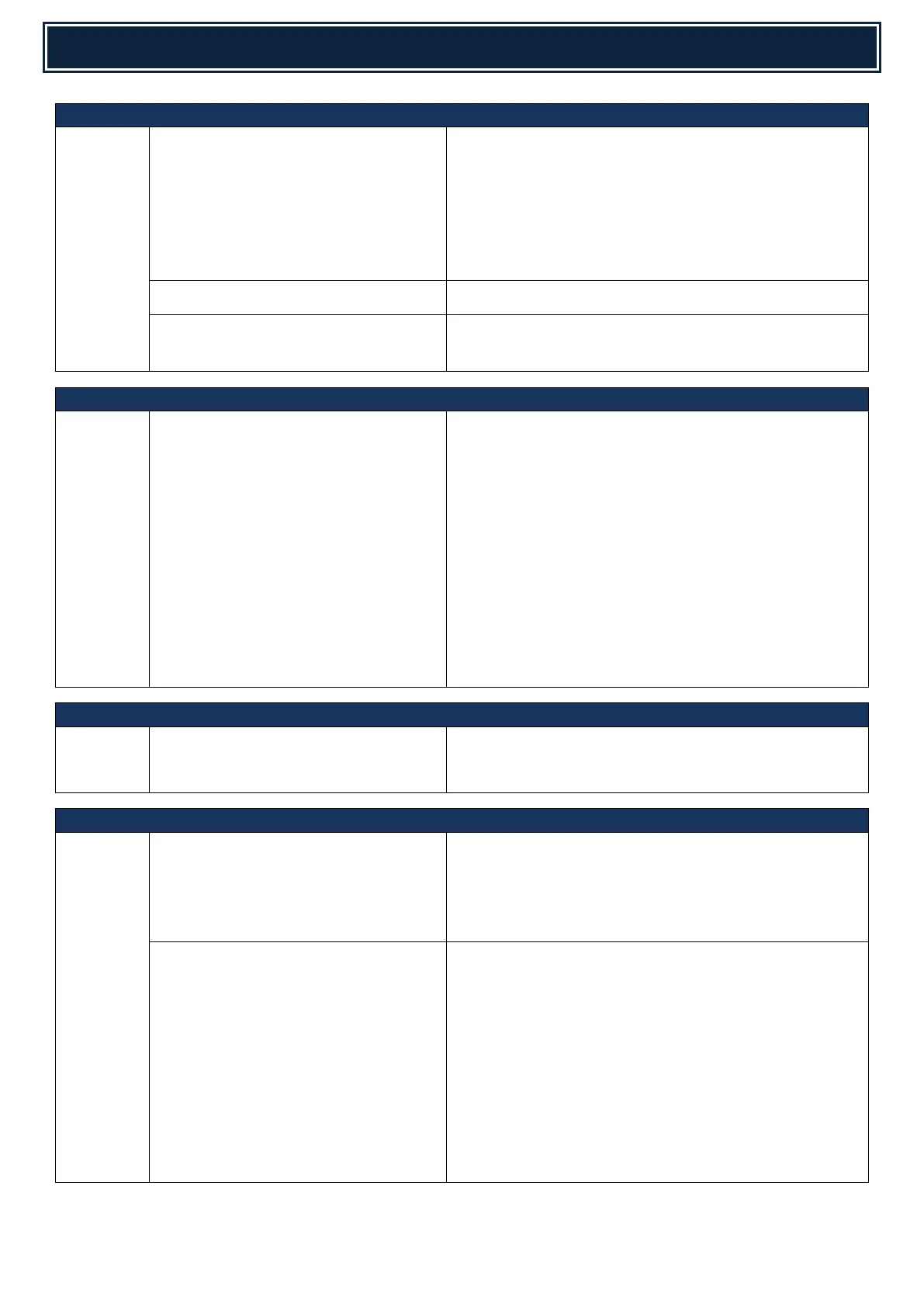To prevent static discharge (change of bias voltages),
upgrade the PCU firmware to 04.04.G2.00 (or higher).
Also check the operation of the Drum Phase sensors
and the clutches that change the position of the
Primary Transfer Belt . The belt may not be locking
securely into the colour or BW position.
PG Section 51, item 20 (x2). PCLC-0373FCZ1
F6-00 (Fax cannot initialise)
Check/Replace the LSU Mother PWB
This phenomenon can be caused by a PCL Flash ROM
failure - check and/or replace
SPPD3 or SPPD4 Jams in SPF
When running the SPF in Misfeed Disable mode
(SIM7-01), if the SPF performs perfectly - Definite
sensor problem
When running the SPF in Misfeed Disable mode
(SIM7-01), if the SPF performs in 'stuttering' motions
which would cause a jam in normal user mode -
Definite Clutch problem PCLC-0380FCZZ.
When running the SPF in Misfeed Disable mode (sim 7-
01), if the SPF performs OK, but makes frequent high-
pitched sounds & lockups then continues - Definite
Driver PWB problem.
Refer to COP2020
Model Not Match error when
installing the standard firmware for
MX-2314N
Check if the MX-EB16 is installed using SIM22-10.
If the MX-EB16 is installed, upgrade the MX-2314N
using MX-2614/3114 firmware.
Is it possible to configure the MFP to
send only a single email alert for each
alert condition?
To enable single email alert notification for Customer
Email address only, configure the following soft switch:-
SIM 55-03 SW28-3 (change from 0 to 1).
Note: For dealer email address, multiple email
notifications will still be received.
Configuring Toner Low Email alerts to
be sent at a specific toner remaining
level
If you wish to receive toner low emails at a specific
toner remaining level, configure the MFP as follows:-
1. Enter Simulation 26-69.
2. Change Item F (Toner E-Mail Alert) from 1 to 0.
3. Set Item B (Remaining Toner Level) to the specified
level when the Email alert is sent:-
Examples: 0= 5%, 1=10%, 2=15%, 3=20%, 4 = 25%
(Default), 5=30%.
Note: Depending on Model, the details within
Simulation 26-69 may differ therefore please refer to
the Service Manual for the relevant model series.
