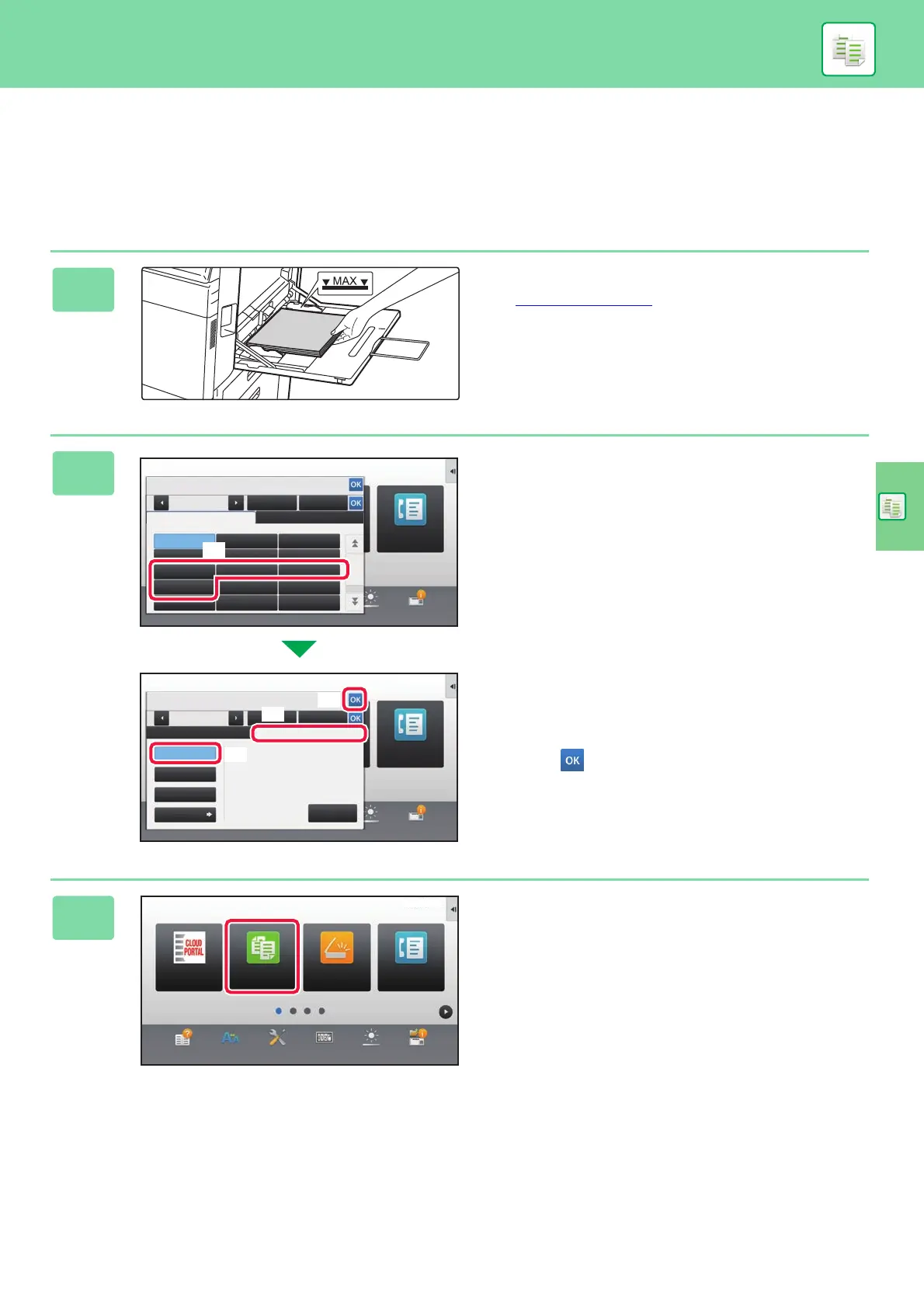COPIER
31
COPYING ON SPECIAL PAPER
(Bypass Copy)
This section explains how to load A4 heavy paper in the bypass tray.
1
Load paper into the bypass tray.
► Bypass tray (page 18)
2
Select settings in the touch panel.
(1)
Tap the [Heavy Paper 1], [Heavy Paper 2],
[Heavy Paper 3] or [Heavy Paper 4] key.
Tap the [Heavy Paper 1] key if the paper is 106 g/m
2
to
176 g/m
2
(28 lbs. bond to 65 lbs. cover), the [Heavy
Paper 2] key if the paper is 177 g/m
2
to 220 g/m
2
(65 lbs. cover to 80 lbs. cover), the [Heavy Paper 3]
key if the paper is 221 g/m
2
to 256 g/m
2
(80 lbs. cover
to 140 lbs. index), or the [Heavy Paper 4] key is the
paper is 257 g/m
2
to 300 g/m
2
(140 lbs. index to 110
lbs. cover).
(2) Tap the [Size: Auto-AB] tab.
(3) Tap the [Auto-AB] key.
(4) Tap of "Tray Settings".
3
Tap the [Easy Copy] mode icon.
Easy Copy mode screen appears.
Operation
Guide
Enlarge
Display Mode
Settings Total Count Brightness
Adjustment
Type: Plain Size: Auto-AB
Auto-AB
Auto-Inch
Size Set
Direct Entry
Detection Size
Selection
Auto-AB
Auto-Inch
10:15
Job Status
Feeding
Approved Job
Paper Property
Tray Settings
Bypass
Easy
Fax
A3W(12x18),A3,A4,A4R,A5R,B4,B5,B5R,
11x17,8½ x11,320x450,225x320
12x18(A3W),11x17, 8½ x14,
8½ x11, 8½ x11R,5½ x 8½R,
7½ x 10½ R,A3,A4,B4,B5,
320x450,225x320
(2)
(4)
(3)
10:15
Operation
Guide
Enlarge
Display Mode
Settings Total Count Brightness
Adjustment
Job Status
Bypass
Feeding
Approved Job
Paper Property
Type: Plain Size:
Tray Settings
Plain Pre-Printed
Letter Head
Heavy Paper 1
Heavy Paper 4
Heavy Paper 2 Heavy Paper 3
ColourPre-Punched
Recycled
Labels Transparency Tab Paper
Embossed Thin Paper
Easy
Fax
Auto-AB
Operation
Guide
Enlarge
Display Mode
Settings Total Count Brightness
Adjustment
Easy
Fax
Easy
Scan
Easy
Copy
Job Status
CLOUD PORTAL
10:15