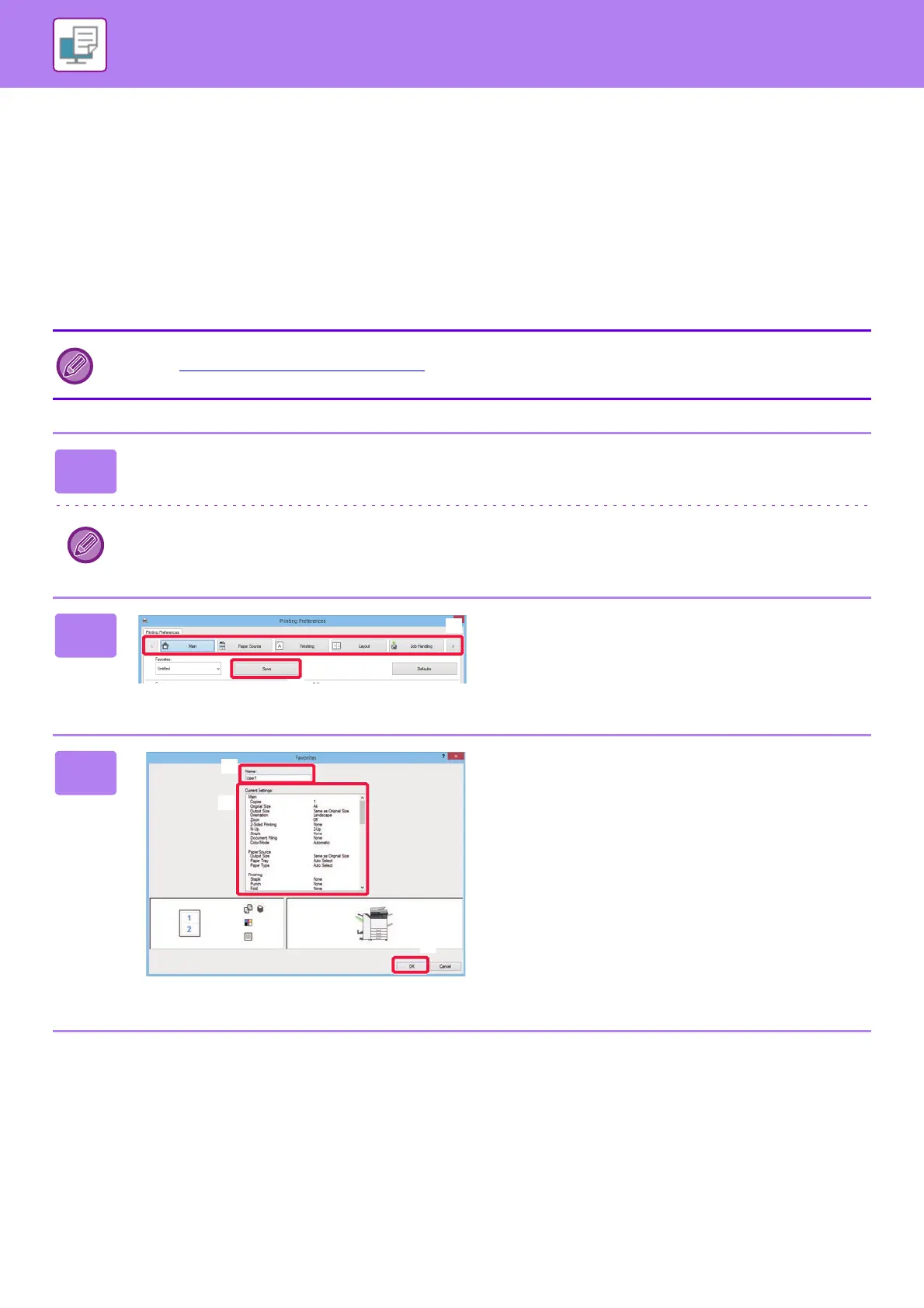3-11
PRINTER►PRINTING IN A WINDOWS ENVIRONMENT
FREQUENTLY USED FUNCTIONS
SAVING SETTINGS AT THE TIME OF PRINTING
Settings configured on each of the tabs at the time of printing can be saved as Favorite. Saving frequently used settings
or complex color settings under an assigned name makes it easy to select those settings the next time you need to use
them.
Settings can be saved from any tab of the printer driver properties window. Settings configured on each tab are listed at
the time of saving, allowing you to check the settings as you save them.
Deleting saved settings
In step 2 of "USING SAVED SETTINGS (page 3-12)
", select the user settings that you want to delete and click the [Delete]
button.
1
Select the machine's printer driver from the print window of the application,
and click the [Preferences] button.
The button that is used to open the printer driver properties window (usually [Property] or [Preferences]) may vary
depending on the application.
2
Register Print Settings.
(1) Configure the print settings on each tab.
(2) Click the [Save] button.
3
Check and save the settings.
(1) Check the displayed settings.
(2) Enter a name for the settings using up to
20 characters.
(3) Click the [OK] button.
(2)
(1)
