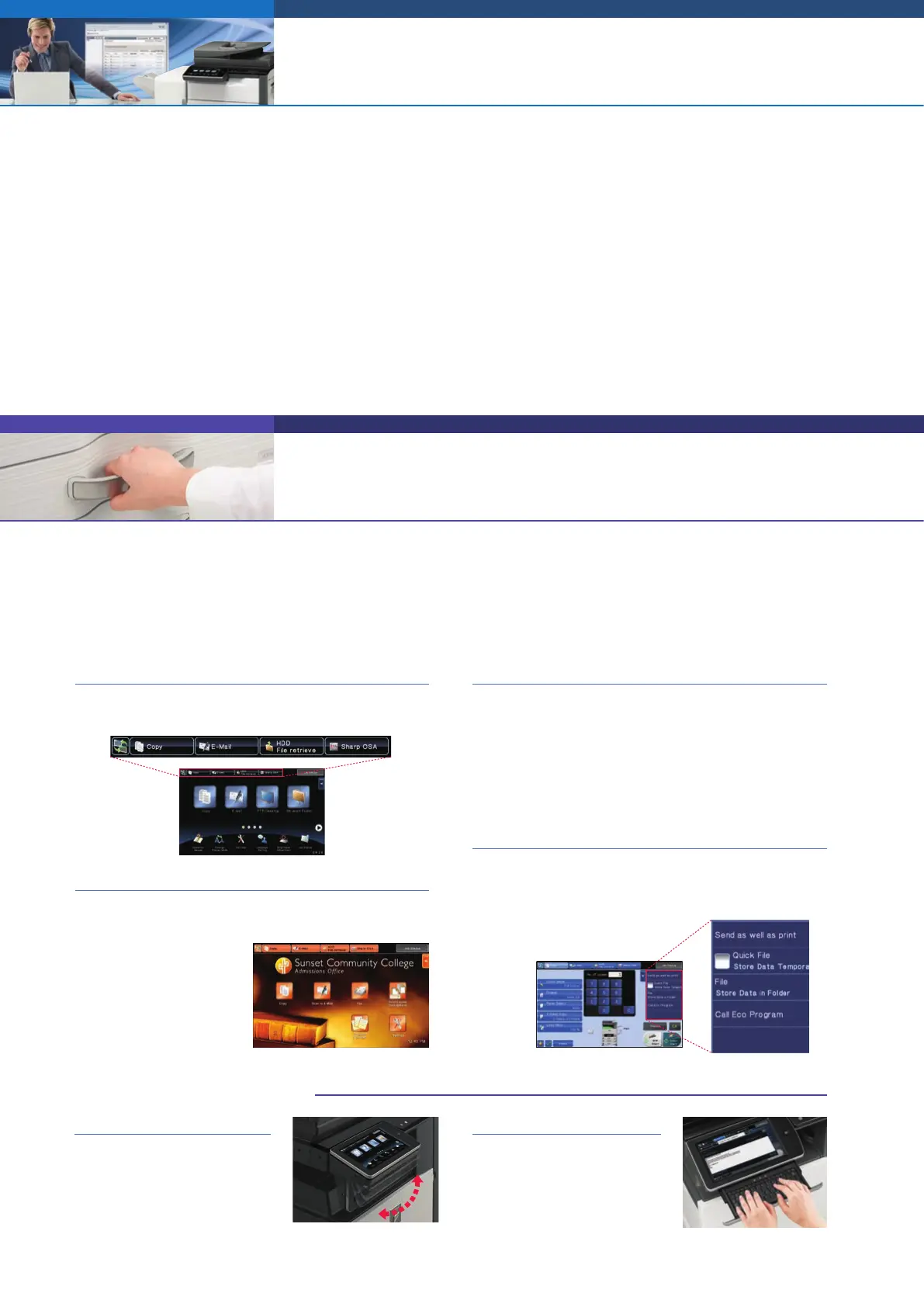YYYY/MM/DD_User Name_ID:0000000
YYYY/MM/DD_User Name_ID:0000000
Confidential document
with copy prevention data
Unauthorised attempt
to make a copy
Results in a blank page
ABC
Example: Unauthorised copying
Prevention of
Data Leaks
Data Security SystemAddress Filtering
Unknown IP or MAC
addresses will be
denied access.
NO!
OK
Copy DataPrint Data
Scan Data Fax Data
TOP SECRET
Data Encryption Data Erasure
d0bN%
=5!”//?
hj5&4
mk9#¥
Data generated for
each job is
automatically erased
once that job is
finished.
(Screen in Enlarge Display mode)
8
Designed to protect your business assets and bring you peace of mind, Sharp’s industry-leading security solutions employ multiple levels of
security functions—both standard equipped and optional—covering a broad range of network and data security needs. The MX-5140N/
4140N safeguards sensitive data with powerful, enhanced security functions that eliminate the worry of unauthorised use and guarantee
greater protection for your confidential information.
MULTI-LAYERED SECURITY
DEVICE MANAGEMENT
Remote Diagnosis
The MX-5140N/4140N can be monitored remotely through a Web
browser, letting administrators handle tasks before they become
problems. And when action or maintenance is required, the
E-Mail Status and Alert function notifies administrators via
timely e-mail alerts.
Remote Operation
The Remote Operation function lets you display the MFP’s main
control panel on your PC screen, allowing you to operate every
major function directly from your desktop.* This function also
enables the administrator to guide an MFP user through necessary
procedures and allows remote MFP operation from a wheelchair.
* Requires VNC application.
Network Utility Software
Sharp Remote Device Manager* (SRDM) gives administrators
centralised control of their networked MFPs through a standard
Web browser, making device cloning and other operations easier
and more accessible.
* Contact a Sharp customer representative for availability and other details.
Web-Based System Settings
Administrators can manage every important setting—including
user access and security as well as other controls and
configurations—through a standard Web browser right from their
desktops.
Secure Network Access
The IP/MAC address filtering function provides highly secure
operation by restricting access to the MFPs on your office network.
Only PCs that have either their IP address or MAC (media access
control) address registered are allowed to use the MFPs.
Attempted access from an
unknown IP or MAC address
will be denied, preventing
unauthorised use. The
MX-5140N/4140N also
supports the IEEE 802.1X
standard for port-based
network access control,
which blocks all access from
unauthorised devices.
Data Encryption and Overwriting
Digital copier/printers and MFPs retain large amounts of data
generated from copy/print/scan/fax jobs in internal storage. To
safeguard confidential data from unauthorised access,
standard-equipped security features on the MX-5140N/4140N
automatically encrypt job data
prior to saving it to internal
storage. Once a job is finished,
that encrypted data is erased via
up to seven automatic overwrites.
Protection of administrator/file/
folder passwords brings further
peace of mind.
Note: Contact a Sharp customer
representative for details on activating
these security functions.
User Authentication
The MX-5140N/4140N prevents unauthorised use by requiring
passwords for machine access. This safeguarded solution can
register up to 1,000 users in three access levels as Administrator,
User, or Guest and can designate to which function user
authentication applies. The MX-5140N/4140N can, for example,
be set to allow B/W copying by all users while restricting colour
copying to designated users. And the MX-5140N/4140N works
with an external Active Directory server to extend user
authentication to multiple MFPs and a greater number of users.
Scan to Me Function
Scan to Me lets a logged-in authorised user send scanned data to
his/her own e-mail address simply by pressing the start button. This
eliminates the need to manually enter or select the address, thereby
preventing documents from being sent to the wrong address.
Encrypted PDF with Password Protection
To prevent unauthorised viewing of confidential data, the
MX-5140N/4140N enables scanned PDF data to be password
protected and encrypted for transmission over the network. After
transmission, viewers can gain access to the encrypted PDF only
after re-entering the password.
Document Control Function (option)
Document Control prevents unauthorised copying, scanning,
faxing, and filing of confidential documents by embedding copy
prevention data onto a document. When that data is detected,
any unauthorised attempts to copy will be cancelled or will result
in only blank-page output.
Note: Requires optional Data Security Kit. May not work for certain types of
documents or paper.
Data Initialisation
The MX-5140N/4140N’s initialisation function allows confidential
information to be erased. Initialising an MFP when it’s time to
replace it prevents important resources, such as customer
information and intellectual property, from leaking out and
provides considerable peace of mind.
SSL and IPsec Data Encryption
To ensure an extremely high level of network security, the
MX-5140N/4140N employs SSL (secure sockets layer) and IPsec (IP
security) data encryption technologies. SSL encryption prevents
data leakage through the network when printing via IPP, browsing
secure Web pages (HTTPS), or communicating via e-mail (SMTP
and POP3) or FTP (FTPS). IPsec, an obligatory part of the IPv6
Internet protocol, encrypts and authenticates traffic between
specified parties.
Hidden Pattern Copy/Print
With this function, a watermark, such as “Confidential” or “Not
for Copy,” can be embedded onto a document. If that document
is copied, the watermark will appear, alerting the user not to
distribute it.
Tracking Information Print
This function prints the MFP user’s name, the date, the MFP’s serial
number, job ID, and other specifics on printouts, making it
possible to track documents and
prevent data theft.
MFP operation has never been so intuitive, so easy. The MX-5140N/4140N’s control panel features a wide, clear, WSVGA-resolution LCD
touchscreen. Simple gestures—flick, drag, tap, and more—performed on the screen bring easy control of every document, function, and setting.
And dual-touch pinch and spread gestures enable smooth Web browsing and effortless shrinking/enlarging of Advanced Preview images. For
strain-free viewing, the MX-5140N/4140N’s user interface employs a bold scalable font in sizes that vary in line with the content on display.
Customisable Screen
The Home screen can be customised for individual users by
programming their most frequently used functions and settings,
creating shortcut keys for
quick and easy access, and
using logos, icons, background
images, and other items
prepared by the user. The
Enlarge Display mode brings
added readability.
Advanced Preview
The Advanced Preview function saves you time and effort by
displaying scanned images on the LCD for confirmation and
editing. Page layout and document finishes such as stapling can be
checked before the documents are printed out. Previewed pages
can be easily rotated, put in a different order, and deleted via
tap-and-drag editing right on the LCD. You can even erase specific
parts of a previewed page and insert blank pages.
Universal Design
• The control panel can be tilted to
five different angles* for easy
viewing, even from a wheelchair.
* Number of tiltable angles depends on
type of optional finisher installed.
• Easy-grip handles allow the paper drawers to be grasped from
the top as well as the bottom for easy opening and closing.
Mode Tabs
Mode tabs at the top of the screen make it easy to change job
modes (copy, fax, document filing, Sharp OSA, etc.).
Action Panel
The Action Panel appears on the right side of the touchscreen to
guide you through operational procedures. The MFP intuits what
actions to take next and the Action Panel displays shortcut keys
and messages pertaining to those actions.
Retractable Keyboard (option)
A full-size retractable QWERTY
keyboard slides out from beneath
the control panel to make text
input fast and easy.
10.1-Inch Colour LCD Touchscreen
Other User-Friendly Features
EASE OF USE
