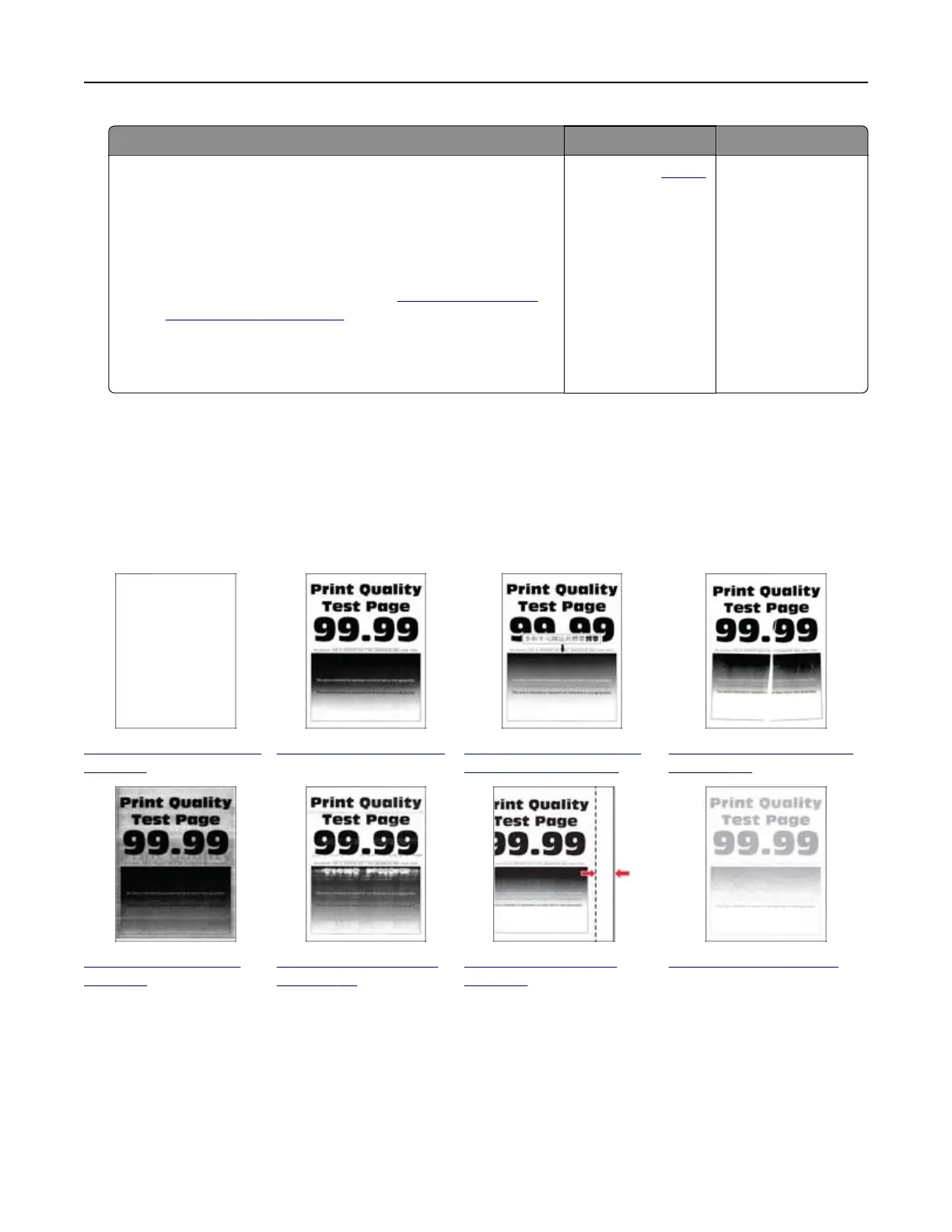Action Yes No
Step 7
a Make sure that the printer is not overheating.
Notes:
• Allow the printer to cool down after a long print job.
• Observe the recommended ambient temperature for the
printer. For more information, see
“Selecting a location
for the printer” on page 14.
b Print the document.
Is the printer printing slow?
Contact your
dealer. The problem is
solved.
Print quality problems
Print quality is poor
Find the image that resembles the print quality problem you are having, and then click the link below it to read
problem-solving steps.
“Blank or white pages” on
page 104
“Dark print” on page 105 “Fine lines are not printed
correctly” on page 106
“Folded or wrinkled paper”
on page 107
“Gray background ” on
page 108
“Horizontal light bands”
on page 115
“Incorrect margins” on
page 109
“Light print” on page 109
Troubleshoot a problem 103
