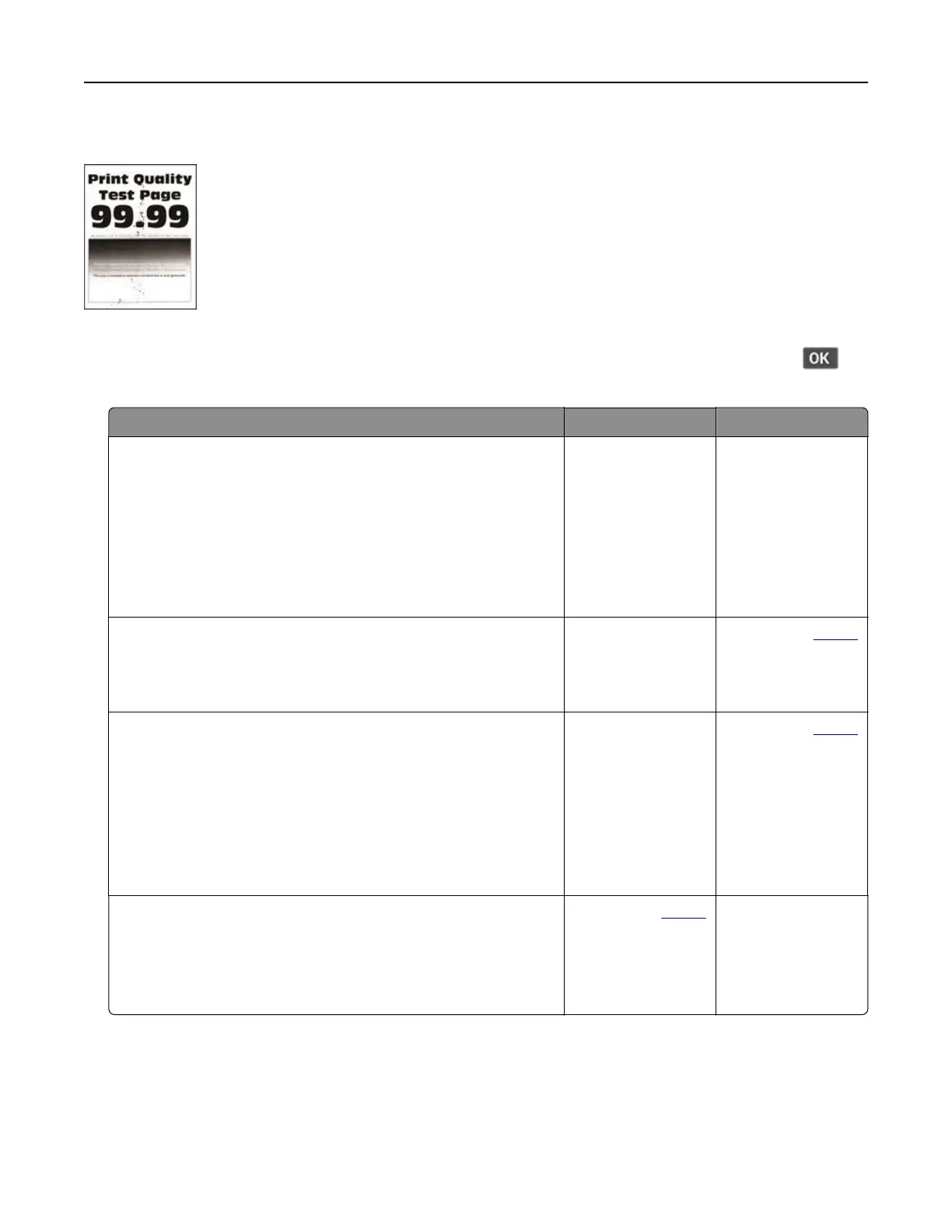Mottled print and dots
Note: Before solving the problem, print the Print Quality Test Pages. From the control panel, navigate to
Settings > Troubleshooting > Print Quality Test Pages. For non‑touch‑screen printer models, press
to
navigate through the settings.
Action Yes No
Step 1
a Check if the printer is using a genuine and supported toner
cartridge.
Note: If the cartridge is not supported, then install a
supported one.
b Print the document.
Is the print mottled?
Go to step 2. The problem is
solved.
Step 2
Check the printer for leaked toner contamination.
Is the printer free of leaked toner?
Go to step 3. Contact your
dealer.
Step 3
a Check the status of the imaging unit.
From the control panel, navigate to:
Settings > Reports > Device > Device Statistics
b From the Supply Information section of the pages printed,
check the status of the imaging unit.
Is the imaging unit near end of life?
Go to step 4. Contact your
dealer.
Step 4
a Replace the imaging unit.
b Print the document.
Is the print mottled?
Contact your
dealer. The problem is
solved.
Troubleshoot a problem 111