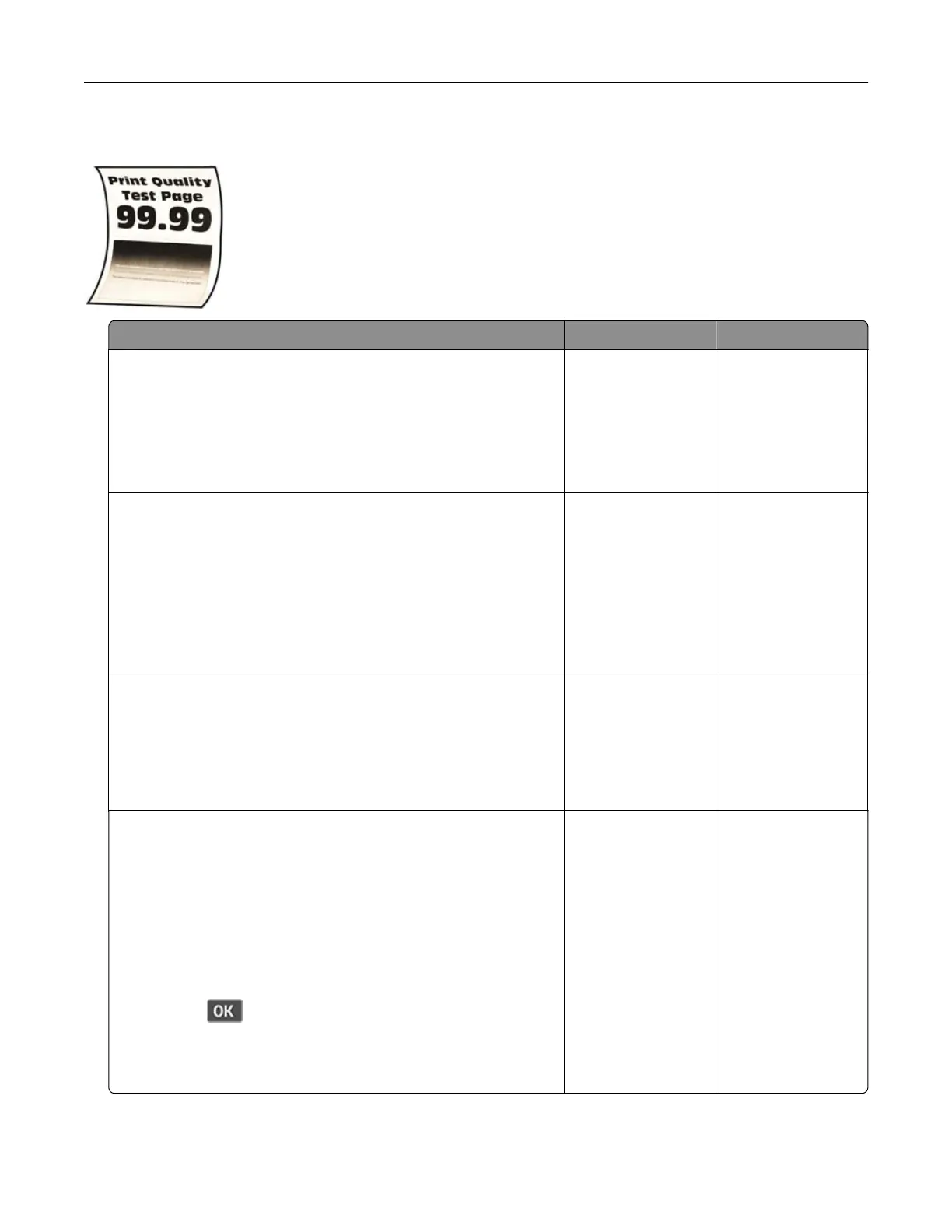Paper curl
Action Yes No
Step 1
a Check if the paper loaded is supported.
Note: If paper is not supported, then load a supported paper.
b Print the document.
Is the paper curled?
Go to step 2. The problem is
solved.
Step 2
a Check if the printer is using a genuine and supported toner
cartridge.
Note: If the cartridge is not supported, then install a
supported one.
b Print the document.
Is the paper curled?
Go to step 3. The problem is
solved.
Step 3
a Adjust the guides in the tray to the correct position for the paper
loaded.
b Print the document.
Is the paper curled?
Go to step 4. The problem is
solved.
Step 4
a Depending on your operating system, specify the paper size
and paper type from the Printing Preferences or Print dialog.
Notes:
• Make sure that the settings match the paper loaded.
• You can also change the settings on the printer control
panel. Navigate to Settings > Paper > Tray Configuration
> Paper Size/Type. For non‑touch‑screen printer models,
press
to navigate through the settings.
b Print the document.
Is the paper curled?
Go to step 5. The problem is
solved.
Troubleshoot a problem 112