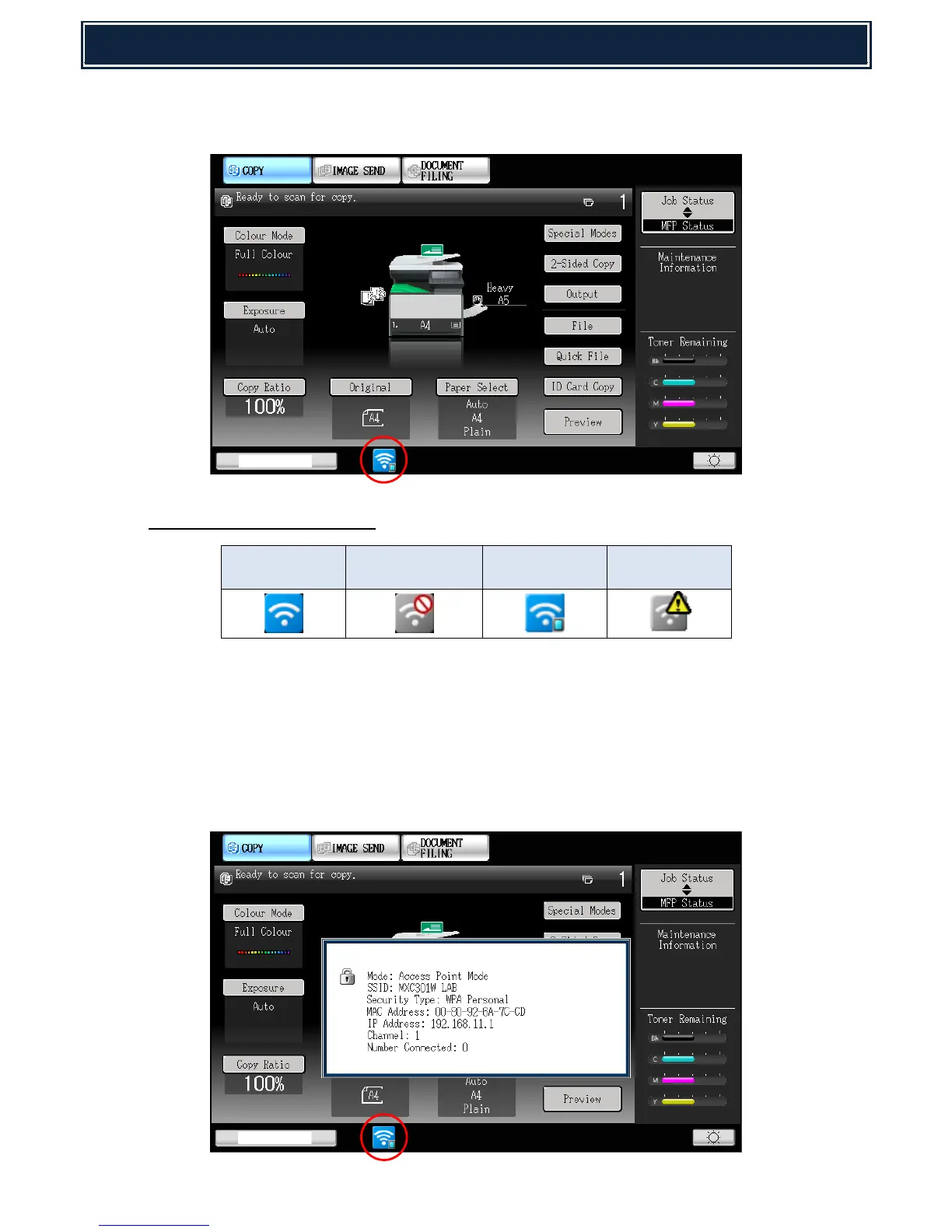6. Once the Wireless LAN adaptor is configured and enabled, a Wireless LAN connection status icon
will appear on the lower screen system bar (as shown):-
Wireless LAN Status Indication:-
* Not connected due to connection failure of USB wireless module or operation failure.
(incorrect wireless LAN settings for example).
To View Wireless LAN Settings:-
In addition to viewing the Wireless LAN settings via System Settings (Network Settings – Wireless Settings
menu), the current Wireless LAN setting can also be viewed by pressing the Wireless LAN connection
status icon on the lower screen system bar:-
