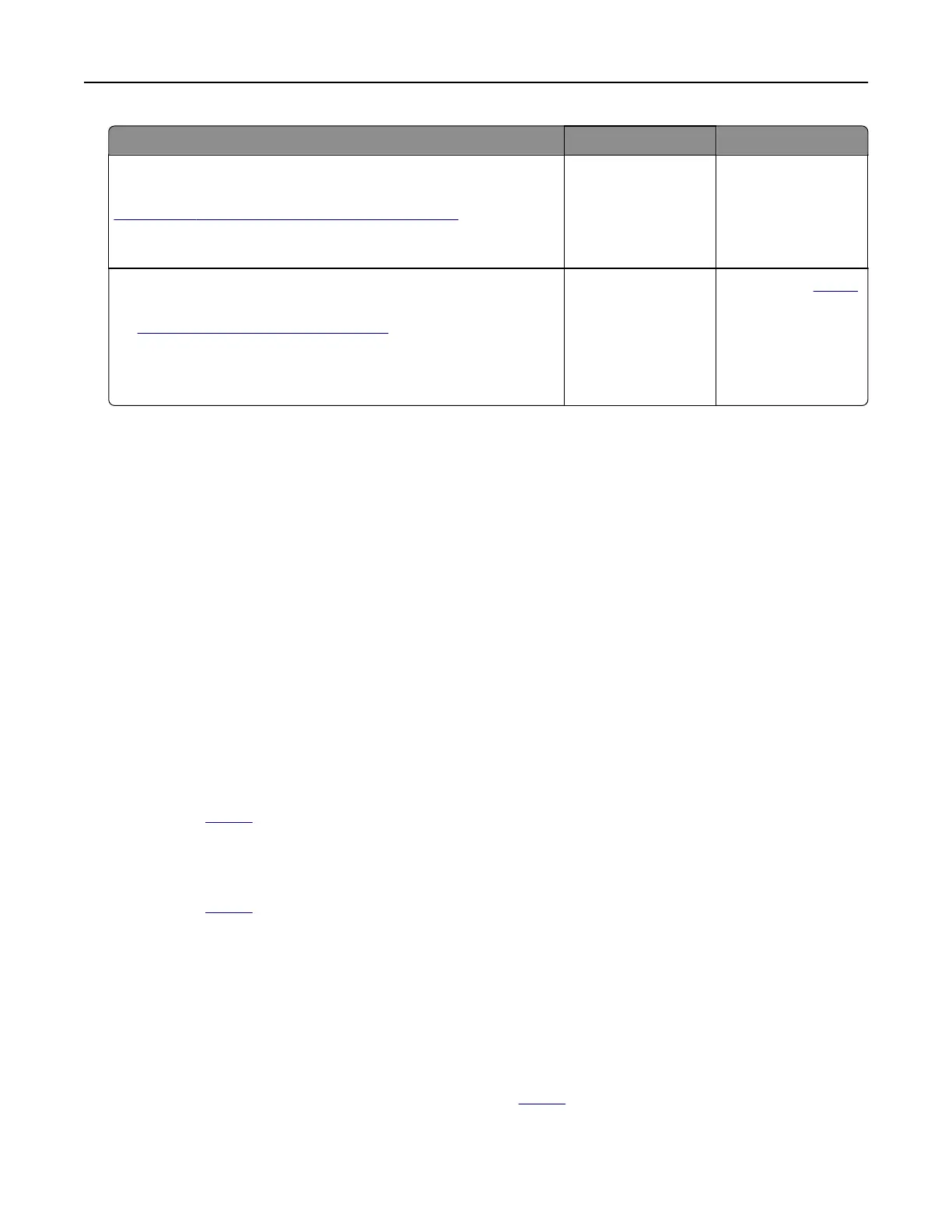Action Yes No
Step 3
Check if the flash drive is supported. For more information, see
“Supported flash drives and file types” on page 30.
Is the flash drive supported?
Go to step 4. Insert a supported
flash drive.
Step 4
a Check if the USB port is enabled. For more information, see
“Enabling the USB port” on page 134.
b Remove, and then insert the flash drive.
Does the printer recognize the
flash
drive?
The problem is
solved.
Contact your dealer.
Enabling the USB port
From the home screen, touch Settings > Network/Ports > USB > Enable USB Port.
Checking the printer connectivity
1 From the home screen, touch Settings > Reports > Network > Network Setup Page.
2 Check the first section of the network setup page, and confirm that the status is connected.
If the status is not connected, then the LAN drop may be inactive, or the network cable may be unplugged
or malfunctioning. Contact your administrator for assistance.
Hardware options problems
Defective flash detected
Contact your dealer.
Not enough free space in flash memory for resources
Contact your dealer.
Unformatted flash detected
Try one or more of the following:
• From the control panel, select Continue to stop the defragmentation and continue printing.
• Format the flash memory.
Note: If the error message remains, then the flash memory may be defective and needs to be
replaced. To replace the
flash
memory, contact your
dealer.
Troubleshooting 134
