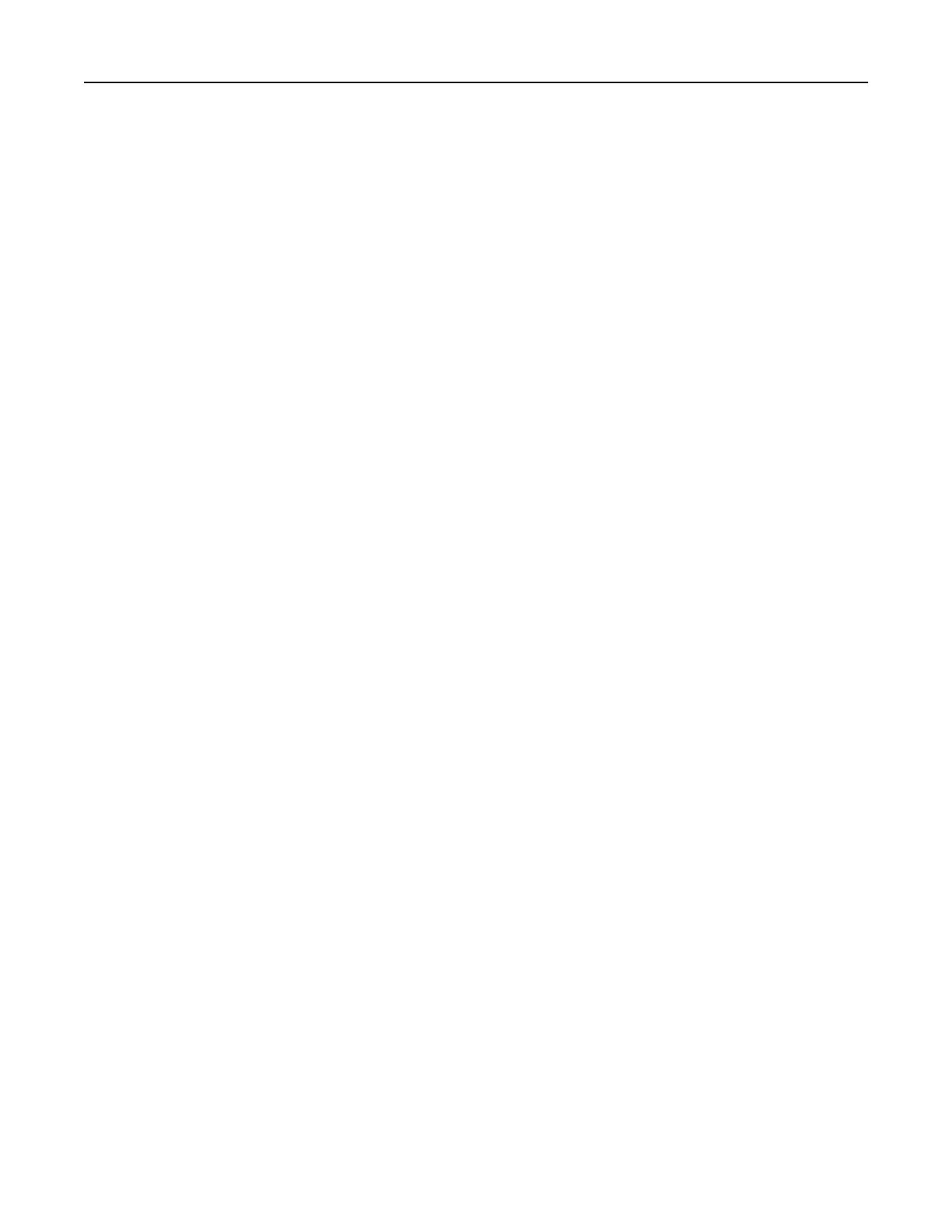5 Select the print job type (Confidential, Repeat, Reserve, or Verify).
If you select Confidential, then secure the print job with a personal identification number (PIN).
6 Click OK or Print.
7 From the printer home screen, release the print job.
• For confidential print jobs, touch Held jobs > select your user name > Confidential > enter the PIN >
select the print job > configure the settings > Print.
• For other print jobs, touch Held jobs > select your user name > select the print job >
configure
the settings
> Print.
For Macintosh users
Using AirPrint
1 With a document open, choose File > Print.
2 Select a printer, and then from the drop-down menu following the Orientation menu, choose PIN Printing.
3 Enable Print with PIN, and then enter a four‑digit PIN.
4 Click Print.
5 From the printer home screen, release the print job. Touch Held jobs > select your computer name >
Confidential > enter the PIN > select the print job > Print.
Using the print driver
1 With a document open, choose File > Print.
2 Select a printer, and then from the drop-down menu following the Orientation menu, choose Print and Hold.
3 Choose
Confidential
Print, and then enter a four‑digit PIN.
4 Click Print.
5 From the printer home screen, release the print job. Touch Held jobs > select your computer name >
Confidential > select the print job > enter the PIN > Print.
Printing a font sample list
1 From the home screen, touch Settings > Reports > Print > Print Fonts.
2 To uc h PCL Fonts or PS Fonts.
Printing a directory list
From the home screen, touch Settings > Reports > Print > Print Directory.
Printing 32
