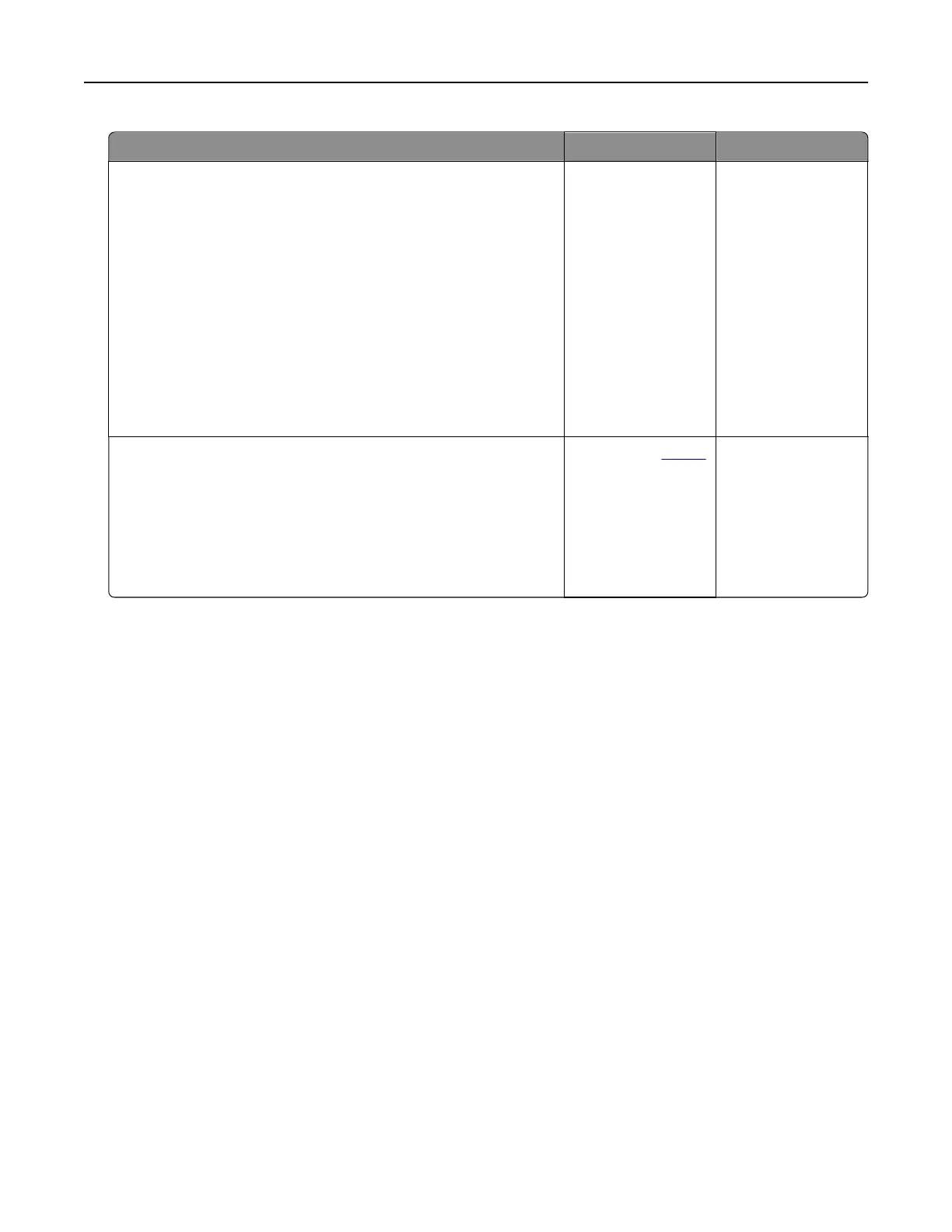Action Yes No
Step 1
a Depending on your operating system, specify the paper type
from the Printing Preferences or Print dialog.
Notes:
• Make sure that the setting matches the paper loaded in
the tray.
• You can also change the setting on the printer control
panel. From the home screen, touch Settings > Paper >
Tray Configuration > Paper Size/Type.
b Print the document.
Do vertical white lines appear on prints?
Go to step 2. The problem is
solved.
Step 2
Check if you are using the recommended paper type.
a Load the specified paper source with the recommended paper
type.
b Print the document.
Do vertical white lines still appear on prints?
Contact your
dealer. The problem is
solved.
Color quality problems
Adjusting toner darkness
1 From the home screen, touch Settings > Print > Quality.
2 Adjust the toner darkness.
3 Apply the changes.
Modifying the colors in printed output
1 From the home screen, touch Settings > Print > Quality > Advanced Imaging > Color Correction.
2 In the Color Correction menu, touch Manual > Color Correction Content.
3 Choose the appropriate color conversion setting.
Troubleshooting 157