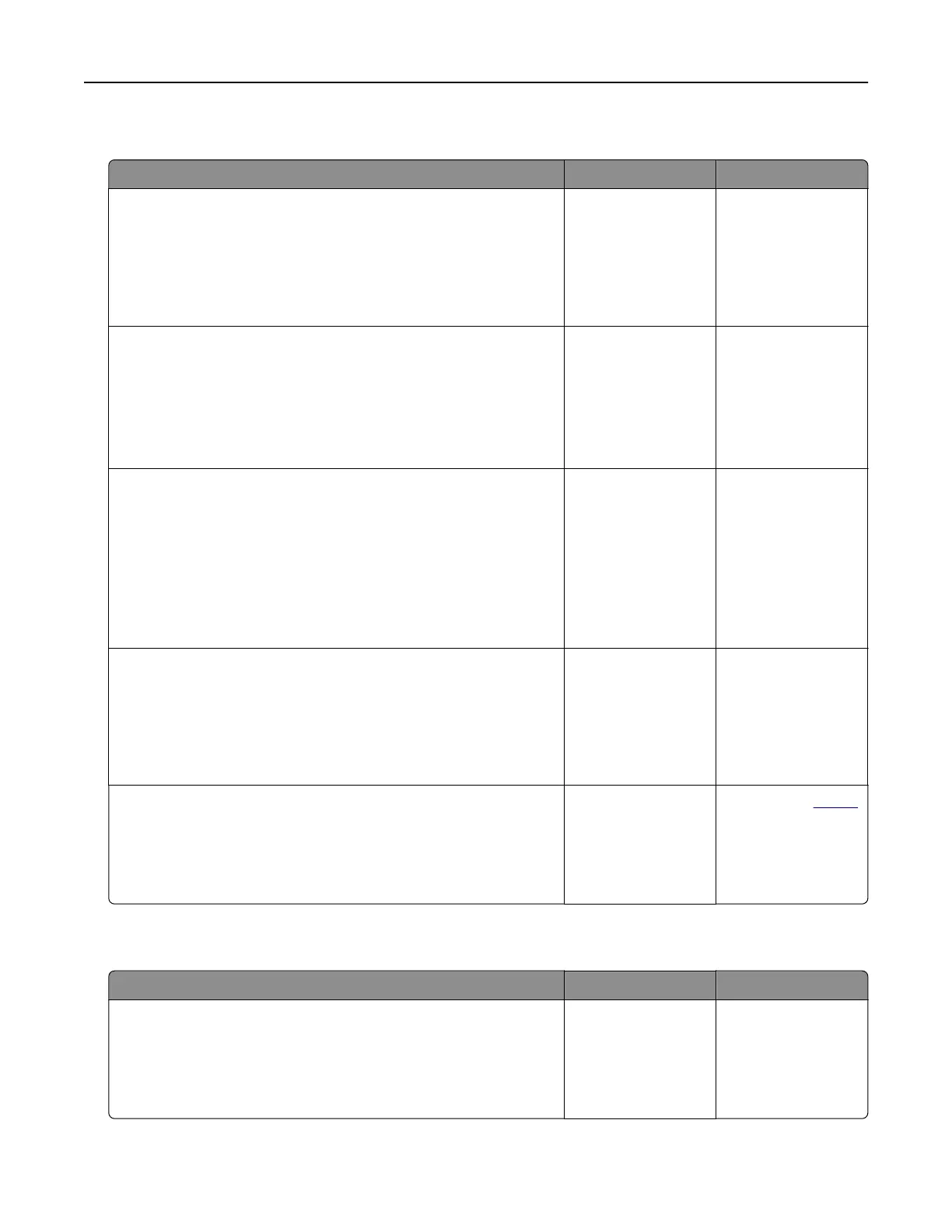Print jobs do not print
Action Yes No
Step 1
a From the document you are trying to print, open the Print
dialog, and then check if you have selected the correct printer.
b Print the document.
Is the document printed?
The problem is
solved.
Go to step 2.
Step 2
a Check if the printer is on.
b Resolve any error messages that appear on the display.
c Print the document.
Is the document printed?
The problem is
solved.
Go to step 3.
Step 3
a Check if the ports are working and if the cables are securely
connected to the computer and the printer.
For more information, see the setup documentation that came
with the printer.
b Print the document.
Is the document printed?
The problem is
solved.
Go to step 4.
Step 4
a Turn o the printer, wait for about 10 seconds, and then turn on
the printer.
b Print the document.
Is the document printed?
The problem is
solved.
Go to step 5.
Step 5
a Remove, and then reinstall the print driver.
b Print the document.
Is the document printed?
The problem is
solved.
Contact your
dealer.
Job prints from the wrong tray or on the wrong paper
Action Yes No
Step 1
a Check if you are printing on the correct paper.
b Print the document.
Is the document printed on the correct paper?
Go to step 2. Load the correct
paper size and paper
type.
Troubleshooting 142
