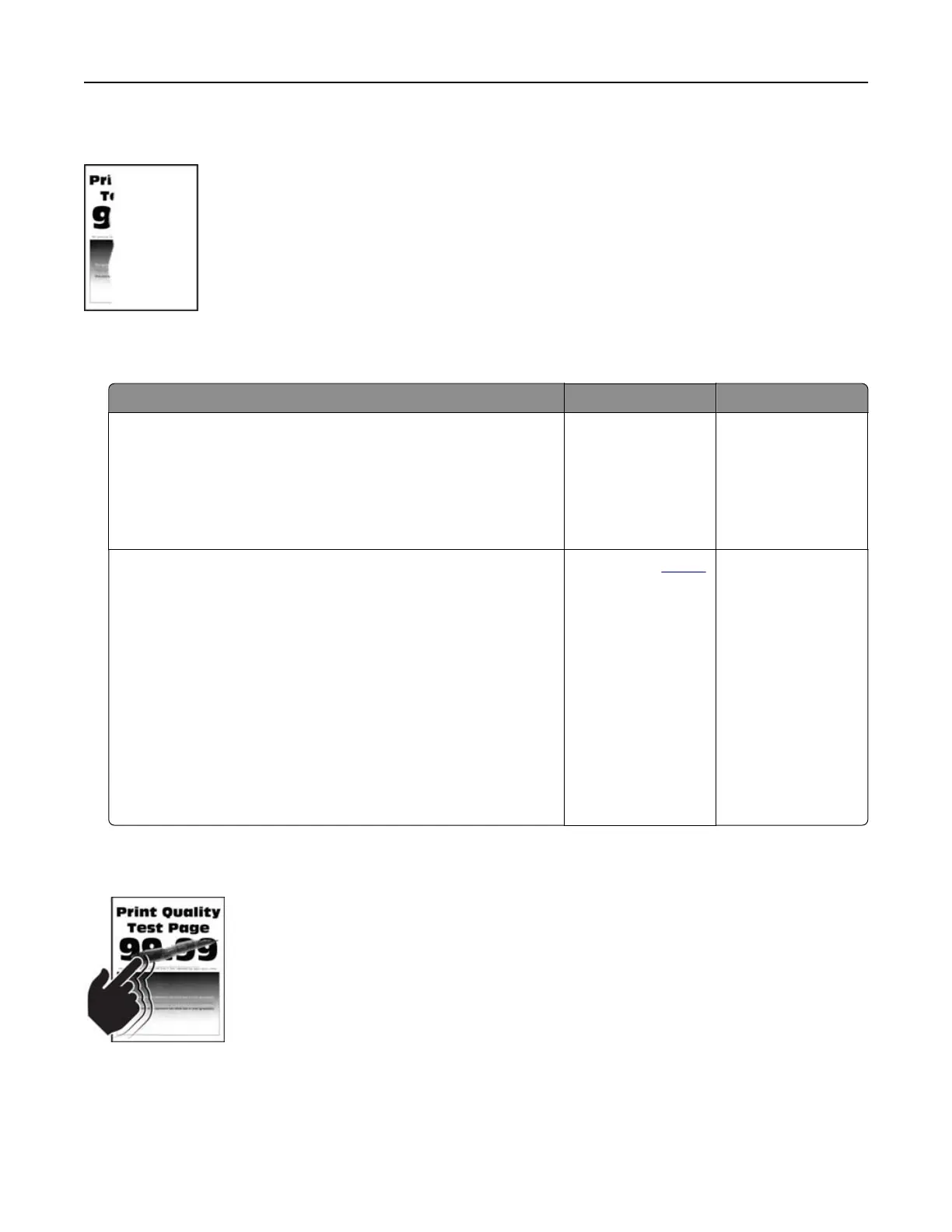Text or images cut o
Note: Before solving the problem, print the Print Quality Test Pages. From the home screen, touch Settings >
Troubleshooting > Print Quality Test Pages.
Action Yes No
Step 1
a Move the paper guides in the tray to the correct position for the
paper loaded.
b Print the document.
Is the page or image clipped?
Go to step 2. The problem is
solved.
Step 2
a Depending on your operating system, specify the paper size
from the Printing Preferences or Print dialog.
Notes:
• Make sure that the setting matches the paper loaded in
the tray.
• You can also change the setting on the printer control
panel. From the home screen, touch Settings > Paper >
Tray
Configuration
> Paper Size/Type.
b Print the document.
Is the page or image clipped?
Contact your
dealer. The problem is
solved.
Toner easily rubs o
Note: Before solving the problem, print the Print Quality Test Pages. From the home screen, touch Settings >
Troubleshooting > Print Quality Test Pages.
Troubleshooting 154