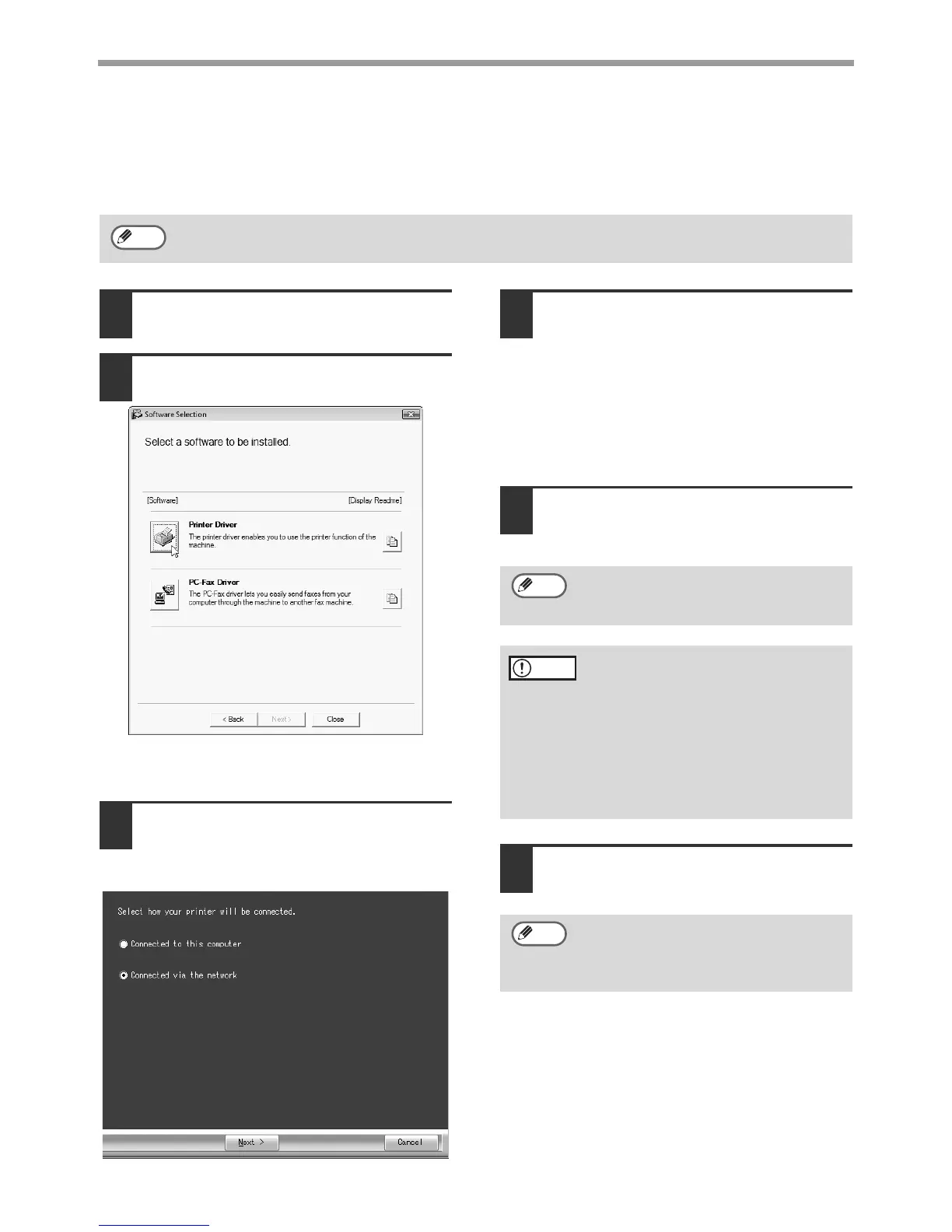9
INSTALLING THE SOFTWARE
USING THE MACHINE AS A SHARED PRINTER
If the machine will be used as a shared printer on a Windows network, follow these steps to install the
printer driver in the client computer.
1
Perform steps 2 through 7 in "CUSTOM
INSTALLATION" (p. 5)
2
Click the [Printer Driver] button.
Click the [Display Readme] button to show
information on packages that are selected.
3
Select [Connected via the
network] and click the [Next]
button.
4
Select the printer name
(configured as a shared printer
on a print server) from the list.
In Windows 2000/XP, you can also click
the [Add Network Port] button displayed
below the list and select the printer to be
shared by browsing the network in the
window that appears.
5
Click the [Next] button.
Follow the on-screen instructions.
6
You will return to the window of
step 2. Click the [Close] button.
This completes the installation of the
software.
To configure the appropriate settings in the print server, see the operation manual or help file of your
operating system.
Note
If the shared printer does not appear in
the list, check the settings on the print
server.
• If you are using Windows Vista and a
security warning window appears,
be sure to click [Install this driver
software anyway].
• If you are running Windows 2000/XP
and a warning message appears
regarding the Windows logo test or
digital signature, be sure to click
[Continue Anyway] or [Yes].
After the installation, a message
prompting you to restart your computer
may appear. In this case, click the [Yes]
button to restart your computer.
Note
Caution
Note