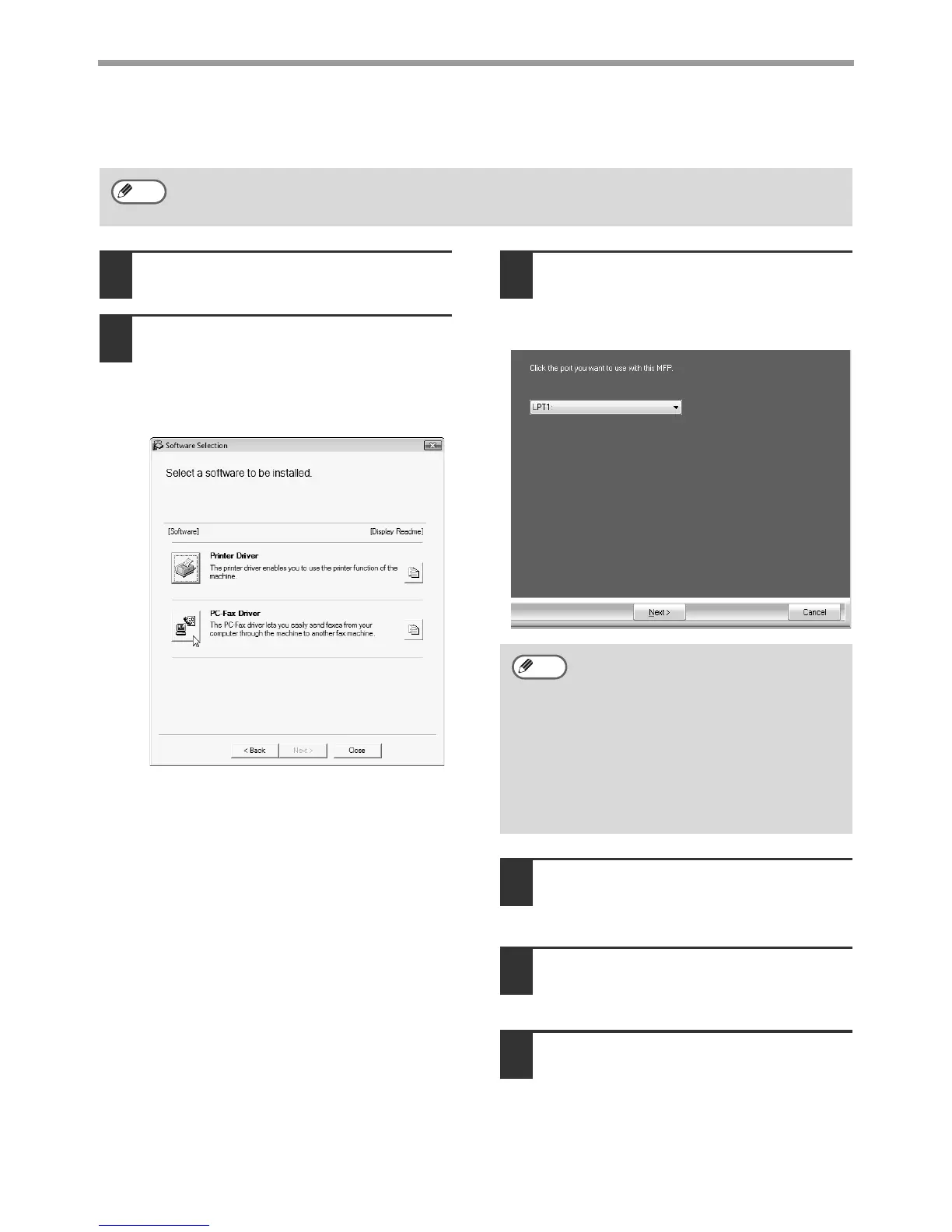7
INSTALLING THE SOFTWARE
INSTALLING THE PC-FAX DRIVER
1
Perform step 2 through 7 in "CUSTOM
INSTALLATION" (p. 5)
2
Click the [PC-Fax Driver] button.
Before installing the software, be sure to
click the [Display Readme] button and
view the detailed information on the
software.
3
When the port selection window
appears, select the port that the printer
driver is using (USB001, etc.) and click
the [Next] button.
4
When the model selection window
appears, select model name of your
machine and click the [Next] button.
5
Select whether or not you wish the
PC-Fax driver to be your default printer
and click the [Next] button.
6
When the printer name window
appears, click the [Next] button.
If you wish to change the printer name, enter
the desired name.
• When using the PC-Fax function, be sure to install the printer driver before installing the PC-Fax
driver.
• The PC-Fax driver can only be used if the facsimile expansion kit is installed.
Note
• The port used by the printer driver is
indicated by a checkmark in the
[Ports] tab of the printer driver
properties window.
• The USB port name will vary
depending on the number of USB
ports created on your computer. If
the port created during installation
of the printer driver is your first USB
port, the name will be "USB001".
Note