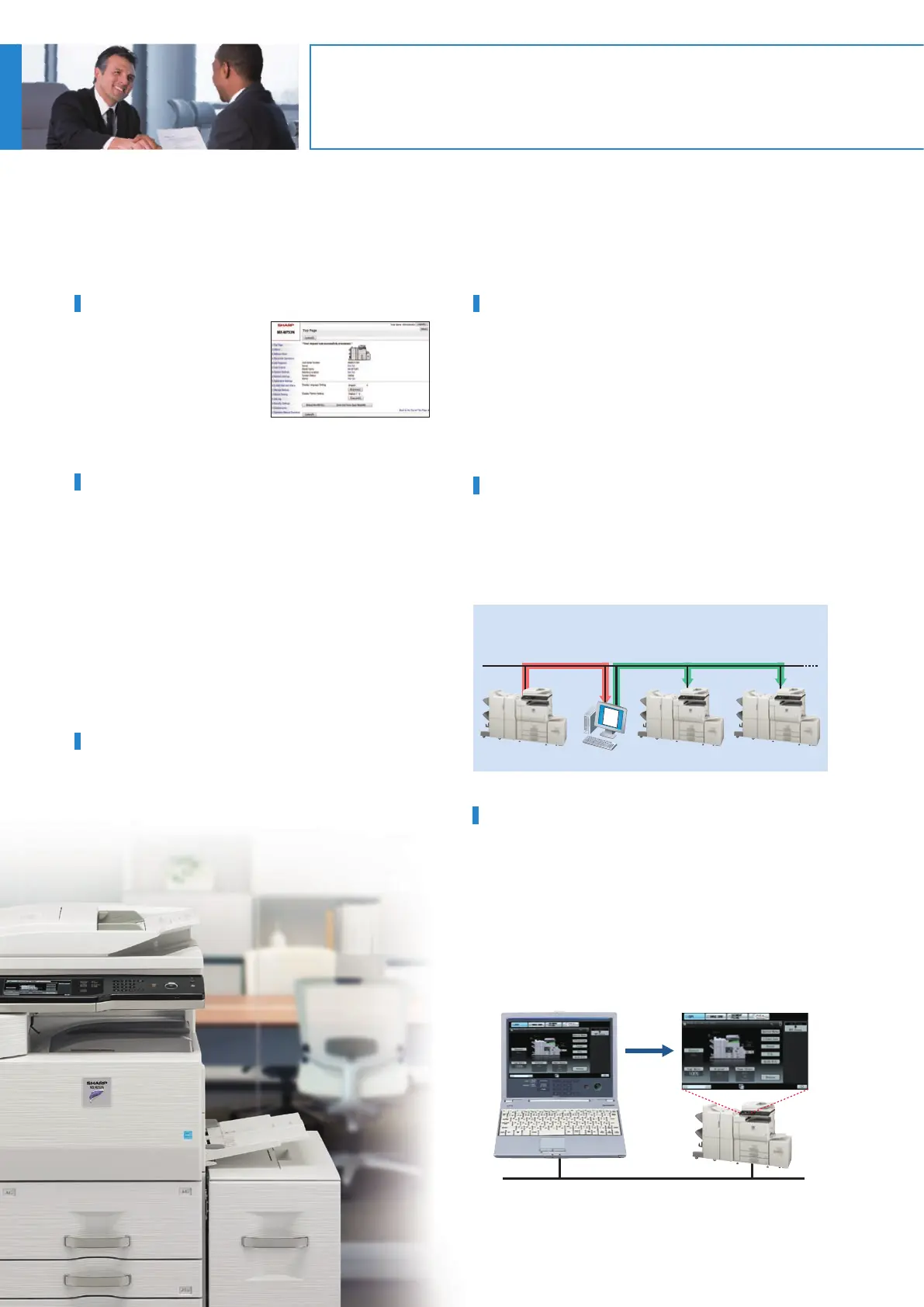SCAN data
COPY data
PRINT data
FAX data
Quick File
Folder
Main
Folder
SCAN data
COPY data
PRINT data
FAX data
Private
2
3
Custom
Folder
SCAN data
COPY data
PRINT data
FAX data
1
Web-based device management
Search results
Web access screen
LAN
Read data from PC and
clone settings (import)
Store data to
PC (export)
Master machine PC Client machine 1 Client machine 2
Web-based device cloning
XML
FILE
DEVICE MANAGEMENT
7 8
DOCUMENT MANAGEMENT
Sharpdesk for Total Document Management
Document Management on the Hard Disk
You can save processed job data in designated folders on the
MX-M753/M623U/N’s built-in hard disk, making it easy to instantly
recall saved documents or jobs for printing and sending at a later
time. This contributes greatly to efficient sharing and distribution
of information in your business operations.
Up to 10,000 pages or 1,000
files*
1
that have been copied,
printed, scanned, or faxed*
2
can be stored by job on the
hard disk in a Quick File Folder.
You can easily reuse saved data
without having to reload or
rescan the original.
Quick Filing
Up to 20,000 pages or 3,000 files*
1
that have been copied, printed, scanned, or faxed*
2
can be stored by job
on the hard disk in up to 1,000 folders with customised names and locations. Enhanced security features require
users to enter a 5- to 8-digit password to access secure folders, protecting your sensitive data. Storage options
include:
• Main Folder – You can store processed files by
user name in the main public folder and share
them across the workgroup. Any file name and
a PIN code can be assigned to each saved job.
• Custom Folder - Up to 1,000 private folders (named as
desired) can be created within the Custom Folder. When
saving a file in a private folder, any file name can be
assigned. A PIN code can be applied to both private folders
and files.
Advanced Filing Function
Sharpdesk is an original Sharp application that provides integrated desktop
management of documents in over 200 file formats, including scanned
paper-based documents and those created with popular applications such as
Word. It allows you to organise, edit, search, and distribute your documents,
all with simple drag-and-drop operation.
• Intuitive desktop display features thumbnail viewing
• Sharpdesk Imaging provides annotation tools for paper-free proofreading
• Sharpdesk Composer combines different types of files into a single
document
• Optical character recognition converts documents into editable text files
• Output zone distributes files to e-mail, printers, and other applications
• File search allows searching by file name, keyword, or thumbnail
Easy Access to Stored Files
Documents stored on the hard disk can be quickly and easily
searched and accessed from the control panel’s LCD via thumbnail
displays and file previews or through a Web browser.
*1: Measured using Sharp’s standard chart (A4 with 6% coverage, B/W). The Quick File Folder shares the HDD with the Job Build function; up to 12GB of data storage is available
when using both functions. The storage capacity will be less for colour pages.
*2: For fax and Internet fax jobs, only transmitted data (not received faxes) can be saved in the Document Filing function.
Send
To e-mail or FTP
Fax or Internet Fax*
Print Out
Paper documents
Electronic files created on a PC
* These functions require their respective option(s).
See page 5 for details.
** Print data cannot be retransmitted.
Copy
Print**
PC-Internet Fax
*
Fax/Internet Fax
*
PC-Fax*
Scan
Q
u
i
c
k
File F
o
l
d
e
r
M
a
i
n
F
o
l
d
e
r
C
u
s
t
o
m
F
o
l
d
e
r
Reuse
Integrated Device Management
The MX-M753/M623U/N allows for easy programming of complex settings and makes it possible for a system administrator
to manage multiple devices from a single location. The result is minimum time and effort and maximum work efficiency.
Web-Based System Settings
Administrators can configure
system settings such as address
book control, document filing
management, and user control
(accounting) from either over the
network or from the control panel
of the MX-M753/M623U/N.
User Control
The MX-M753/M623U/N has capabilities to restrict machine
access and usage. Easily manage overall running costs by setting
access rules through a Web browser to limit or restrict functions,
such as the printing out or copying of large-volume documents.
• Authority Groups – Use of each function can be restricted
individually.
• User control and account – Up to 1,000 password-protected user
accounts can be created for customised access. Accounts can be
set up for individuals, groups, or departments, in conjunction
with the authority group setting. Maximum limits for printing or
copying pages can be set for each account.
Remote Diagnosis
The MX-M753/M623U/N can be monitored remotely through a
Web browser. In the event of a problem, such as a low amount of
toner, an alert is displayed on the Web page. And, the E-Mail
Status and Alert function generates e-mail messages to notify the
administrator when action or maintenance is required.
Network Utility Software
• Printer Administration Utility makes printer networks easier
to manage by allowing administrators to customise monitored
items and view settings such as the IP address directly from their
PC through a standard Web browser.
• If the MX-M753/M623U/N is low on paper or toner, the Printer
Status Monitor will alert you in the form of easy-to-understand
graphics, allowing you to avoid problems before they arise.
Device Cloning
Machine settings can be copied conveniently to another
MX-M753/M623U/N via a Web browser in XML format, making it
easy to clone machines in a networked environment. With Device
Cloning, the administrator no longer needs to set up individual
machines one by one, thereby making his/her job a lot easier.
Remote Operation
With the MX-M753/M623U/N’s new Remote Operation function,
the same control panel screen found on the MFP can be displayed
on the screen of a remote, office-networked PC, allowing the MFP
to be operated via that PC*. This function can, for example,
enable the administrator to guide an MFP user in need of help
through necessary procedures. It also allows users, such as the
physically challenged, who might have difficulty accessing the MFP
control panel, to operate the MFP remotely, via the PC.
* Requires VNC application.
Word
Excel®
PDF
PowerPoint®
Scanned
image
etc.
Search screen
* Image Compression Tool for converting images into compact PDF files
Compose
Store
View
Search Edit
Output zone
Print
PC-Fax
E-mail
OCR ICT*
