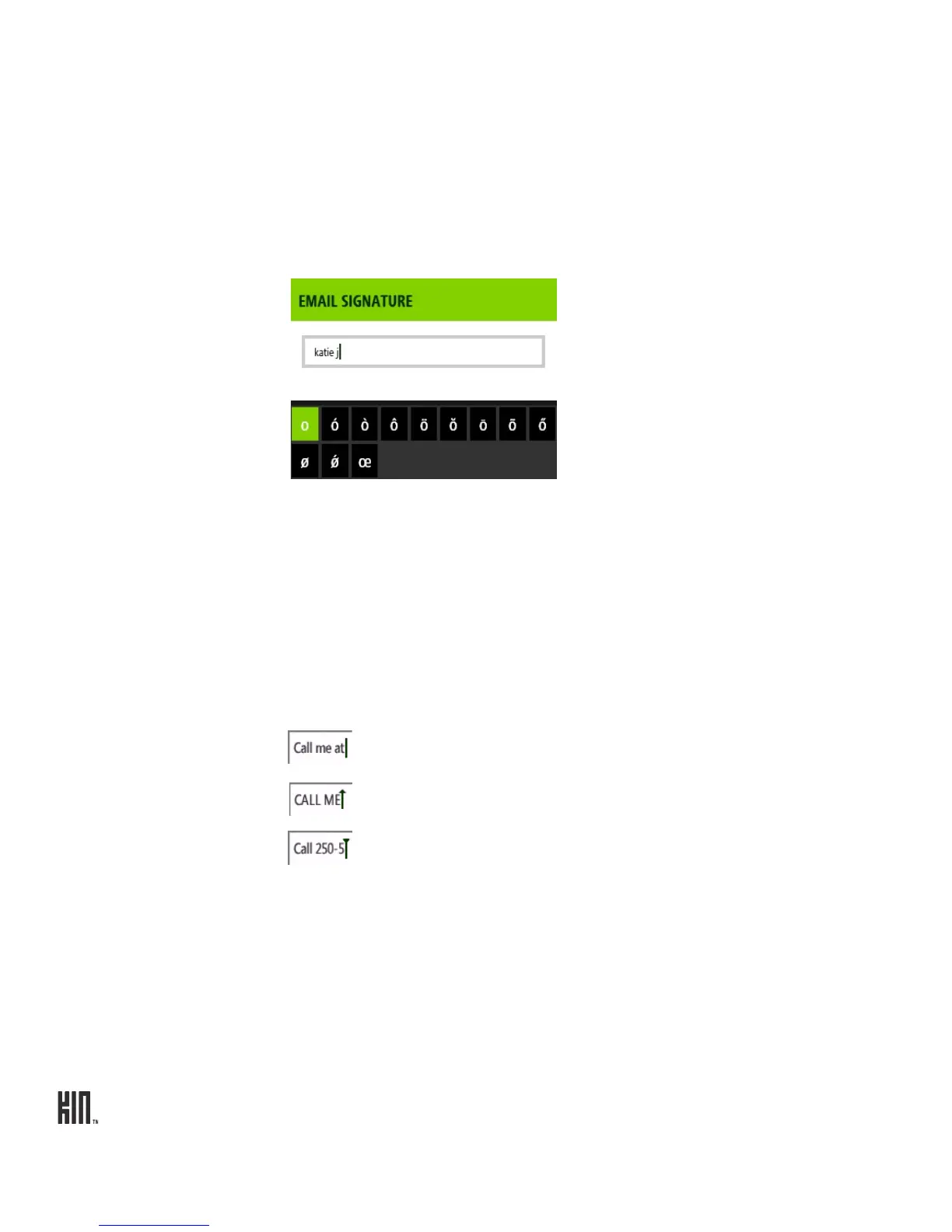ONE User Guide - R1.0 - April 22, 2010 16
Move the cursor in a text
box
After you’ve typed something, if you want to move the cursor, touch and
hold the text box to zoom in, then without lifting your finger, slide your
finger to place the cursor where you want it. Then lift your finger.
Type a special letter
character
Press and hold a key to show the special characters associated with that
key. For example, if you press and hold a key, the special characters
associated with the key appear along the bottom of the screen.
Tap a character to insert it.
Type special characters
on keys
Press the ALT key before typing one of the special characters on the keys,
including the numbers on the top row. To type multiple characters, lock
the ALT key by pressing and holding the key.
Lock ALT and SHIFT
keys
To lock these keys, press them twice or press and hold. Press again to
unlock.
Text cursor While you're typing, the text cursor shape reflects your current mode of
typing:
Regular typing mode
SHIFT mode
ALT mode