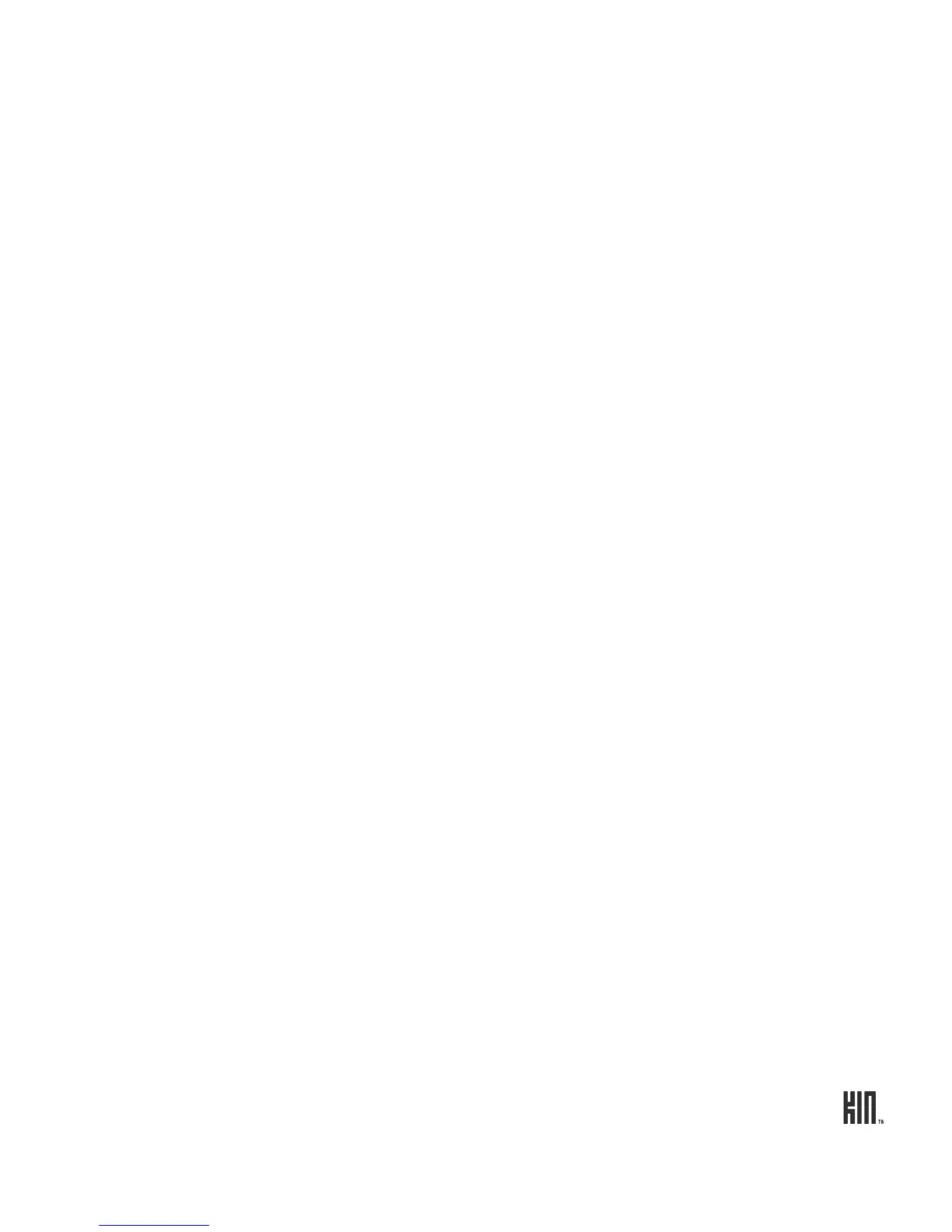49 ONE User Guide - R1.0 - April 22, 2010
FAVORITE CONTACTS
You can add up to 51 contacts to Favorites. Favorites appear on the right-hand side of your Home
screen, labeled FAVORITES. Scroll down to view the full list of favorite contacts. Any feeds updated
by a contact who is part of Favorites will appear at the top of the Loop.
Here’s how to manage your favorite contacts:
Add contacts to Favorites From the Favorites Home screen:
1 Tap the plus sign (+) in an empty slot to open a list of all your
contacts.
2 Tap the contact you want to add as a favorite. To jump to a contact
in the list, start typing the contact’s name.
3 The contact now appears on the Favorites Home screen.
From the All Contacts list:
1 Tap the contact you want to add as a favorite.
2 Tap More > Favorite.
3 Your contact is added to Favorites. You can always reposition this
favorite contact. Read how in “Change a contact’s position on
Favorites” on page 50.
Remove contacts from
Favorites
1 From any contact screen, tap the contact you want to remove as a
favorite.
2 Tap More > Unfavorite.
3 Your contact is removed from Favorites.
Tip: To remove multiple contacts from Favorites, two-finger tap the
Favorites screen to enter edit mode and show the Xs. Tap an X to
unfavorite a contact. Two-finger tap the screen again to exit edit
mode.
