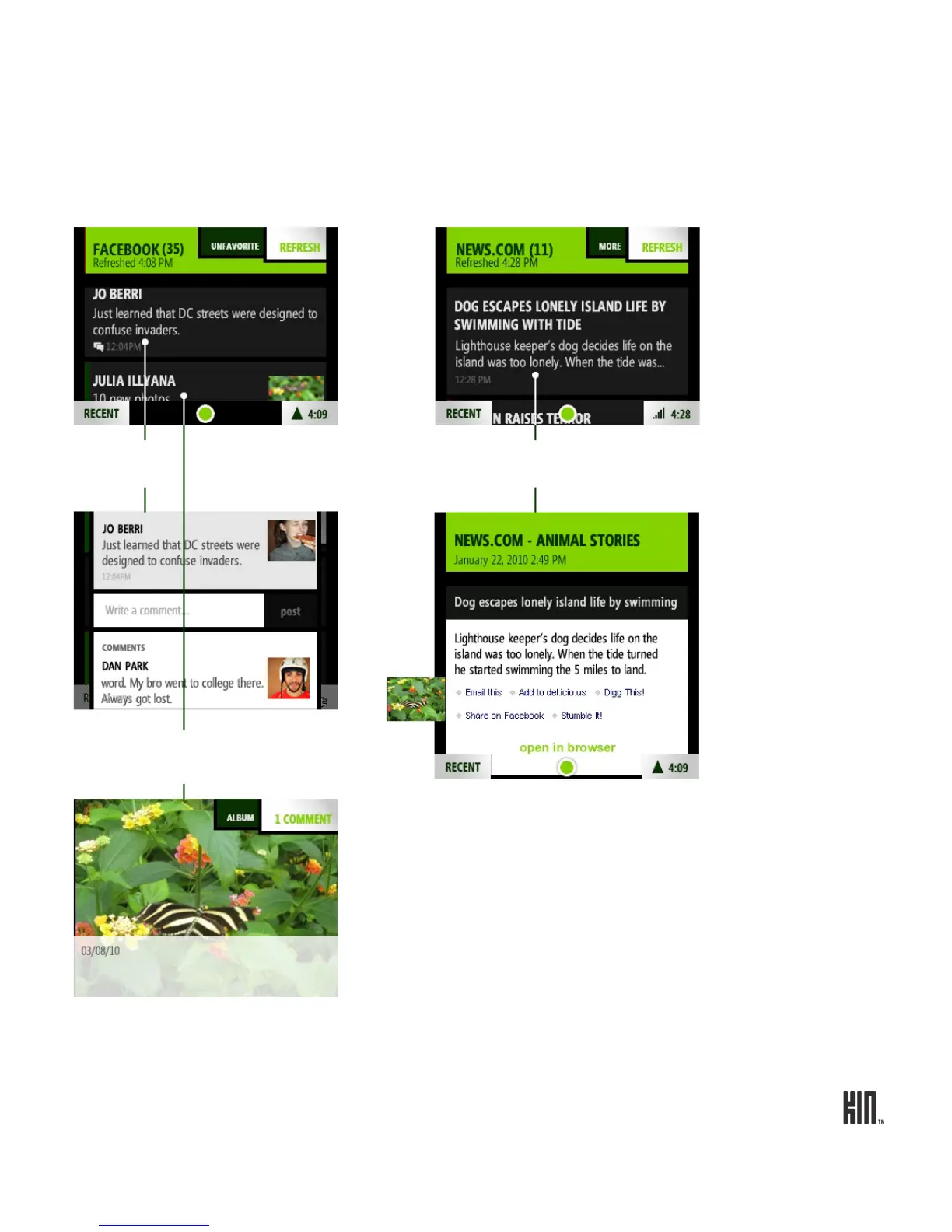61 ONE User Guide - R1.0 - April 22, 2010
From the All Feeds screen, tap a feed to open the individual feed, then tap a story to open the
individual story. The individual story screens differ depending on whether you’re viewing a social,
photo, or news story.
Read more in “How do I subscribe to a feed?” on page 62 and “All Feeds screen” on page 64.