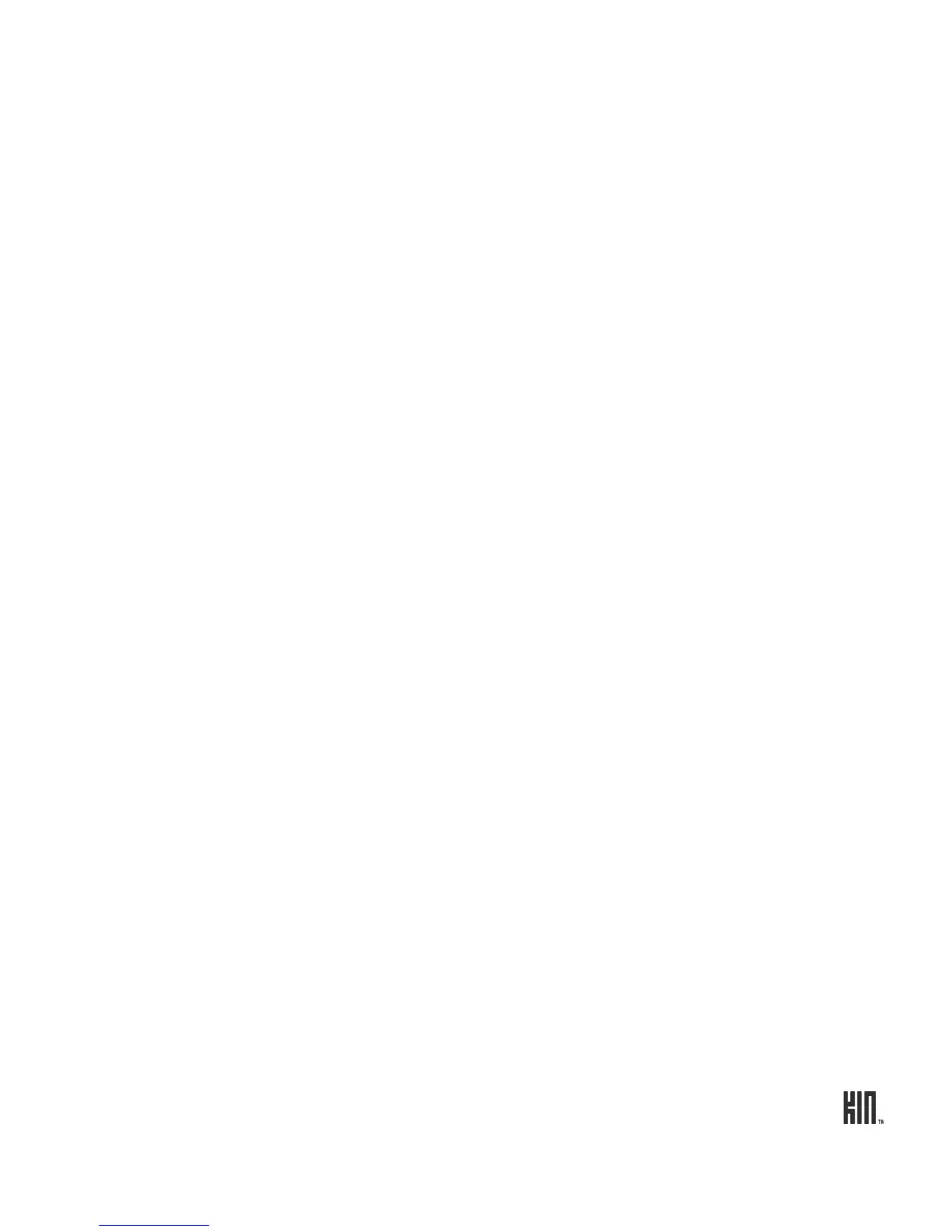97 ONE User Guide - R1.0 - April 22, 2010
Can I zoom in/out of a webpage?
Yes. On websites not specifically designed for mobile phones, double tap the page to zoom in; double
tap again to return to original size. On any webpage, zoom in/out continuously by pinching out/in
with your thumb and forefinger. Read more below in “What should happen when I double tap on a
webpage?”
What should happen when I double tap on a webpage?
It depends on the page and where you double tap.
On websites not specifically designed for mobile phones, double tap to zoom in; double tap again to
zoom out.
If you’re zoomed in on the page or if the page is a mobile site, double tap the following to take the
corresponding action:
Double tap this: To make this happen:
Plain text in a specific section Zooms into that section.
Plain text that is not a specific
section
Zooms out of that section.
Image Shows a context menu with the option to save the image.
Link Shows a context menu with options to:
• View the destination URL.
• Go to the page.
Image that is also a link Shows a context menu with options to:
• View the destination URL.
• Save the image.
• Go to the page.
tel: link Shows a context menu with options to:
• Call the number.
• Send a text message to the number.
• Save the number to contacts.
mailto: link Opens the Email app > new message screen.