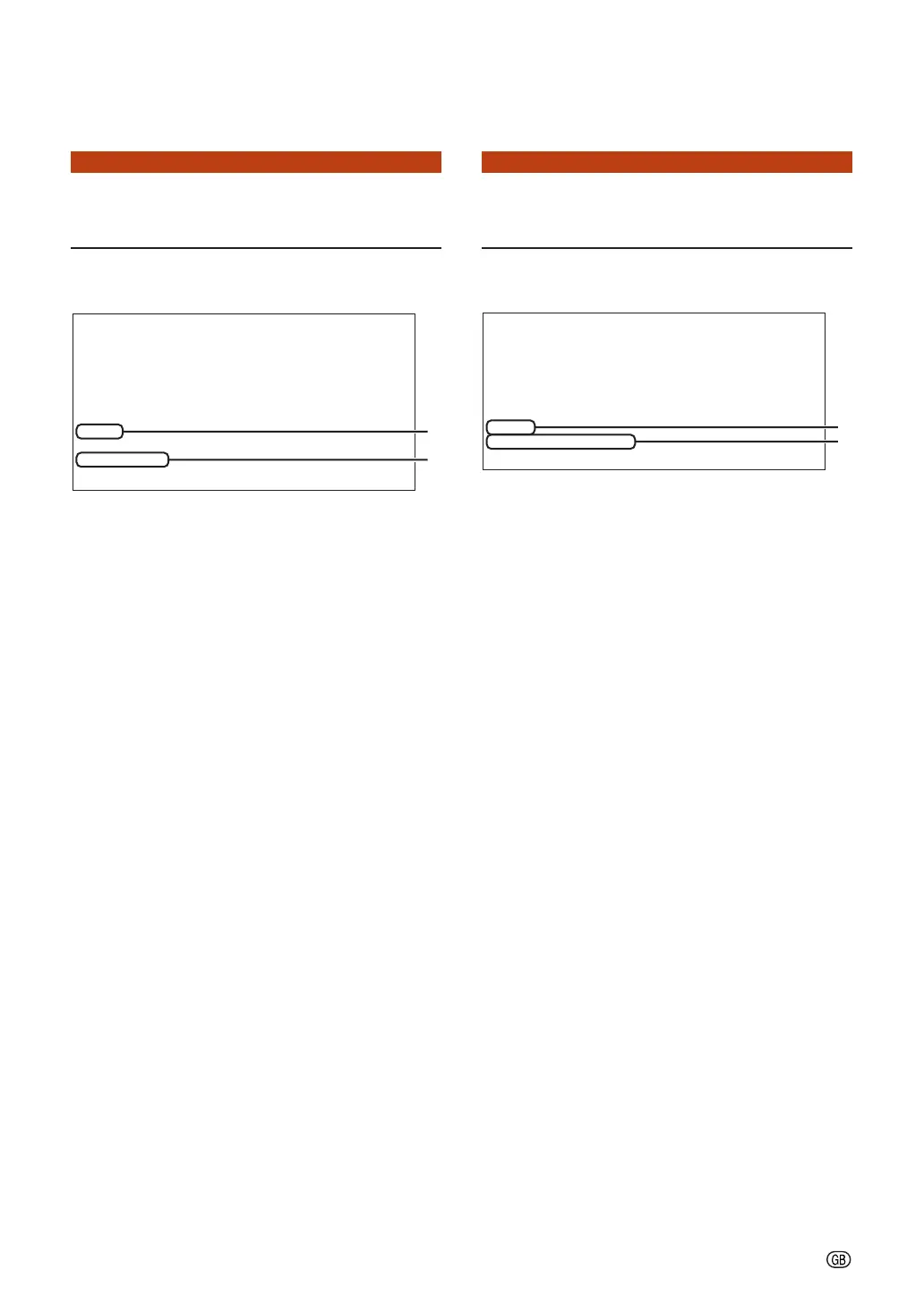-35
Controlling the Projector Using RS-232C or Telnet
Save Settings and Quit
([S]Save & Quit)
Save set values and quit menu.
11
11
1 Enter “s” and press the “Enter” key.
22
22
2 Enter “y” and press the “Enter” key.
▼SETUP MENU
---------------------------------SETUP MENU--------------------------------
[1]IP Address [2]Subnet Mask [3]Default Gateway
[4]User Name [5]Password
[6]RS-232C Baud Rate [7]Projector Name [8]DHCP Client
[A]Advanced Setup [D]Disconnect All
[V]View All Setting [S]Save & Quit [Q]Quit Unchanged
setup>s
All Connection will be disconnect.
Continue(y/n)? y
Apply New setting...Done.
1
2
Quit without Saving Set-
tings ([Q]Quit Unchanged)
Quit menu without saving setting values.
11
11
1 Enter “q” and press the “Enter” key.
22
22
2 Enter “y” and press the “Enter” key.
▼SETUP MENU
---------------------------------SETUP MENU--------------------------------
[1]IP Address [2]Subnet Mask [3]Default Gateway
[4]User Name [5]Password
[6]RS-232C Baud Rate [7]Projector Name
[8]DHCP Client
[A]Advanced Setup [D]Disconnect All
[V]View All Setting [S]Save & Quit [Q]Quit Unchanged
setup>q
Quit Without Saving(y/n)? y
Setting Unchanged.
1
2
