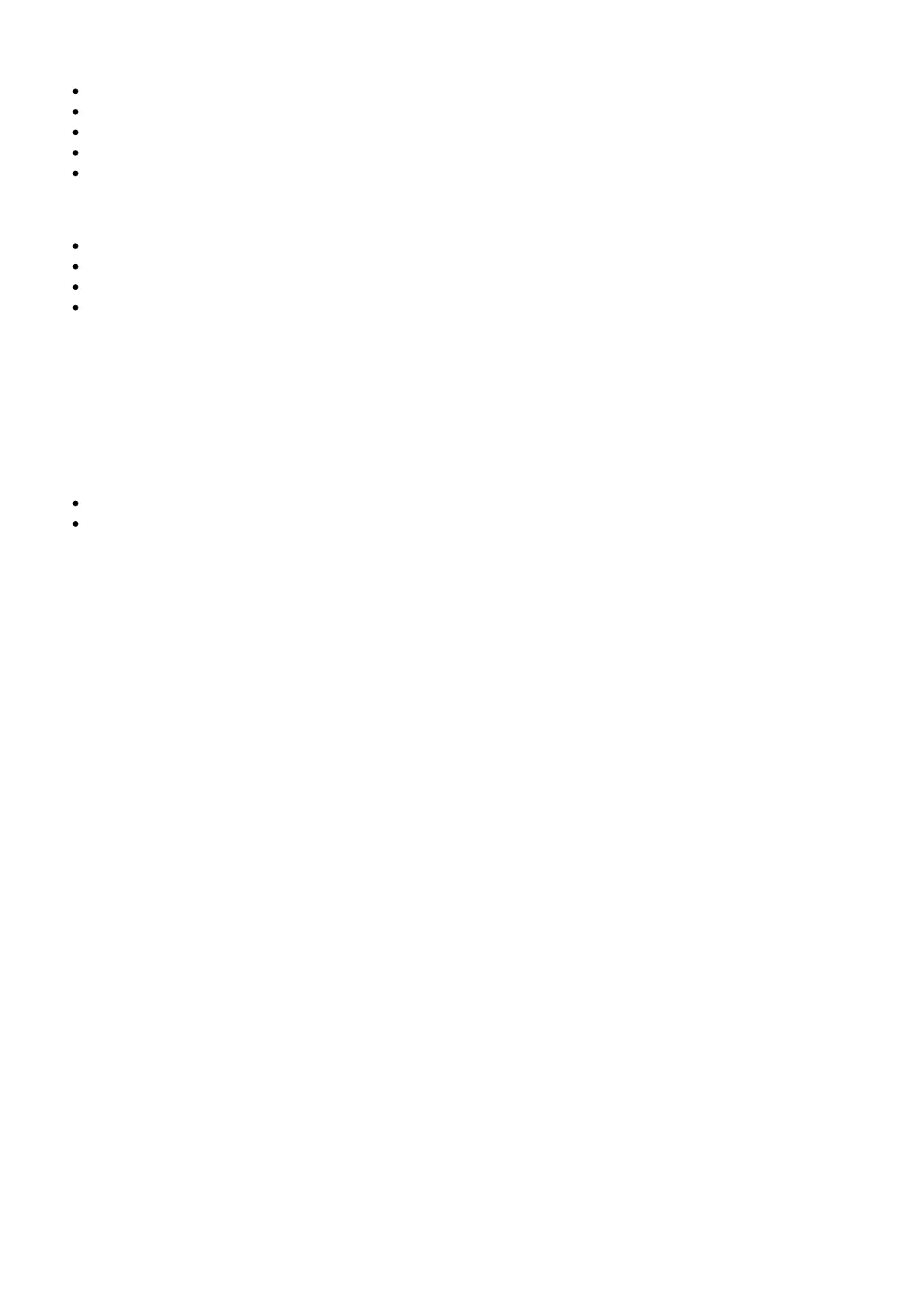Configuration Tips
Use shielded Cat 5 or better Ethernet cables to ensure reliable network performance
The LEDs on the Ethernet port illuminate indicating a network connection is active
The network icon illuminates when the receiver detects additional Shure devices on the network
All components must operate on the same subnet
Use multiple Ethernet switches to extend the network for larger installations
Network Troubleshooting
Use only one DHCP server per network
All devices must share the same subnet mask
All receivers must have the same level of firmware version installed
Check the LED status of the network icon on the front panel of each device.
◦ If the network icon is not illuminated, check the cable connection and the LEDs on the Ethernet
port.
◦ If the Ethernet port LEDs are not illuminated and the cable is plugged in, replace the cable and
recheck the LEDs and network icon.
Connecting to an External Control System
The SLX-D receiver is compatible with external control systems such as AMX or Crestron via Ethernet.
Use only one controller per system to avoid messaging conflicts.
Connection: Ethernet (TCP/IP; SLX-D receiver is the client)
Port: 2202
For a comprehensive list of SLX-D command strings, visit https://pubs.shure.com/command-
strings/SLXD/en-US.
Firmware Updates
Firmware is embedded software in each component that controls functionality. Periodically, new
versions of firmware are developed to incorporate additional features and enhancements. To take
advantage of design improvements, new versions of the firmware can be uploaded and installed using
the Shure Update Utility (SUU). Download the SUU from https://www.shure.com/en-
US/products/software/shure_update_utility.
Perform the following steps to update the firmware:
CAUTION! Ensure the device has a stable network connection during the update. Do not turn off the
device until the update is complete.
1. Connect the device and computer to the same network (set to the same subnet).
2. Open the SUU application.
3. Click the Updates button at the top of the window to open the Download Manager.
Note: This button will be labeled either “Check for updates…” or “[#] updates available”
4. From the Download Manager, select the desired firmware versions.
Tip: The dropdown in the upper right allows you to quickly Select: All or Select: None.
Note: After updating, you may need to clear your browser’s cache to display updates to the
device’s web application.
5. Click Download, and then Close the Download Manager. Downloaded firmware is listed and can be
viewed and managed in the Firmware tab.
6. From the Update Devices tab, select the new firmware and press Send Updates to begin the
firmware update, which overwrites the existing firmware on the device.
Firmware Release Requirements
All devices are part of a network with multiple communications protocols that work together to ensure
proper operation. The recommended best practice is that all devices are on an identical release. To
view the firmware version of each device on the network, navigate to device configuration and look
under (Settings) > Firmware.
The format for Shure device’s firmware is MAJOR.MINOR.PATCH. (Ex. 1.6.2 where 1 is the Major
firmware level, 6 is the Minor firmware level, and 2 is the Patch firmware level.) At a minimum, devices
that operate on the same subnet should have identical MAJOR and MINOR release numbers.
