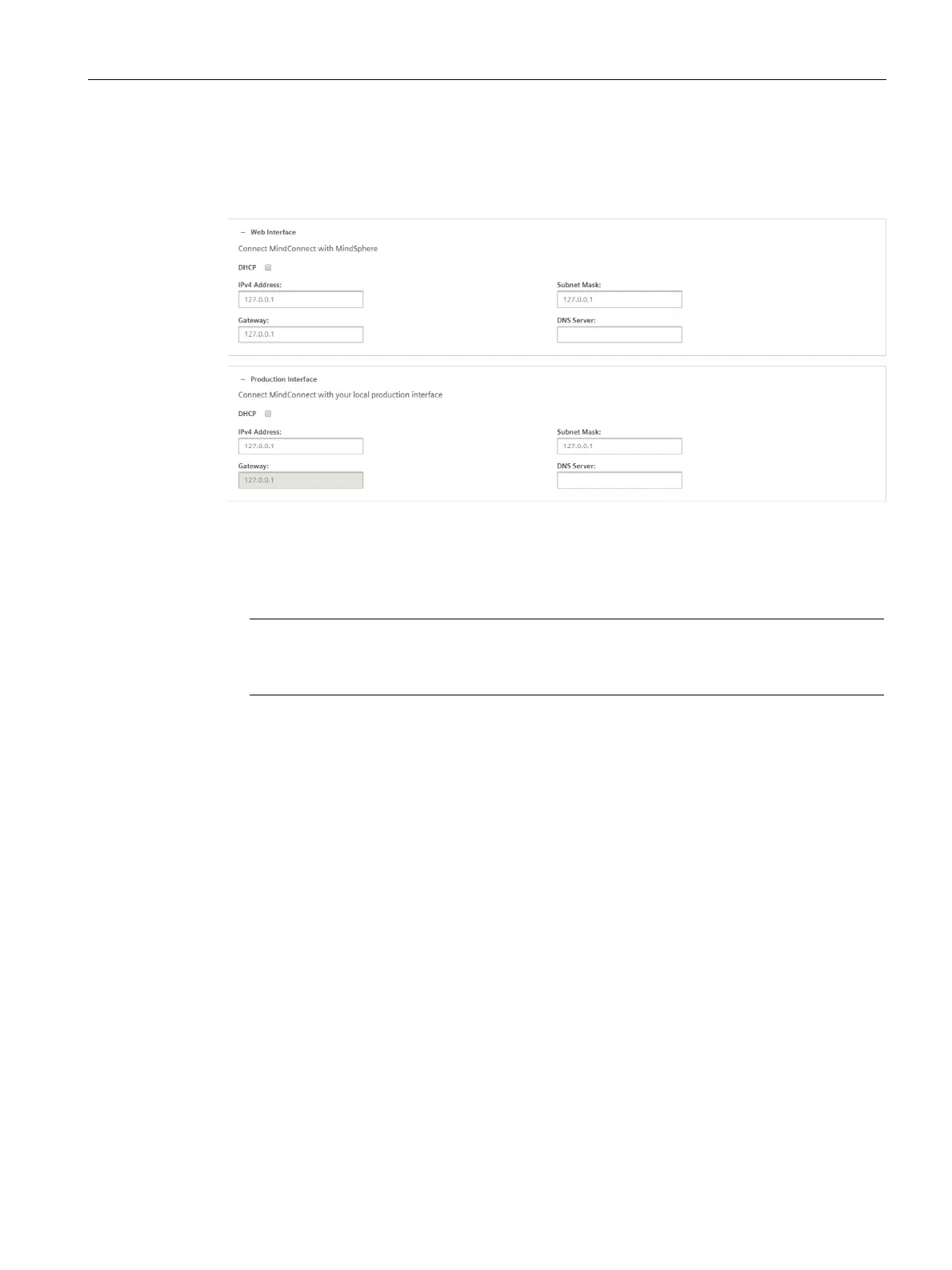Onboarding MindConnect Elements
6.7 Transferring configuration to MindConnect Element
Getting Connected to MindSphere
Getting Started, 05/2018 49
4. Activate DHCP if a DHCP server is available in your company network or enter the
respective information for static IP address.
The following graphic shows the IP address input fields:
Figure 6-1 IpAdress
5. Enter the proxy data area "Communication Settings" if necessary and click "Save".
– In this case, contact your network administrator to get the proxy data.
Note
If nothing else is configured manually, MindConnect Nano/IoT2040 will try to obtain IP
addresses for both adapters via DHCP.
6. Click on "Save", to complete the configuration. .
6.7 Transferring configuration to MindConnect Element
Requirement
● A standard USB device with a single partition in FAT or FAT32 is formatted.
● You have enabled the connection to the MindConnect Element.
● You have configured the network settings.
