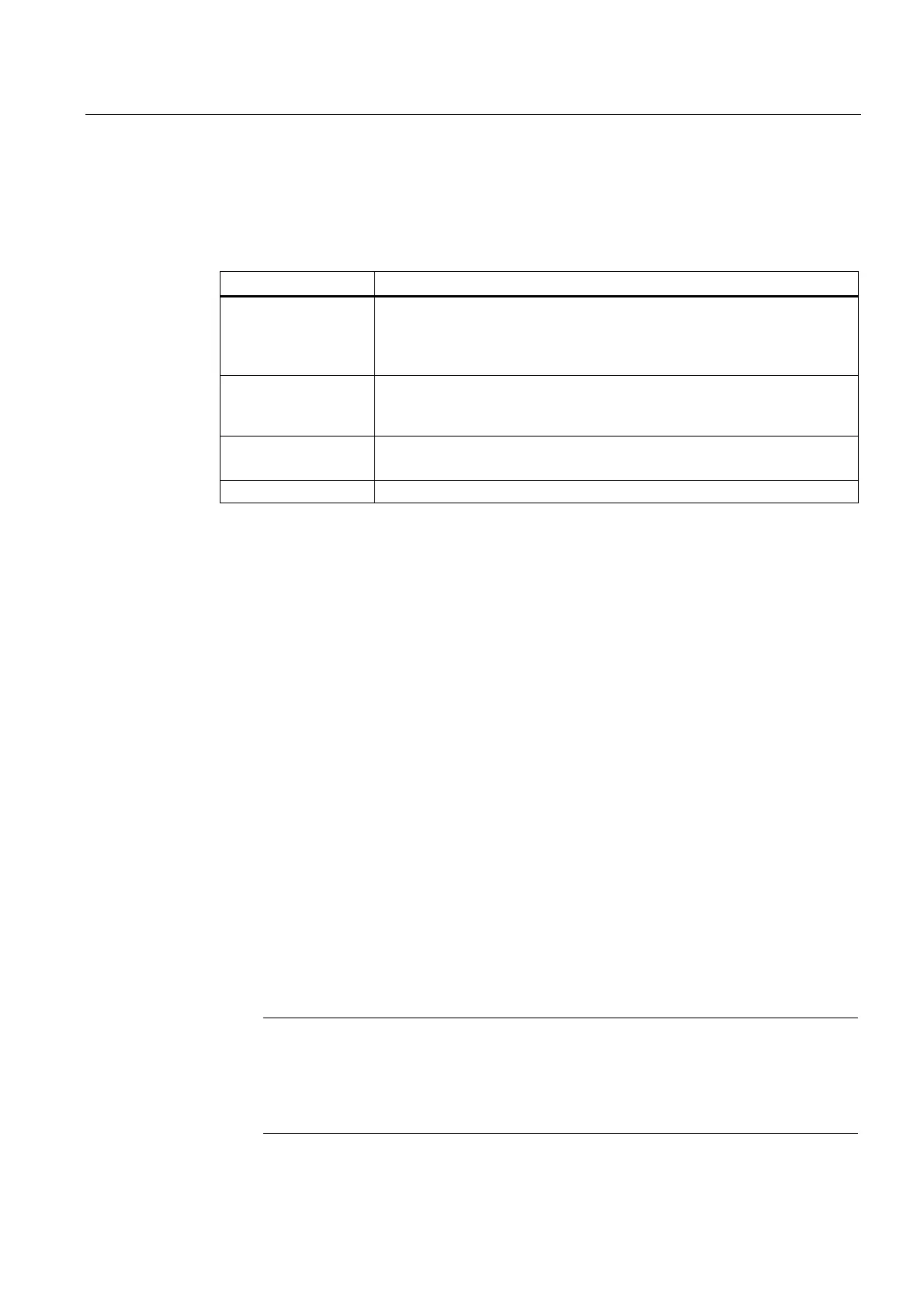Configuring the HMI device
5.2 Configuring KP300 Basic
Basic Panels
Operating Instructions, 04/2012, A5E02421799-03
83
5.2.3 Displaying information about the HMI device
Menu commands in the "Info/Settings" menu
The following table shows the menu commands in the "Info/Settings" menu:
Menu item Information contained there
Device Info HMI device name
Size of the internal flash memory in which the HMI device image and project
are stored The size of internal flash memory is not equivalent to application
memory available for a project.
Network Info IP address, MAC address and name of the HMI device.
If the name does not fit in a row, the name is abbreviated and marked with
"...".
Version Info Version of the HMI device image
Version and release date of the Boot loader
License Info License provisions
Procedure
Proceed as follows:
1. Switch to "Info/Settings" menu on the HMI device.
2. Select the desired menu command.
3. Press <ESC> or <ENTER> to go back to the higher-level menu.
5.2.4 Changing monitor settings
Procedure
Proceed as follows:
1. To change the contrast:
– Switch to "Info/Settings > Contrast" menu on the HMI device.
– User the cursor keys <Up> and <Down> to change the contrast and confirm with
<ENTER>.
2. To enter the display time duration of the Loader prior to project start:
– Switch to "Info/Settings > Logon/Settings > Startup Delay" menu on the HMI device.
– Activate the list with <ENTER> and enter the display time duration in seconds.
Value range: 0 to 60
– Confirm with <ENTER>.
Note
Immediate start of the project with a delay time of 0 seconds
The project starts without delay if a delay time of 0 seconds is set. It is then no longer
possible to call the Loader after switching on the HMI device. To handle this situation,
you need to configure an operating element with the "Close project" function.
