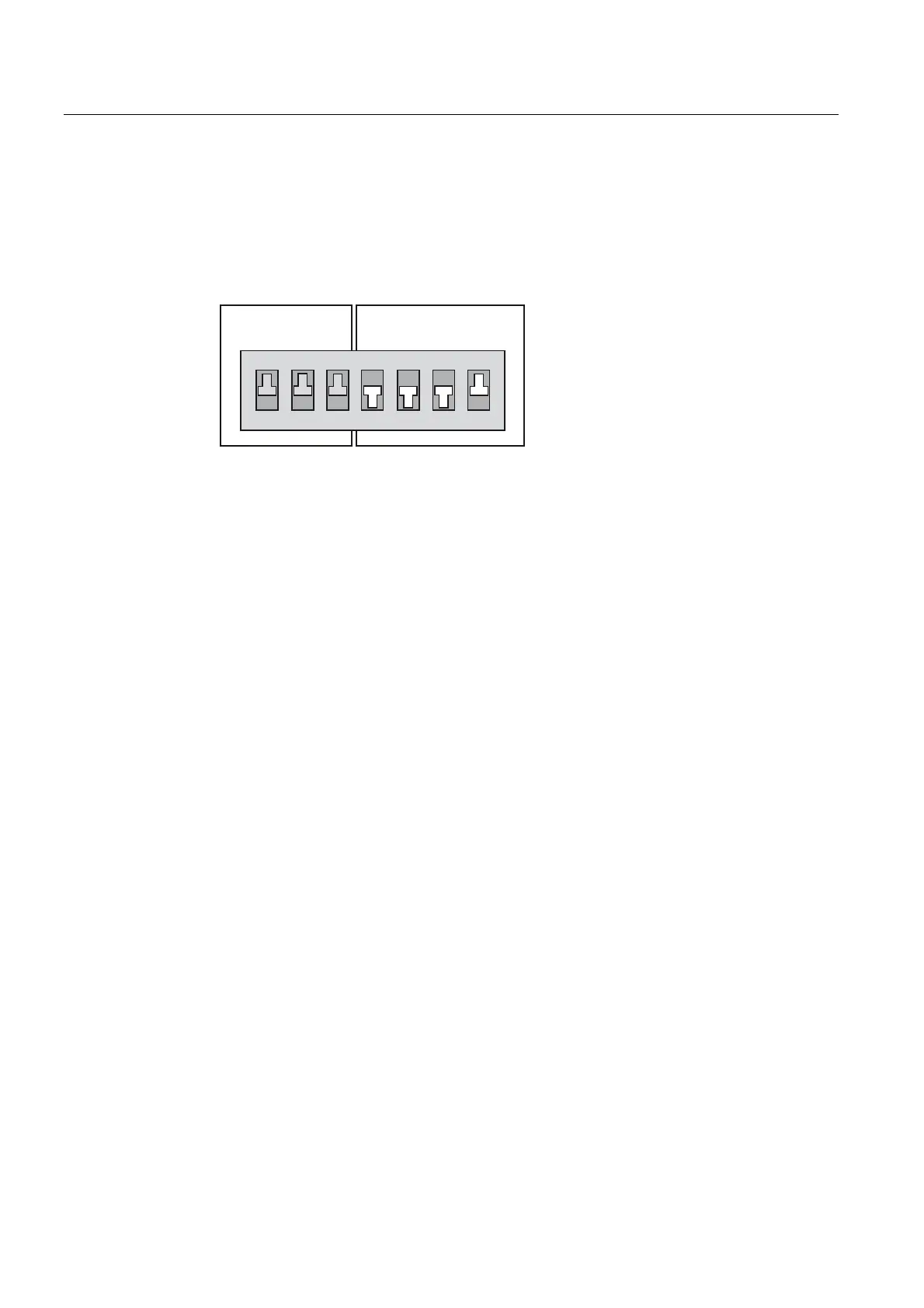Diagnostics data
6.2 Diagnostic data and non-volatile SIMOTION data
SIMOTION D410
204 Commissioning Manual, 02/2012
Service selector switch
Data are backed up using a service selector switch as follows:
1. Set the service selector switch to "Diagnostics" (i.e. set DIP switch S7 to ON).
The switch positions of the mode selector switches are not relevant (i.e. the operating
mode set remains unchanged).
6ZLWFKVHWWLQJ 21
6ZLWFKVHWWLQJ 2))
0RGHVHOHFWRUVZLWFK
6WR6
6HUYLFHVHOHFWRUVZLWFK
6WR6
21
Figure 6-3 Writing diagnostic data using a switch position
2. Switch the SIMOTION D410 off and on again.
3. Wait for the device to start up.
The diagnostic data and non-volatile SIMOTION data is backed up to the CompactFlash
Card during power-up, provided that this is still possible and is not prevented by HW
defects, for example. The status LEDs indicate the backup process on the
SIMOTION D410 as follows:
– Backup in progress: RUN/STOP LED flickers yellow
– Backup complete: RUN/STOP LED flickers green
4. Once the backup is complete, switch off the D410.
5. Remove the CompactFlash Card and reset the service selector switch to its original
setting.
INI file in the main CompactFlash Card directory
1. Use a text editor (such as Notepad) to create a file called simotion.ini.
2. Add the following text: DIAG_FILES=1
You must use a text editor and may not use any formatting in the text.
3. Copy the simotion.ini file to the main CompactFlash Card directory.
4. Insert the CompactFlash Card into the module, which is switched off.
5. Switch the SIMOTION D410 on and allow the SIMOTION device to start up.
The diagnostic data and non-volatile SIMOTION data are backed up to the data carrier
during startup, provided that this is still possible and is not prevented by HW defects,
for example. The status LEDs indicate the backup process on the SIMOTION D410 as
follows:
– Backup in progress: RUN/STOP LED flickers yellow
– Backup complete: RUN/STOP LED flickers green
6. Once the backup is complete, switch off the SIMOTION device.
7. Remove the CompactFlash Card.
