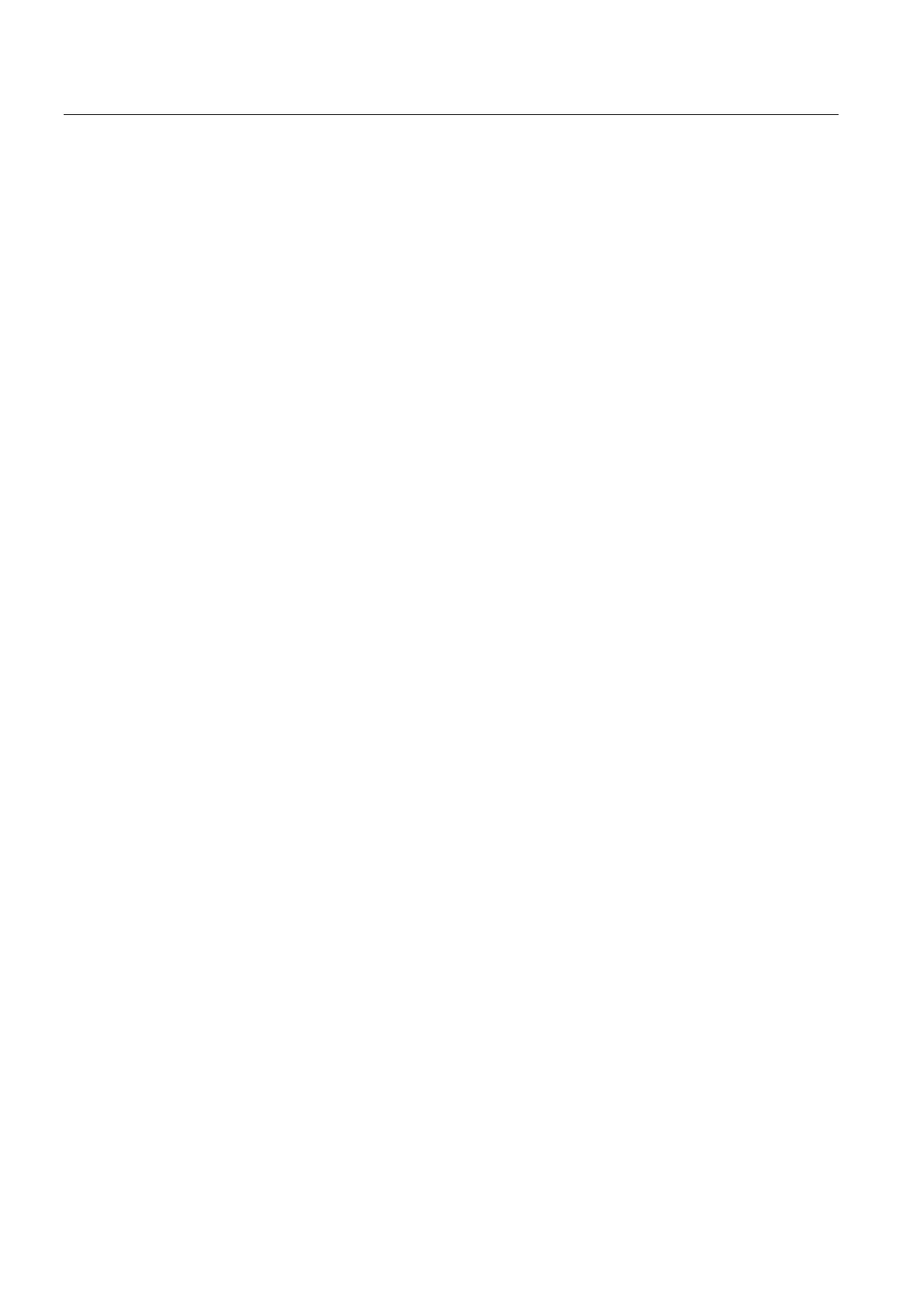Parameter assignment / addressing
3.4 Configuring PROFINET (only for D410 PN)
SIMOTION D410
60 Commissioning Manual, 02/2012
3.4.2 Operating SIMOTION D410 PN on PROFINET
PROFINET interface (port X200, X201)
SIMOTION D410 PN provides a dual-port PROFINET interface (X200 and X201). The
interface supports transmission rates as high as 100 Mbit/s. It can also be operated
isochronous and equidistant. The autocrossing functionality means both crossed and
uncrossed cables can be used
Each of the PROFINET ports has both a green LED (LINK) and a yellow LED (ACTIVITY).
For details, refer to section Diagnostics by means of LED displays (Page 197)
Properties of PROFINET on SIMOTION D410 PN
SIMOTION D410 PN on PROFINET supports the following properties
● PROFINET specifies operation at 100 Mbit/s.
● The minimum send cycle is 0.5 ms, and the maximum is 4 ms.
● The setting accuracy for the send cycle is 125 μs.
The use of cycle reduction is possible for the D410. Detailed information concerning cycle
reduction is available in the
SIMOTION Communication
System Manual.
Initializing SIMOTION D410
SIMOTION D410 must be assigned an IP address and a device name in order to enable
downloading of the project. This is performed online on the SIMOTION device using the so-
called "node initialization". To perform the node initialization, the programming device / PC
must be connected with the SIMOTION D410 PN. SIMOTION SCOUT must be open.
1. Click the "Reachable nodes" button on the SIMOTION SCOUT toolbar. The newly
opened "Reachable nodes" window shows the SIMOTION D410 device as "bus node"
with the address 0.0.0.0 and a name.
2. Select the "Bus node" entry and open the "Edit Ethernet node..." function in the context
menu. The "Edit Ethernet Node" dialog box opens.
3. Enter a name in the "Device name" field.
4. Click the "Assign name" button and confirm the displayed message with "OK."
5. Enter an appropriate IP address for the Ethernet subnet in the "IP address" field.
6. Enter an appropriate subnet mask for the Ethernet subnet in the "Subnet mask" field.
7. If required, enter the data for a network gateway.
8. Click "Assign IP Configuration". The entered data is assigned to the SIMOTION device.
9. Confirm the displayed message with "OK".
10. Click the "Close" button to close the "Edit Ethernet Node" window.
