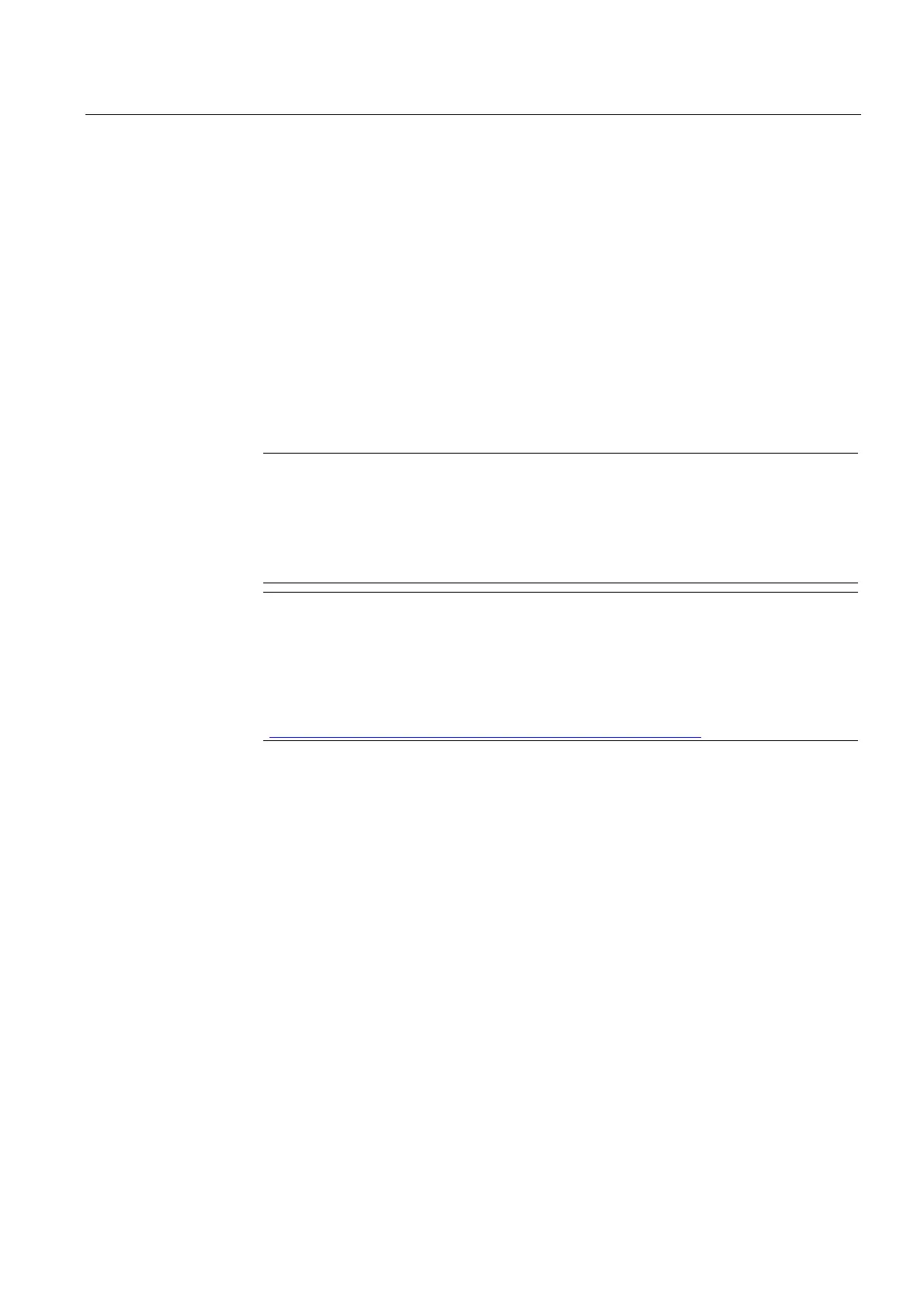Service and maintenance
7.4 Performing a firmware and project update
SIMOTION D4x5-2
Commissioning and Hardware Installation Manual, 02/2012
335
3. Switch the D4x5-2 on again.
The system restores the data that was backed up during the upgrade. The data from the
upgrade process will be deleted.
4. The restore procedure is indicated by a green flashing SF LED (0.5 Hz) and can take
several minutes.
Reset the Service selector switch immediately to "0" after the flashing code is displayed.
5. Observe the flashing of the SF LED.
– As soon as the restore procedure has been completed successfully, the SF LED goes
out.
The device then boots up automatically in the restored configuration. (SF LED display
then depends on the respective operating state of the device.)
– If the restore procedure was not successful, the SF LED flickers red (10 Hz).
Note
If the Service selector switch is not reset or not reset in good time to "0", this results in
fault state "Service selector switch is still set to restore" (SF LED flickers red at 10 Hz).
In this case, switch the D4x5-2 off, reset the Service selector switch and switch the
D4x5-2 on again. If the restoration was otherwise successful, the D4x5-2 boots up
with the restored configuration.
Note
In the case of a CPU upgrade via USB stick the SIMOTION D4x5-2 is booted from the
USB stick. A bootable USB stick must therefore be used. Due to the rapid
developments within the market for USB sticks, it is not possible to recommend any
specific devices. SIMATIC USB sticks are an exception. Information on this is
available on the Internet at
(http://support.automation.siemens.
com/WW/view/en/32580863).
