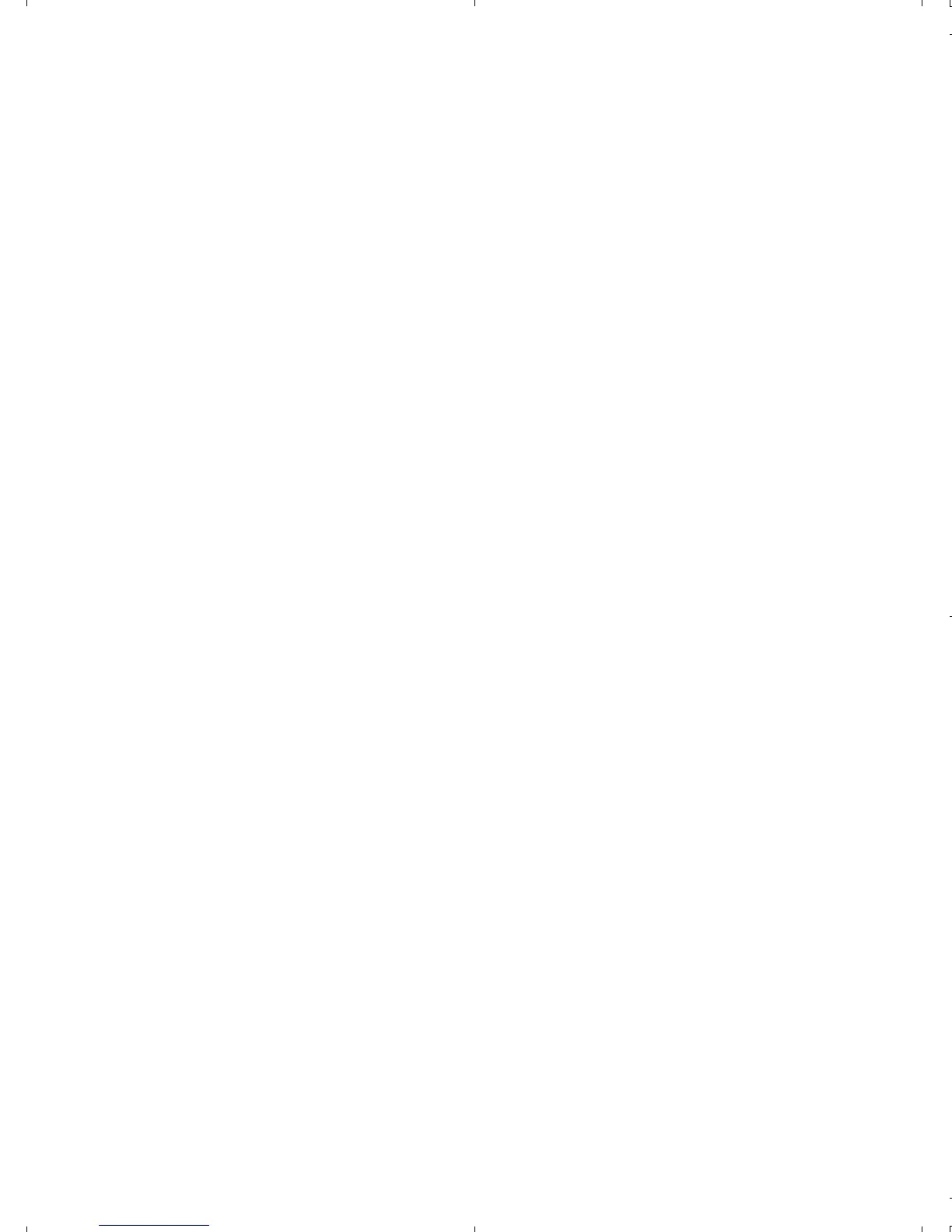5
2. Remove the memory card from the card
reader then press a switching button to
change systems.
3. Insert a memory card into the memory card
reader
Mass Storage Devices
CD-ROMs, flash drives, external hard disk drives,
and Zip drives typically add drive icons to the
desktop. Use the directions below for switching
these devices.
1. Drag the drive icon into the Trashcan.
2. Press the switching button to change
systems.
3. The drive icon will appear on the other
system.
Other USB Devices
For other USB Connecdevices just press the
switching button to change to another system.
