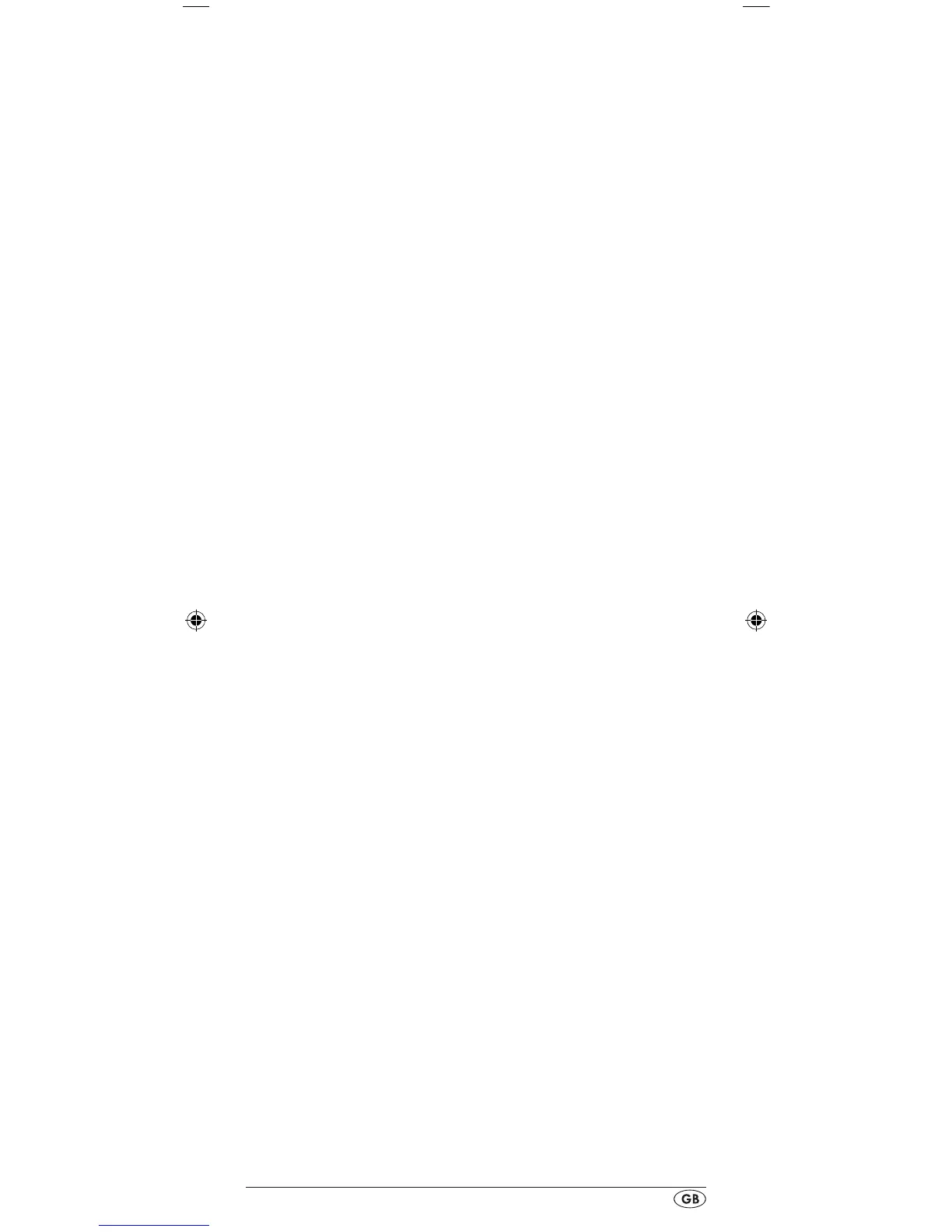- 15 -
4. In the LCD display q the contrast value now blinks which
you can set with the or button t.
Display readout:
0 = highest contrast:
15 = lowest contrast
5. With the OK button l you can save the desired setting.
The notice "CONTRAST SETUP" appears again.
Background Illumination
You can set how long the LCD display’s q background and
the button illuminations remain alight after completion of the
operation.. Thereby taking into account that the longer the il-
lumination remains lit the shorter the battery life will be.
1. Hold down the S button r for a little longer than 3 sec-
onds. The notice "CODE SETUP" appears.
2.With the or button t select "SYSTEM SETUP" and
conrm with the OK button l.
3.With the or button t select "BACKLIT SETUP" and
conrm with the OK button l.
4. In the LCD display q now blinks the second count for the
length of time that the light is to be left on which you can
set with the buttons t from 0 to 60. If you select
"0" the background illumination will shut o completely.
5. With the OK button l you can save the desired setting.
The notice "BACKLIT SETUP" appears again.
Setting the global volume/mute switching
So that you don’t always have to rst press a device button for
the volume control and mute switching, for these functions the
URC always only responds to an individual device. You can
determine this target device yourself.
1. Hold the S button r down for a little longer than
3 seconds. The notice „CODE SETUP“ appears.
2.With the or button t select “SYSTEM SETUP” and
confirm with the OK button l.
3.With the or button t select “VOL/MUTE SETUP”
and confirm with the OK button l.
4.The LCD display q shows “ALL VOL SET”. Press the OK
button l, the display changes to „ALL VOL MODE“.
5. Now press the device button e for the device that is to be
controlled by the global volume control.
6. If the specified device is equipped with a volume control,
“SUCCESS” will be displayed briefly and the menu will
close. From now on the volume control functions on the
device just specified.
7. If this device is not equipped with its own volume control
the URC will not allow this selection and shows “VOLUME
ERROR”. Even then the menu will close. The volume con-
trol will then continue to function on the former device.
You can also deactivate the global volume control for specific
devices.
BDA_SFB 10.1 A1 - DT-62327_gb.indd 15 19.04.2011 15:01:58
