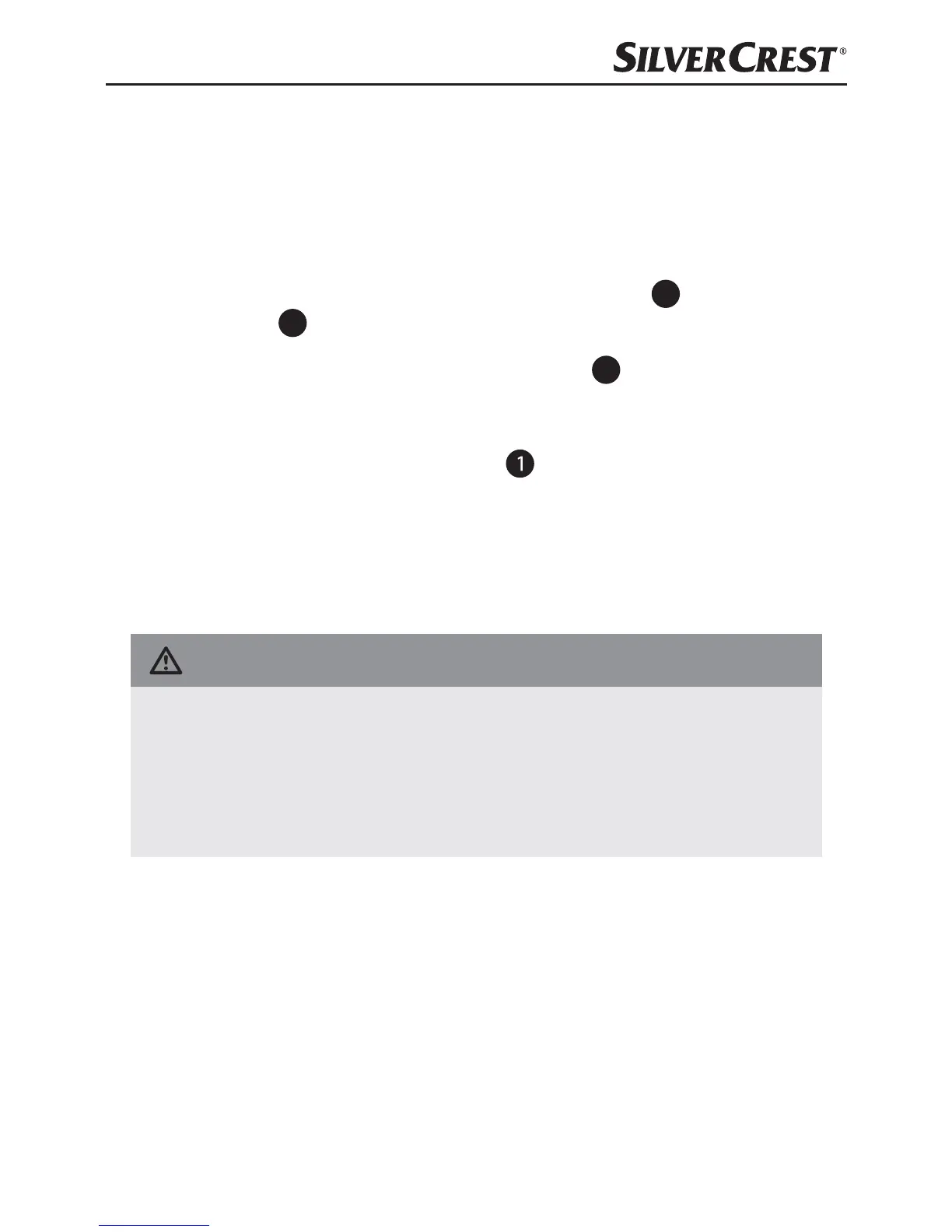SND 3600 C2
GB
│
IE
│
NI
│
7 ■
Connecting to a computer
System requirements
Operating system: Windows XP/Vista/7/8/10, Mac OS 10.6–10.11
Slot: USB connection (USB 2.0)
♦ Connect the micro-USB plug on the USB cable
8
to the micro-
USB port
3
on the scanner.
♦ Connect the USB plug on the USB cable
8
to a powered-on
PC. The computer recognises the new hardware and starts
installing the drivers automatically. This process can take a
around a minute. The PWR LED lights up as soon as the
scanner is properly connected.
Installing the software
Installation on Windows
CAUTION!
► Important files may be changed or overwritten during the
installation of the software! Before installing the installing
the software, make a backup of your original files to ensure
that you will be able to access them later if problems occur
during installation.
♦ Insert the supplied program CD into your CD drive of your
computer. The installation menu starts automatically.
♦ Click on the “Installation” button to start the installation.
♦ Install the software as described in the on-screen instructions.
