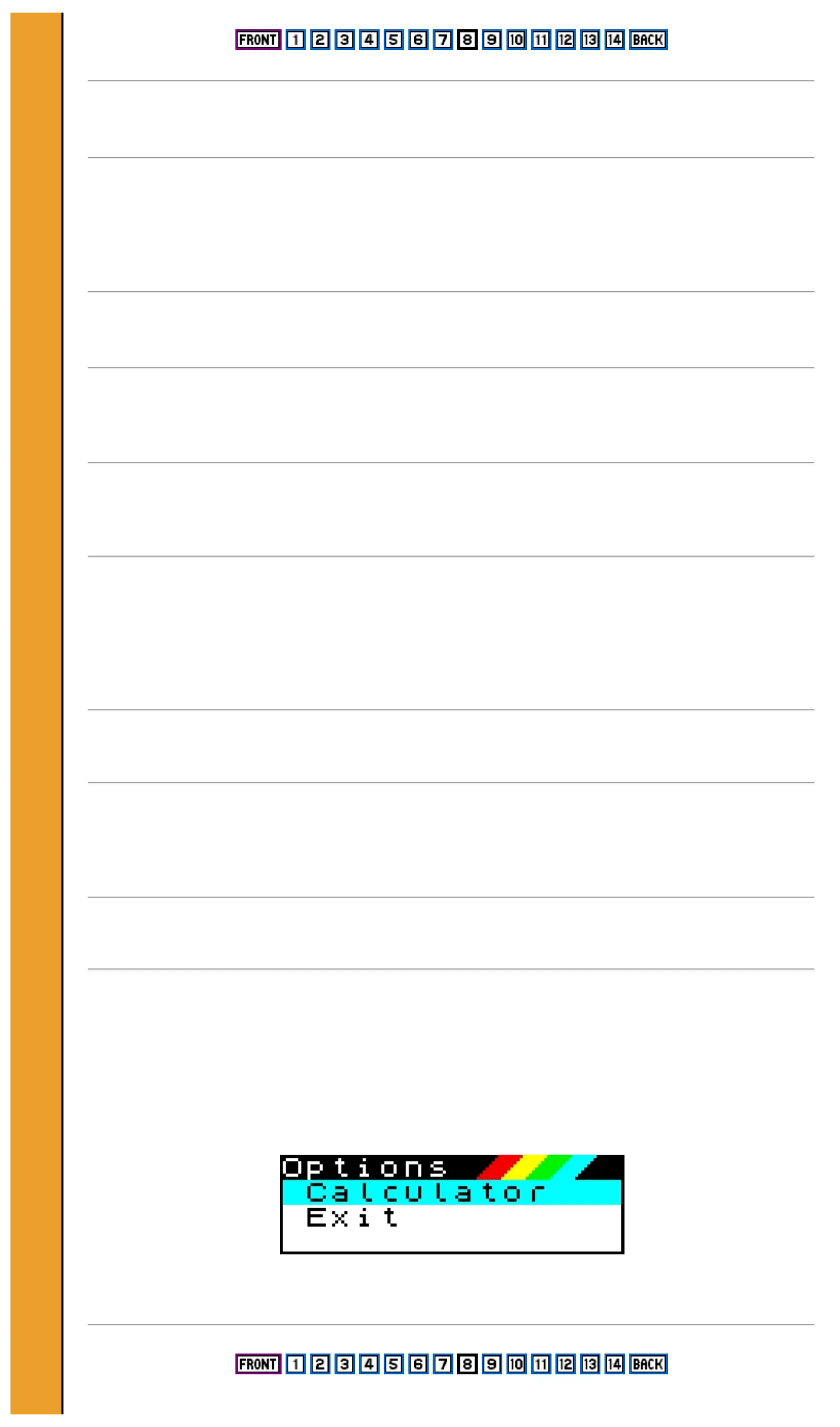Print
If you have a suitable printer connected, this lets you print out the current program on paper.
If no printer is connected, or there is some other problem, the computer may appear to 'freeze'. it can be cleared by
pressing [BREAK]. When printing is complete, you will be returned to the program screen.
Exit
This option returns you to the main menu. Your current program is automatically stored and will be recalled if you
select 128 BASIC again. If you switch off, select 48 BASIC or press the reset button the program will be lost.
USING THE CALCULATOR
The number keys and mathematical symbols on the keyboard or keypad can be used exactly like an ordinary pocket
calculator, by selecting the Calculator option from the main menu.
When you select the option, you will see the blank Calculator screen. Now just type in your calculation in standard
mathematical notation. For example, type
27*45
When you press [ENTER] the answer = 1215 will appear. As on an ordinary calculator, the current result is held in
the Spectrum's memory - so if you want to carry out further calculations, there is no need to retype it. For example, to
take 685 from the answer you just got, you type
-685
and press [ENTER] to see the answer = 530.
The calculator uses all the mathematical functions available in Spectrum BASIC (see the ZX Spectrum + User Guide).
The keypad has the four main mathematical functions * / + - and also supports the use of brackets.
When you have finished with the calculator, you can return to the main menu by pressing [EDIT]. This brings up the
Options menu:
Select Calculator to return to the Calculator screen, or Exit to return to the main menu.
Please purchase VeryPDF HTML Converter on http://www.verypdf.com to remove this watermark.
Please purchase VeryPDF HTML Converter on http://www.verypdf.com to remove this watermark.
Please purchase VeryPDF HTML Converter on http://www.verypdf.com to remove this watermark.
Please purchase VeryPDF HTML Converter on http://www.verypdf.com to remove this watermark.
Please purchase VeryPDF HTML Converter on http://www.verypdf.com to remove this watermark.
Please purchase VeryPDF HTML Converter on http://www.verypdf.com to remove this watermark.
Please purchase VeryPDF HTML Converter on http://www.verypdf.com to remove this watermark.
Please purchase VeryPDF HTML Converter on http://www.verypdf.com to remove this watermark.
Please purchase VeryPDF HTML Converter on http://www.verypdf.com to remove this watermark.
Please purchase VeryPDF HTML Converter on http://www.verypdf.com to remove this watermark.
Please purchase VeryPDF HTML Converter on http://www.verypdf.com to remove this watermark.
Please purchase VeryPDF HTML Converter on http://www.verypdf.com to remove this watermark.
Please purchase VeryPDF HTML Converter on http://www.verypdf.com to remove this watermark.
Please purchase VeryPDF HTML Converter on http://www.verypdf.com to remove this watermark.
Please purchase VeryPDF HTML Converter on http://www.verypdf.com to remove this watermark.
Please purchase VeryPDF HTML Converter on http://www.verypdf.com to remove this watermark.
Please purchase VeryPDF HTML Converter on http://www.verypdf.com to remove this watermark.
Please purchase VeryPDF HTML Converter on http://www.verypdf.com to remove this watermark.
