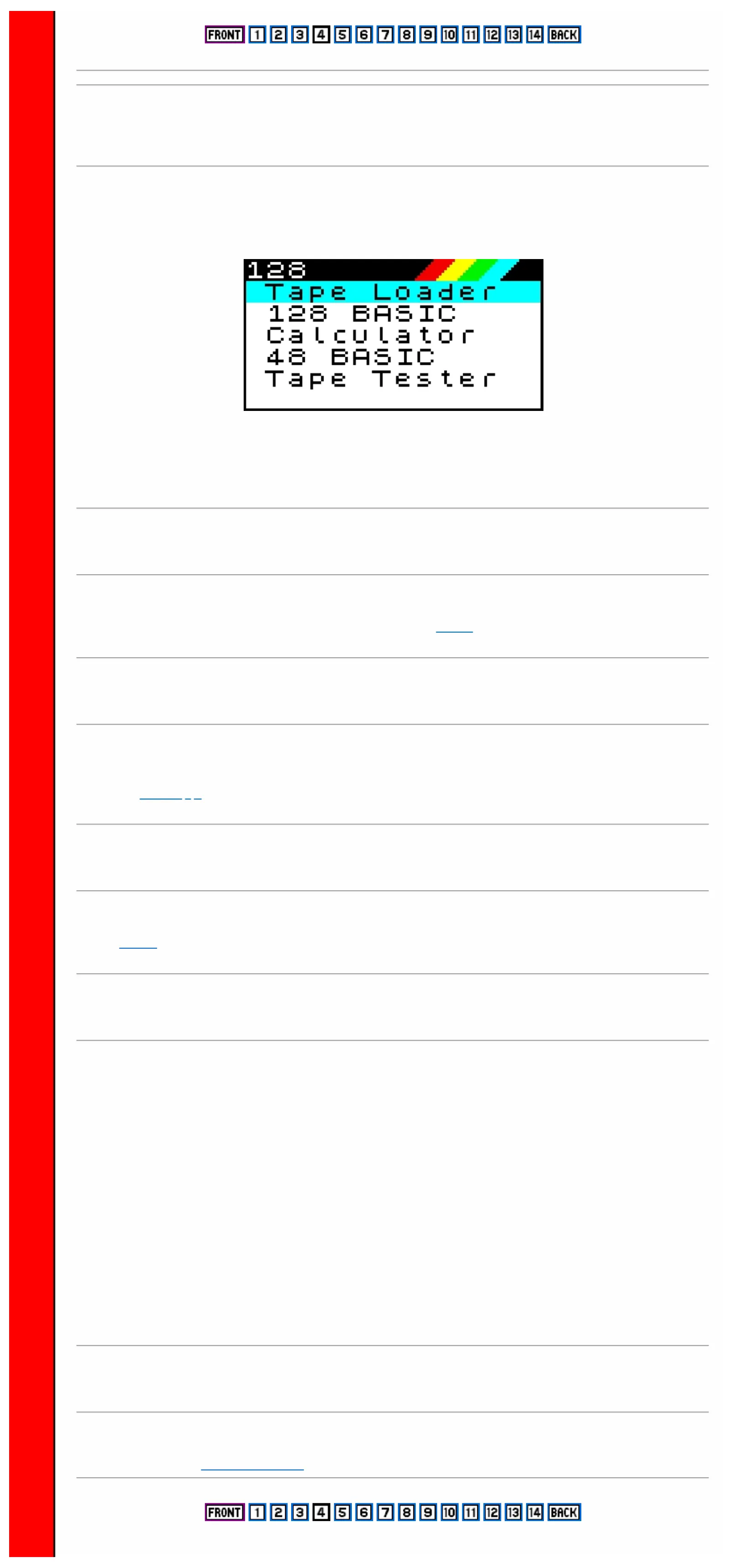GETTING STARTED
When you switch on your Spectrum 128 or press the reset button on the left hand end, you will see the Spectrum 128
main menu screen which lists these main functions and allows you to choose between them with a few simple
keypresses
There is a blue bar (the selection cursor) showing the option which is currently selected - it starts off on Tape Loader
at the top of the menu. Use the [ ] and [ ] keys on the main keyboard or keypad to move the selection cursor up and
down. Press [ENTER] (or [CMND] if you have a keypad) to select the option shown by the cursor.
Tape Loader
This enables you to load any 128K program from tape at high speed. Taped 48K or 16K programs must be loaded
by selecting 48 BASIC. The Tape Loader is described in detail on page 5.
128 BASIC
Select this option to write your own 128 BASIC program. 128 BASIC is similar to standard Spectrum BASIC, with
the addition of some new commands and improved editing. Spectrum BASIC is described in the ZX Spectrum + User
Guide, and pages 6 - 8 of this Introduction give full details of the extra features.
Calculator
This option turns the keyboard or keypad into a simple calculator. The calculation and results are displayed on the
screen. Page 8 of this Introduction shows you how to use the Calculator.
48 BASIC
Select this to make your Spectrum 128 work as a Spectrum +, allowing you to load 48K or 16K Spectrum programs
or write your own programs in Spectrum BASIC.
When you select this option, the screen will clear and you will see the 1982 copyright message as shown on page 6 of
the ZX Spectrum + User Guide.
The computer will then behave exactly like an ordinary 48K Spectrum +. You will not be able to use a keypad or any
of the other special program features of the Spectrum 128 - although you will be able to use a monitor.
If there is a program in your Spectrum 128's memory when you select 48 BASIC, it will be lost. it is possible to carry
over a program from 128 BASIC to 48 BASIC by typing the command SPECTRUM. However, any commands
(such as sound commands) which are only available in 128 BASIC will not be accepted by the computer.
Your Spectrum 128 will stay in 48 BASIC until you switch off or press the reset button. There is no command which
will let you return to 128 BASIC - you must press the reset button and start again.
Tape Tester
This will check that you have set the volume on your cassette player to the best possible level for any given tape.
Details are given in the Loading a program section.
Please purchase VeryPDF HTML Converter on http://www.verypdf.com to remove this watermark.
Please purchase VeryPDF HTML Converter on http://www.verypdf.com to remove this watermark.
Please purchase VeryPDF HTML Converter on http://www.verypdf.com to remove this watermark.
Please purchase VeryPDF HTML Converter on http://www.verypdf.com to remove this watermark.
Please purchase VeryPDF HTML Converter on http://www.verypdf.com to remove this watermark.
Please purchase VeryPDF HTML Converter on http://www.verypdf.com to remove this watermark.
Please purchase VeryPDF HTML Converter on http://www.verypdf.com to remove this watermark.
Please purchase VeryPDF HTML Converter on http://www.verypdf.com to remove this watermark.
Please purchase VeryPDF HTML Converter on http://www.verypdf.com to remove this watermark.
Please purchase VeryPDF HTML Converter on http://www.verypdf.com to remove this watermark.
Please purchase VeryPDF HTML Converter on http://www.verypdf.com to remove this watermark.
Please purchase VeryPDF HTML Converter on http://www.verypdf.com to remove this watermark.
Please purchase VeryPDF HTML Converter on http://www.verypdf.com to remove this watermark.
Please purchase VeryPDF HTML Converter on http://www.verypdf.com to remove this watermark.
Please purchase VeryPDF HTML Converter on http://www.verypdf.com to remove this watermark.
Please purchase VeryPDF HTML Converter on http://www.verypdf.com to remove this watermark.
Please purchase VeryPDF HTML Converter on http://www.verypdf.com to remove this watermark.
Please purchase VeryPDF HTML Converter on http://www.verypdf.com to remove this watermark.
Please purchase VeryPDF HTML Converter on http://www.verypdf.com to remove this watermark.
Please purchase VeryPDF HTML Converter on http://www.verypdf.com to remove this watermark.
Please purchase VeryPDF HTML Converter on http://www.verypdf.com to remove this watermark.
Please purchase VeryPDF HTML Converter on http://www.verypdf.com to remove this watermark.
Please purchase VeryPDF HTML Converter on http://www.verypdf.com to remove this watermark.
Please purchase VeryPDF HTML Converter on http://www.verypdf.com to remove this watermark.
Please purchase VeryPDF HTML Converter on http://www.verypdf.com to remove this watermark.
Please purchase VeryPDF HTML Converter on http://www.verypdf.com to remove this watermark.
