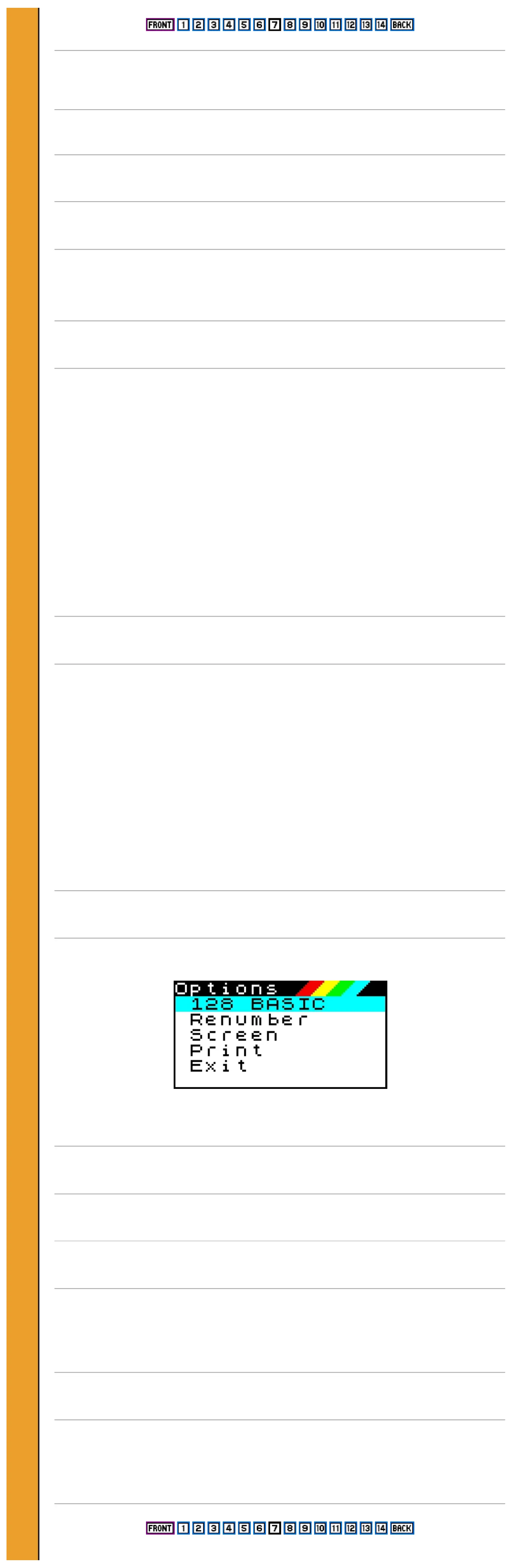The Spectrum 128 only checks each line as you enter it, so it does not guarantee that the program as a whole is
correct. Nor is it a mind-reader. If you type
10 PRINT "Hellop"
the line will be accepted. The computer cannot know that you meant to type "Hello".
Correcting your program
If you make any typing mistakes or just want to change something, the BASIC editor lets you make corrections very
easily using the keyboard. And if you have a keypad, this has extra keys which give you more control over moving
around and deleting parts of the program.
Moving around
Try moving the cursor around the program using the cursor keys on the keyboard
[ ] moves the cursor one character to the right
[ ] moves the cursor one character to the left
[ ] moves the cursor up one line
[ ] moves the cursor down one line
If you have a keypad, these movements are duplicated by the red cursor keys. You also have these additional keys
[ ] moves the cursor as far as the begining of the next word
[ ] moves the cursor as far as the next space to the left
[ ] moves the cursor up 10 lines of the program - this will not work unless you have more than 10 lines in your
current program
[ ] moves the cursor down 10 lines of the program - this will not work unless you have more than 10 lines in your
current program
[ ] moves the cursor to the start of the BASIC line
[ ] moves the cursor to the end of the BASIC line
Deleting program entries
You can erase mistakes by using the [DELETE] key on the keyboard to delete the character to the left of the cursor.
If you have a keypad, this offers several extra delete keys.
[ ] deletes the character to the left of the cursor
[ ] deletes the character which the cursor is on
You can delete larger amounts by using the following keys on the keypad. To prevent unwanted erasures you must
hold down [SHIFT] at the same time as pressing these keys.
[ ] deletes as far as the next space to the left of the cursor
[ ] deletes from the character under the cursor, as far as the next space to the right
[ ] deletes from the left of the cursor to the beginning of the line
[ ] deletes from the character under the cursor to the end of the line
The 128 BASIC commands
Press [EDIT] (or [CMND] if you have a keypad) to bring up the Options menu which offers these commands.
This works like the main menu-you move the cursor up and down with [ ] and [ ], and use [ENTER] to select your
option.
128 BASIC
Selecting this returns you to the BASIC screen if you have selected the command Options menu by mistake.
Renumber
This automatically alters the line numbers of the current BASIC program so that it starts at line 10 and goes up in steps
of 10. It also changes any references to the line numbers which appear within the lines (such as GOTO 200, for
example). This is most useful when you have developed a program by adding new BASIC lines between the originals.
You can use the command to tidy up the program by spacing it out to absorb the new additions.
Screen
This option changes the size of the BASIC program screen. Instead of your program occupying the whole screen
area, it can be displayed in just the bottom two lines. The small screen is mainly used when you are saving a screen
display or copying it to a printer - confining the program to an off- screen area ensures that it does not overwrite the
display which you want to keep.
Please purchase VeryPDF HTML Converter on http://www.verypdf.com to remove this watermark.
Please purchase VeryPDF HTML Converter on http://www.verypdf.com to remove this watermark.
Please purchase VeryPDF HTML Converter on http://www.verypdf.com to remove this watermark.
Please purchase VeryPDF HTML Converter on http://www.verypdf.com to remove this watermark.
Please purchase VeryPDF HTML Converter on http://www.verypdf.com to remove this watermark.
Please purchase VeryPDF HTML Converter on http://www.verypdf.com to remove this watermark.
Please purchase VeryPDF HTML Converter on http://www.verypdf.com to remove this watermark.
Please purchase VeryPDF HTML Converter on http://www.verypdf.com to remove this watermark.
Please purchase VeryPDF HTML Converter on http://www.verypdf.com to remove this watermark.
Please purchase VeryPDF HTML Converter on http://www.verypdf.com to remove this watermark.
Please purchase VeryPDF HTML Converter on http://www.verypdf.com to remove this watermark.
Please purchase VeryPDF HTML Converter on http://www.verypdf.com to remove this watermark.
Please purchase VeryPDF HTML Converter on http://www.verypdf.com to remove this watermark.
Please purchase VeryPDF HTML Converter on http://www.verypdf.com to remove this watermark.
Please purchase VeryPDF HTML Converter on http://www.verypdf.com to remove this watermark.
Please purchase VeryPDF HTML Converter on http://www.verypdf.com to remove this watermark.
Please purchase VeryPDF HTML Converter on http://www.verypdf.com to remove this watermark.
Please purchase VeryPDF HTML Converter on http://www.verypdf.com to remove this watermark.
Please purchase VeryPDF HTML Converter on http://www.verypdf.com to remove this watermark.
Please purchase VeryPDF HTML Converter on http://www.verypdf.com to remove this watermark.
