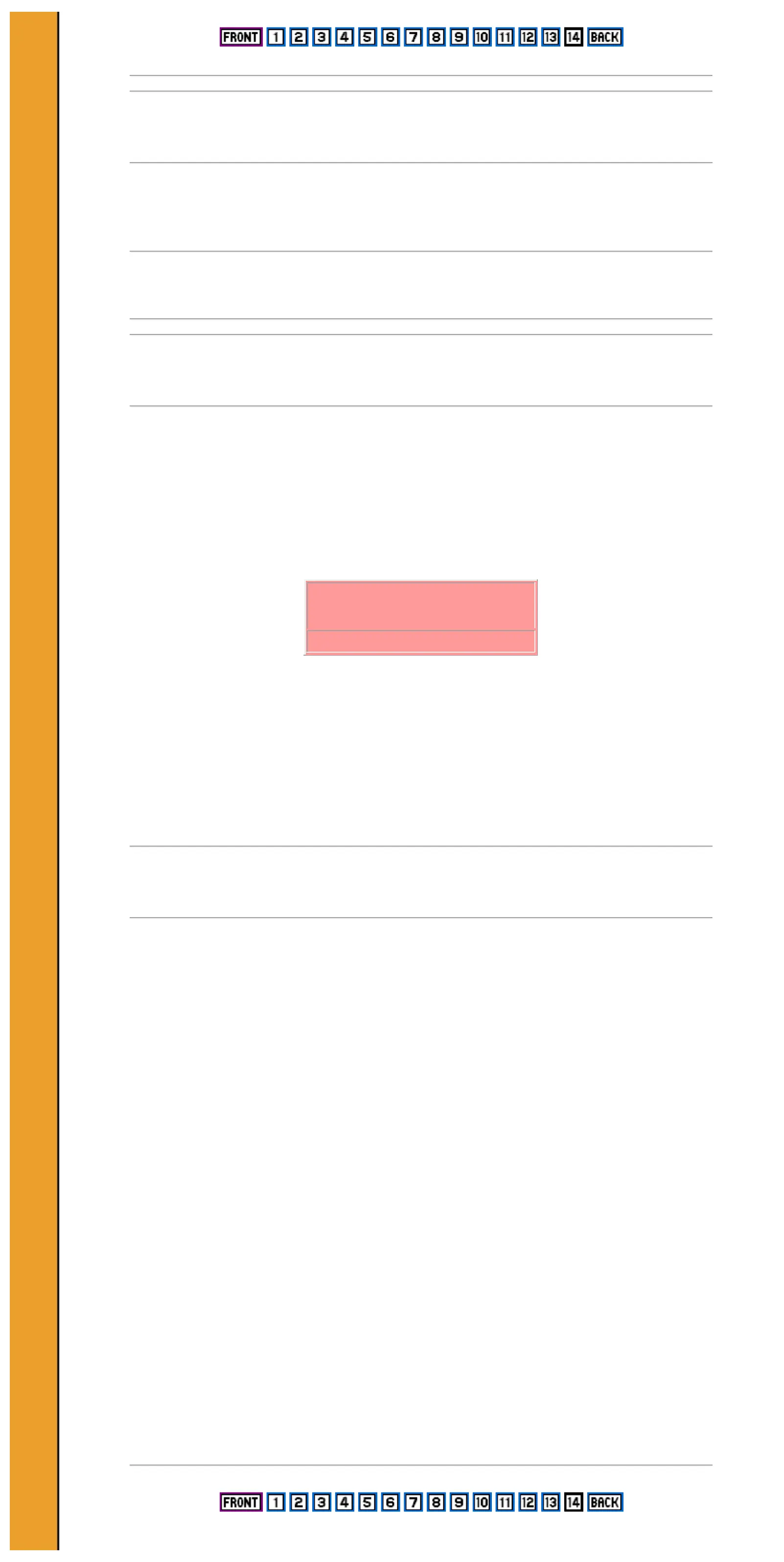Comments
You can include reminders and comments anywhere you like by using !! marks. Anything written after
a ! will be ignored until the next ! or the " at the end of the string is reached, eg
10 LET a$="abCDEFG!chorus!aCEaDG"
Channel selection
The command M is used to select which of the three channels are in operation and whether these give
noise or musical tones.
You can have a maximum of three channels in use at any one time, but it does not matter whether they
are all tone, all noise, or a mixture of both.
Your choice is entered with a number following the M, worked out like this
Mark each channel you want to turn on, and note down its number. Then just add them together to
get the code you should use after the M. For example, if you want to use tone channels A, B, and C,
you add the numbers 1 + 2 + 4 = 7, so you use the command M7. In the same way, M56 would turn
on noise channels A, B, and C.
Noise can be used on any channel but the most wide-ranging frequencies are available in channel A.
For the best results put your sound effects in the string which controls this channel - a$, the first string
after the PLAY command.
Controlling musical instruments
Whenever PLAY is running, a signal can be sent to the MIDI port in the RS232 socket at the front of
the computer. This output will drive any MIDI-compatible musical instrument such as many makes of
synthesizer and drum machine, so that the instrument will play the music which has been programmed
into the Spectrum 128.
Using the MIDI output lets you play more complicated music with up to eight notes at a time instead
of three. All you do is to follow the PLAY command with the names of up to eight strings, (a$ to h$,
for example) each of which is constructed as described above.
Do not try to send music to the MIDI port unless you have already connected the instrument (see
page 3). To send the output to the MIDI port, each string should include the letter Y followed by a
channel number from 1 to 16. If you use the same number in each string, up to eight notes can be
played by one instrument at the same time. If you use different numbers, you can control up to eight
different instruments at the same time.
Most MIDI instruments power up in OMNI mode so that they play the notes on channel 1 as well as
the channel to which they are directed. To get the notes on the correct channels, the MIDI instrument
must be put into POLY mode. You can do this by directly altering the instrument's MIDI channel, or
by including the appropriate MIDI programming code in the string. The programming codes for your
instrument should be listed in its handbook and can be sent to it from the Spectrum 128 by including
the letter Z in the string, followed by the MIDI code number.
If your synthesizer understands key velocity (so that the program you send it controls the volume at
which it plays) this is interpreted from the V settings in the strings. It is calculated at eight times the
volume set by the V command, so it takes the values 0, 8, 16 ... 120. The key release velocity when
a note is switched off is sent as 64. If the synthesizer is not designed to understand key velocity, it will
play the same volume regardless.
Tone channels Noise channels
A B C A B C
Number 1 2 4 8 16 32
Please purchase VeryPDF HTML Converter on http://www.verypdf.com to remove this watermark.
Please purchase VeryPDF HTML Converter on http://www.verypdf.com to remove this watermark.
Please purchase VeryPDF HTML Converter on http://www.verypdf.com to remove this watermark.
Please purchase VeryPDF HTML Converter on http://www.verypdf.com to remove this watermark.
Please purchase VeryPDF HTML Converter on http://www.verypdf.com to remove this watermark.
Please purchase VeryPDF HTML Converter on http://www.verypdf.com to remove this watermark.
