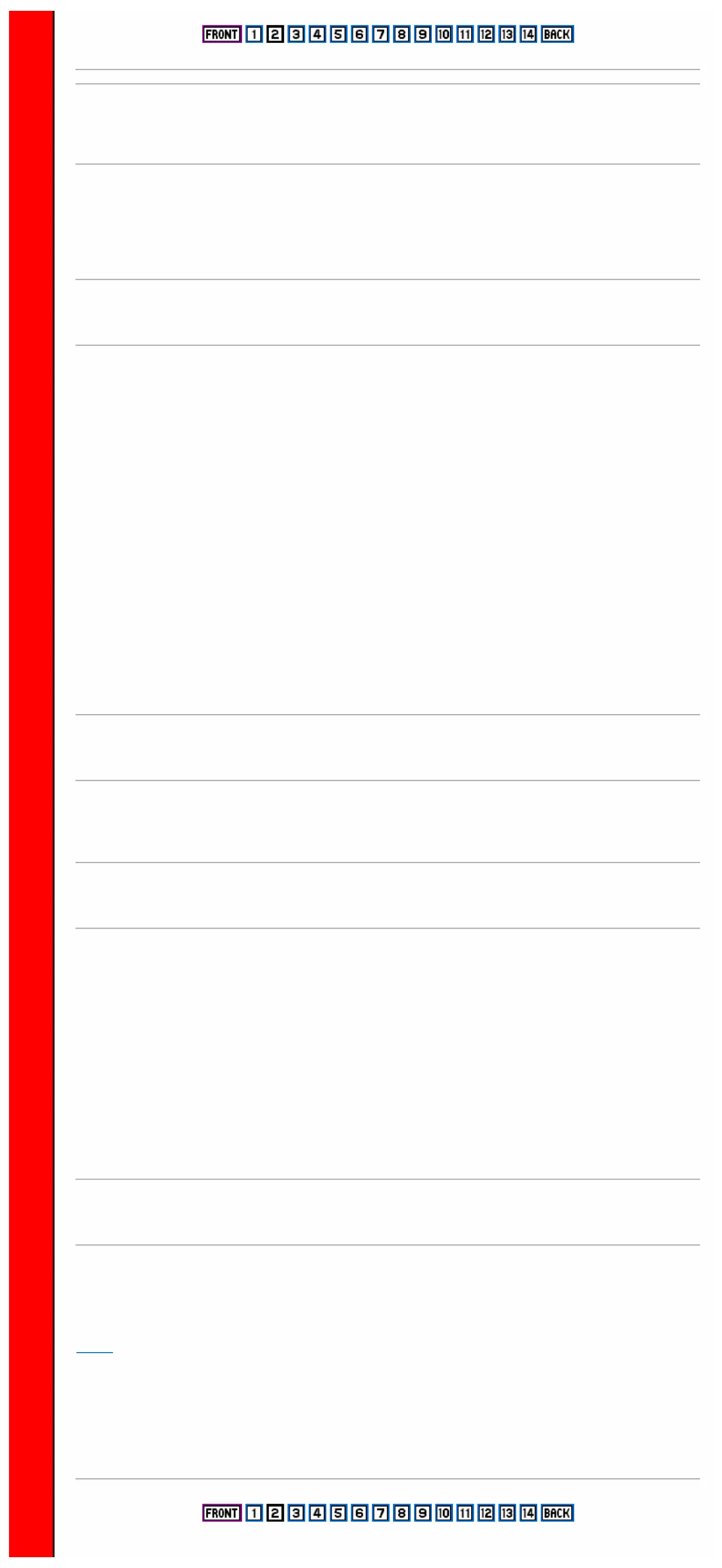SETTING UP
When you unpack your Spectrum 128, make sure that you have all the parts shown on page 4 of the ZX Spectrum +
User Guide. (Note that the software supplied is different from that detailed there). You will also need your own colour
TV or colour monitor, although you can use a black and white TV if you want. You will also need a cassette player if
you want to load any cassette-based software.
Connecting up your Spectrum 128
All connections to the Spectrum 128 must be made firmly - especially the power supply. If you accidentally switch off
the power or disconnect the power lead while the Spectrum 128 is running, you will lose the program and any
information which is in the computer.
You must be careful how you plug or unplug the connectors for some of the equipment which can be connected to the
Spectrum 128. Like any computer, the Spectrum 128 can be damaged if some of its leads are carelessly plugged in or
disconnected when the computer is switched on. This applies especially to any equipment which plugs into the edge
connector on the back - such as a joystick, for example. Never make or break any connection to the edge connector
(or to an extension of it on a 'through' peripheral) without first turning off the Spectrum 128's power supply by pulling
out the plug from the back of the computer. If you do not, you may damage either the Spectrum 128, or what you are
connecting it to, or both.
Your TV or monitor is a powerful generator of static electricity for a few seconds after it is switched on or off. if you
connect or disconnect it from the Spectrum 128 during this period, you could end up giving your computer a fatal
static shock - so leave the connections alone for a few seconds after switching the TV or monitor on or off.
The other connectors on your Spectrum 128 can be connected or disconnected with the computer power on, but take
care with any other mains powered devices (cassette recorder, printer etc) since they can generate voltage surges at
switch-on which might cause the computer to crash. Switch them on before connecting them to the Spectrum 128.
The Spectrum 128 power supply
The mains connection to your Spectrum 128 is the same as described on page 5 of the ZX Spectrum + User Guide.
When you have finished using your Spectrum 128, always switch off the power and pull out the mains plug.
Connecting a TV
If you are using the Spectrum 128 with a colour or black and white TV, you connect it exactly as described on pages
6 and 7 of the ZX Spectrum + User Guide.
Unlike the Spectrum + which has an internal loudspeaker, the Spectrum 128's sound is directed through the TV, so
you can control the sound level by turning the TV's volume control up or down.
The Spectrum 128 has a built-in TV test screen to ensure that you get the best possible picture and sound. You turn it
on by holding down the [BREAK] key and pressing the reset button or switching on the power. When your TV is
tuned correctly, you will see a multi-coloured pattern and hear an intermittent tone. If there is an AFC switch, turn this
off, then tune the TV until you see coloured bars and numbers and hear a sound. Make sure that you do not tune in
just the picture - the sound should be present as well. Reset the AFC, then adjust volume and picture controls as you
prefer.
Connecting a monitor
The Spectrum 128 has an output suitable for use with RGB or colour composite monitors, which give a better quality
colour picture than a TV. Sinclair Research will offer advice on suitable models.
Because most monitors do not have sound, you may need to amplify the Spectrum 128's sound output separately (see
page 3 for details).
The monitor lead plugs into the Spectrum 128's RGB socket. There is no need to tune in the monitor, although some
types will need setting to match the Spectrum 128's signal.
A lead ready to connect to the RGB socket is available from Sinclair Research. You will need to make your own
connections at the monitor end, since there is no standard connection.
Please purchase VeryPDF HTML Converter on http://www.verypdf.com to remove this watermark.
Please purchase VeryPDF HTML Converter on http://www.verypdf.com to remove this watermark.
Please purchase VeryPDF HTML Converter on http://www.verypdf.com to remove this watermark.
Please purchase VeryPDF HTML Converter on http://www.verypdf.com to remove this watermark.
Please purchase VeryPDF HTML Converter on http://www.verypdf.com to remove this watermark.
Please purchase VeryPDF HTML Converter on http://www.verypdf.com to remove this watermark.
Please purchase VeryPDF HTML Converter on http://www.verypdf.com to remove this watermark.
Please purchase VeryPDF HTML Converter on http://www.verypdf.com to remove this watermark.
Please purchase VeryPDF HTML Converter on http://www.verypdf.com to remove this watermark.
Please purchase VeryPDF HTML Converter on http://www.verypdf.com to remove this watermark.
Please purchase VeryPDF HTML Converter on http://www.verypdf.com to remove this watermark.
Please purchase VeryPDF HTML Converter on http://www.verypdf.com to remove this watermark.
Please purchase VeryPDF HTML Converter on http://www.verypdf.com to remove this watermark.
Please purchase VeryPDF HTML Converter on http://www.verypdf.com to remove this watermark.
Please purchase VeryPDF HTML Converter on http://www.verypdf.com to remove this watermark.
Please purchase VeryPDF HTML Converter on http://www.verypdf.com to remove this watermark.
Please purchase VeryPDF HTML Converter on http://www.verypdf.com to remove this watermark.
Please purchase VeryPDF HTML Converter on http://www.verypdf.com to remove this watermark.
Please purchase VeryPDF HTML Converter on http://www.verypdf.com to remove this watermark.
Please purchase VeryPDF HTML Converter on http://www.verypdf.com to remove this watermark.
Please purchase VeryPDF HTML Converter on http://www.verypdf.com to remove this watermark.
Please purchase VeryPDF HTML Converter on http://www.verypdf.com to remove this watermark.
Please purchase VeryPDF HTML Converter on http://www.verypdf.com to remove this watermark.
Please purchase VeryPDF HTML Converter on http://www.verypdf.com to remove this watermark.
Please purchase VeryPDF HTML Converter on http://www.verypdf.com to remove this watermark.
Please purchase VeryPDF HTML Converter on http://www.verypdf.com to remove this watermark.
Please purchase VeryPDF HTML Converter on http://www.verypdf.com to remove this watermark.
Please purchase VeryPDF HTML Converter on http://www.verypdf.com to remove this watermark.
Please purchase VeryPDF HTML Converter on http://www.verypdf.com to remove this watermark.
Please purchase VeryPDF HTML Converter on http://www.verypdf.com to remove this watermark.
